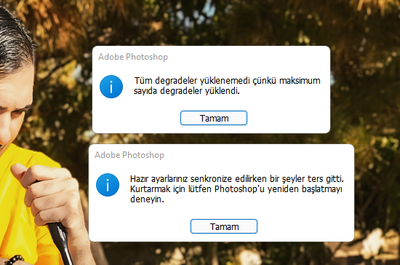Adobe Community
Adobe Community
- Home
- Creative Cloud Services
- Discussions
- Re: Sync and Photoshop Errors
- Re: Sync and Photoshop Errors
Sync and Photoshop Errors
Copy link to clipboard
Copied
Hello. Even though my cloud libraries are empty (even the trash is empty), it seems to be using half my storage. moreover i am getting sync error on my Creative Cloud. This is very annoying because when using Photoshop I get the error "Your presets could not be synced" and the program starts to freeze.
Copy link to clipboard
Copied
Copy link to clipboard
Copied
Hi AlptugDag,
Could you please try disabling the Preset Syncing option in the Photoshop preferences and then restart the computer and let us know if this makes any difference with the sync issue?
In relation to the used storage, in addition to the suggestions from Peru Bob about checking the deleted files area, files in any of these locations also count towards your storage use.
Please let us know if this helps,
- Dave