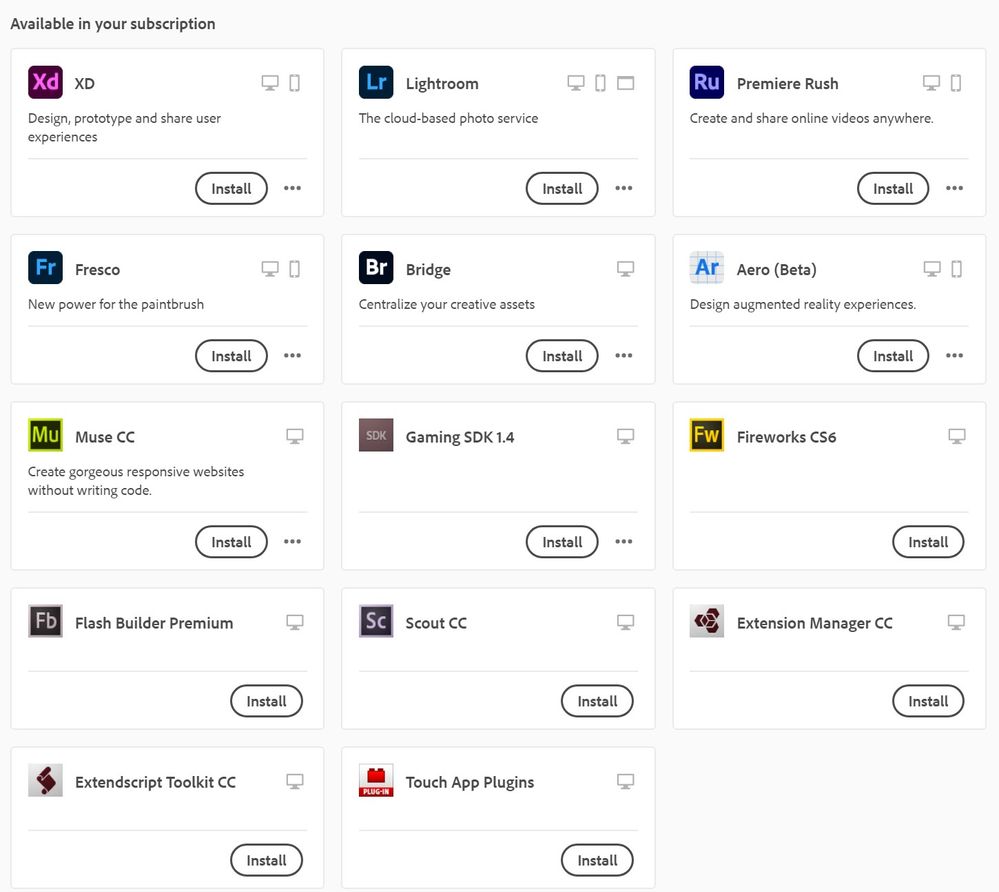Adobe Community
Adobe Community
- Home
- Creative Cloud Services
- Discussions
- Apparently "available in your subscription" means ...
- Apparently "available in your subscription" means ...
Apparently "available in your subscription" means the exact opposite to Adobe
Copy link to clipboard
Copied
Can somebody explain why these apps are in a section titled "Available in your subscription" in the CC Desktop app when they are, according to Adobe customer support, not at all available in my current subscription.
I understand that my subscription only includes 3 specific applications, so why would there be anything else in this section besides those 3?
Copy link to clipboard
Copied
They are avaialble as free 7 days trials. After which you will need to subscribe to keep using them.
Alt-Web Design & Publishing ~ Web : Print : Graphics : Media
Copy link to clipboard
Copied
If that's the case, why aren't they listed in the "Trials" section?
Copy link to clipboard
Copied
With a browser that accepts cookies and does not have script blockers, please log-in to your account portal below to confirm what you're paying for.
https://account.adobe.com/plans
1. Open CC Desktop App.
2. Click your Avatar (top right image) > Preferences > General tab > Settings. Select "Always keep Creative Cloud up to date."
3. Click on your Avatar again.
4. Sign-out of Creative Cloud.
5. Close all apps.
6. Restart your computer.
7. Open CC Desktop app.
8. Click your Avatar.
9. Sign-in with your paid ID and password.
Alt-Web Design & Publishing ~ Web : Print : Graphics : Media