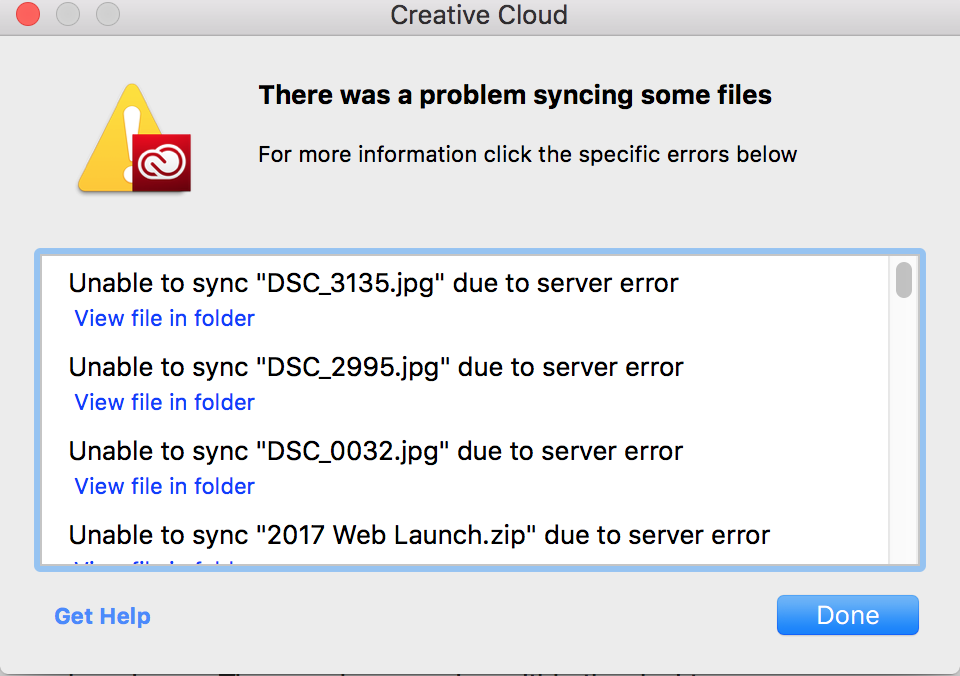Adobe Community
Adobe Community
- Home
- Creative Cloud Services
- Discussions
- Assets not syncing due to "Server Error"
- Assets not syncing due to "Server Error"
Assets not syncing due to "Server Error"
Copy link to clipboard
Copied
Hello,
I recently attempted to move a large amount of high resolution images to Adobe Assets. It seemed to bog the whole system down, so I stored my images on an external drive. However, now despite having about 20 gigs left on my cloud storage, even small files fail to sync, or save back to Assets. The error says "Unable to sync due to server error." I need Assets to work properly in order for business to run smooth around here.
Thanks in advance for any help.
Copy link to clipboard
Copied
Hi Jacquek,
Sorry to hear about your difficulties. Are you seeing the server error in a browser or within the Creative Cloud app? I have seen instances of this error occurring in the past when collaborating a folder with others and one of the collaborators runs out of space. Once this occurs, anyone which attempts to sync files within the collaborated folder would receive a server error message, not just the collaborator, even if you have free space.
You can check if you have collaborated folders by going to this web address:
https://assets.adobe.com/files?filter=shared
If you do see folders at that web address that means you have collaborated folders. I'd check to see if the files which are resulting in the server error are within a collaborated folder within the Creative Cloud Files folder locally.
If you do have collaborated folders, you might want to ensure who ever you are collaborating with has free space:
https://assets.adobe.com/activity/settings
and recommend that they empty their online archive here:
https://assets.adobe.com/files?filter=archive
or alternatively remove yourself or others any collaborations.
Please let me know if this helps,
Thanks,
- Dave
Copy link to clipboard
Copied
Hello,
Thank you for the reply. Our folders are shared between two of us, but the other person is not having any trouble at all and has been able to work and save. The error is appearing within the desktop app.