 Adobe Community
Adobe Community
- Home
- Creative Cloud Services
- Discussions
- Can someone advise? I can't see all my other fonts...
- Can someone advise? I can't see all my other fonts...
Can someone advise? I can't see all my other fonts in ID after adding 2 fonts from Typekit?
Copy link to clipboard
Copied
Dear Typekit team,
I recently added a couple fonts from Typekit. Now when I am in InDesign and I go to the type tool drop down in either the top navigation on character window, when I click to have the drop down of fonts appear, all I see are the 2 new fonts I brought in from Typekit, I can't see all my other fonts.
Please advise what might remedy this?
Thanks Michael
Copy link to clipboard
Copied
Hi Michael,
I'm sorry that you ran into trouble with this. It sounds like you might have the Typekit filter turned on in the InDesign font menu.
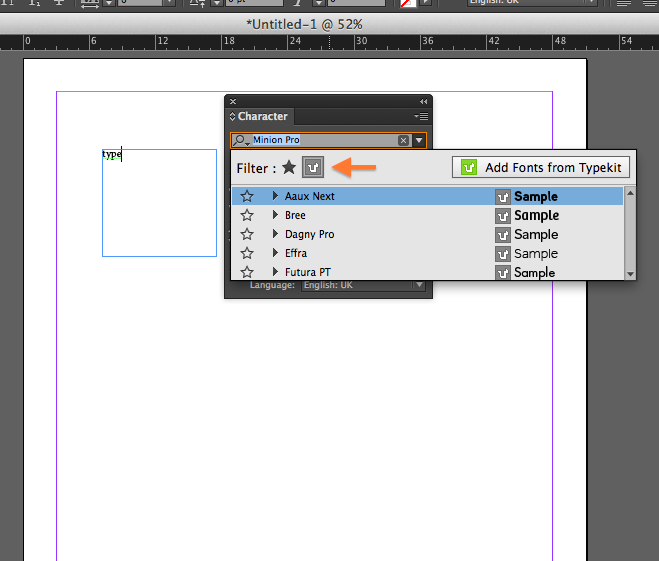
When that "T" is selected, you'll only see fonts you have synced from Typekit. Click it again to turn off the filter, and you should see you full font listing again.
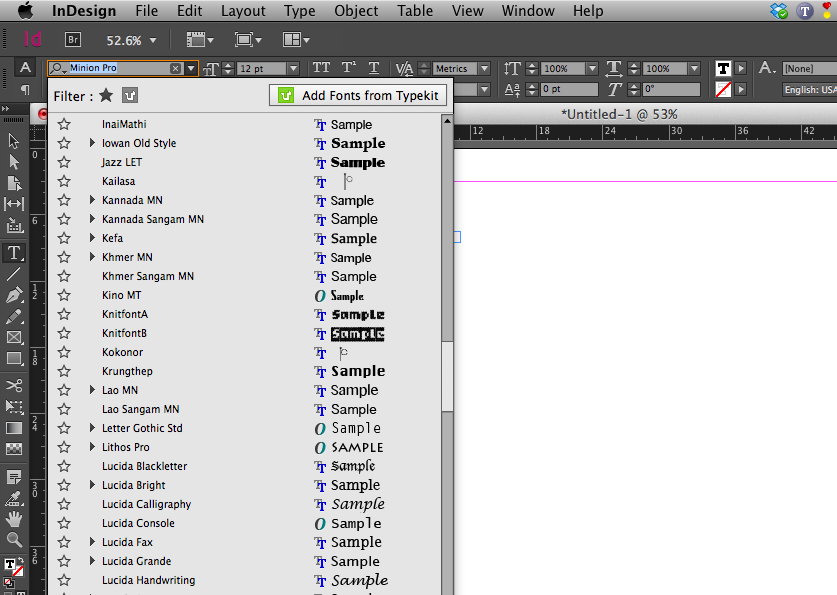
Please give that a try, and let me know if you have any other questions or problems! Best,
-- liz
Copy link to clipboard
Copied
THANK YOU!!!!
On 10/8/14, 2:03 PM, "Liz, Typekit Support" <forums_noreply@adobe.com>