 Adobe Community
Adobe Community
Copy link to clipboard
Copied
My Creative Cloud shows red and "date modified" is a date two weeks ago but I work on it every day!
 1 Correct answer
1 Correct answer
Hi Sivey,
Thanks for the screen shot and additional information.
I'm not familiar with Carbonite so looked it up on the web and it looks like some kind of backup utility. I wondered if the issue might be related to how the Carbonite software are interacting file sync within the Creative Cloud app and if the two might possibly be interfering with the others operation.
File sync is a feature built into the Creative Cloud app that automatically uploads any files within the Creative Cloud Files folder
...Copy link to clipboard
Copied
Hi Sivey,
Could you share a screen shot of this? I want to ensure I understand what you mean.
Thanks,
- Dave
Copy link to clipboard
Copied
You are very kind to reply - I love all the Adobe volunteers!
1 - I now see that the "Date modified" has now updated from Feb. 10 to today. Not sure what I did to make that happen.
2 - I suspect that the tiny red dot may be Carbonite. And perhaps the red or orange swirl that I see at quick access is always there.
3 - Am trying to figure out how and why various edits that I make to my document seem to slip away.

Copy link to clipboard
Copied
Hi Sivey,
Thanks for the screen shot and additional information.
I'm not familiar with Carbonite so looked it up on the web and it looks like some kind of backup utility. I wondered if the issue might be related to how the Carbonite software are interacting file sync within the Creative Cloud app and if the two might possibly be interfering with the others operation.
File sync is a feature built into the Creative Cloud app that automatically uploads any files within the Creative Cloud Files folder into the Creative Cloud cloud storage (similar to Dropbox). It keeps the content within the local folder and online folder synchronized. Are you using file sync on your system? You can check whether its turned on from the Creative Cloud app preferences.
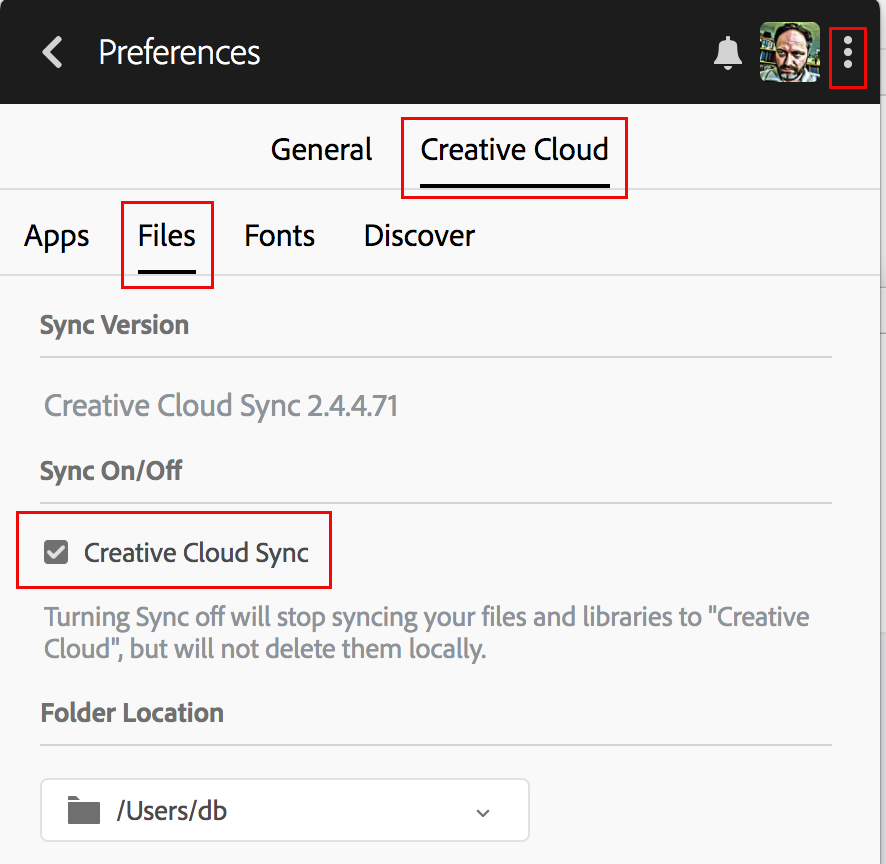
I also wondered if you had changed the location of the Creative Cloud files folder. In your screenshot it was pointing to the D: drive in a folder named DATA. If this is the backup being created by the Carbonite software, the delay may be related to settings within that software or interference from file sync. Typically the Creative Cloud files folder is located at C:\Users\<your user folder>
You might try turning off file sync or Carbonite and see if that helps as a test.
Hopefully this all makes sense and is helpful.
- Dave
Copy link to clipboard
Copied
Thanks so much!
I am happy to find the place to register my folder location - I hope that will solve my problems.
I will also go in and turn Carbonite off on the Creative Cloud folder.
Yes, I had a fairly full C drive so switched my Creative Cloud folder into my D drive. I had figured out (finally) that a lack of empty space was causing me serious, seemingly random, and unpredictable problems. I will try leaving Creative Cloud on my D drive for now as I do not have the wherewithal to plow through all my C drive data. It seems that most everything "wants" to be on the C drive!