 Adobe Community
Adobe Community
- Home
- Creative Cloud Services
- Discussions
- file sync stopped syncing and is non responsive to...
- file sync stopped syncing and is non responsive to...
file sync stopped syncing and is non responsive to changes
Copy link to clipboard
Copied
as of yesterday my file sync has just simply stopped syncing and is not responding to new changes to both the finder folder or the online files. there is no warning, no error message and the files tab only says "to start saving files.... copy them to the CC folder in your finder." my folder was in sync and has been syncing fine for a few weeks now after its been back up. any ideas? customer support told me syncing has been down for days but thats not the case. status.creativecloud.com says everything is good.
Copy link to clipboard
Copied
I experienced a problem in font and file syncing the past week or two. It was just fixed yesterday when I downloaded an update to Creative Cloud Desktop application version 1.1.1.232.
You can force an immediate update of the software if you quit the CCD application and relaunch it. Good luck!
Copy link to clipboard
Copied
I think I got the exact same problem. My App however seems up to date.
I was syncing a big batch of files (11,2GB) and I paused it half away, ever since then it won't resume syncing and just shows me the same standard "to start saving files … "-window that the original poster has - when it worked before it told me how much of the space I occupied etc …
I tried changing files, copying them around, re-enabling the sync, moving the sync folder (which the app does, but it doesn't seem to change anything), dunno.
Any solution so far?
Copy link to clipboard
Copied
Make sure you're updated to the latest version of the Creative Cloud Desktop application. From the gear menu, choose Quit Creative Cloud. Then reopen it. You should be prompted to update it if you don't have the latest version. (This worked for me when I was having problems syncing.)
Copy link to clipboard
Copied
Hey Steve,
thanks. Though as I wrote my App seems to be up2date already, it won't update after a reboot of OSX or a restart of the app : (
Copy link to clipboard
Copied
Update: I ended up reinstalling CC Desktop app and it was syncing again. However, as of today I notice that my file syncing is off again and completely. It now says Coming soon. I don't get why it doesn't warn me that this will occur. I was under the impression that when I introduce an available feature or application I should be able to rely upon it to be useful and active when I need it. It seems wildly confussing to me that it just stops working without warning. Is this going to work? Is it going to be as reliable and ready as Google Drive for example? Is there another update I'm missing?
Copy link to clipboard
Copied
Keep in mind that Google Drive and Dropbox have been around a relatively long time. Adobe is just rolling out File and Font Syncing in the past few months. Early users are essentially beta testers. As a long-time beta tester, I've discovered a few "arrows in my back" as a result over the years!
In the past few weeks after the update that (mostly) made it work for me, I've had a couple of small glitches.
(1) Try quitting out of Creative Cloud Desktop and reopen it again. (I keep in my Mac dock to make that easy.)
(2) If that doesn't work, try rebooting your computer.
Both of those things usually fix it. If not, try reinstalling.
Copy link to clipboard
Copied
It's me again. I am quite frustrated since my problem still persists. Quitting or rebooting or re-installing the app didn't help at all.
I am stuck with neither Font-Syncing nor the Cloud Storage working.
This is the view I get: http://d.pr/i/acBi+
Is there any way adobe can help me (ie. is there a better way to reach out for support)? I understand that early access can be flawed but it worked fine in the past and it seems that there has been no update to fix this issue for almost one and a half month.
I subscribed to typekit due to the font-syncing which makes my subscription kind of less effective and I would love to get some support on this matter.
Cheers
Martin
Copy link to clipboard
Copied
Hi Martin,
I'm sorry that you are having trouble with your font syncing! Would you please send your recent sync log files to support@typekit.com? Instructions are below.
Also include:
* the Adobe ID you use for Creative Cloud
* whether you are on Windows or OS X (and which version)
We will take a look and see what's going on here. Thanks!
-- liz
On OS X:
* Open the Finder
* under the Go menu, select "Go To Folder"
* in the windows that opens, type: /Users/(username)/Library/Application Support/Adobe/CoreSync/
Note that you need to replace "(username)" with your own account name.
(Or if you are comfortable working from the Terminal, cd to $HOME/Library/Application Support/Adobe/CoreSync/)
On Windows:
C:\Users\user name\AppData\Roaming\Adobe\CoreSync\
Attach the recent CoreSync-yyyy-MM-dd.log files to an email. Please don't send a zip file, as they often get flagged as spam.
Copy link to clipboard
Copied
Hey Liz, thanks, will do!
Copy link to clipboard
Copied
hello,
so, i am still having some issues with my syncing. i have also within the past couple days updated cc on both my imac and laptop as well as done numerous restarts of the cc app. i am also running Mavericks on both machines with all software updates completed.
here's what's going on:
1. the syncing seems to just continue infinitely. my imac seems to be syncing for the past 2 weeks without completing. there are 48,000ish files in my folder of various sizes within various subfolders.
2. my macbook pro doesn't seem to be engaging in syncing at all.
3. on the cc website page where i view my files I am trying to send some folders to the archive. i do this and it goes through the motions but then upon refresh the file is returned. i have tried clicking on the archive itself via that box like icon button. it says page cannot be found everytime. and, none of the previously archived files show up either.
4. cc is duplicating my folders within my folder. for example, i've had "folder A" synced via cc for quite some time. cc however has created a duplicate named "folder A (1)" in my cc folder and is seemingly syncing it as well with duplicate information. it does not however seem to be registering out of my 20gb of space.
any thoughts?
thank you.
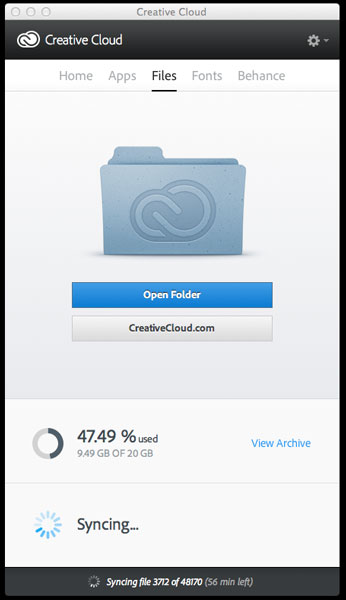
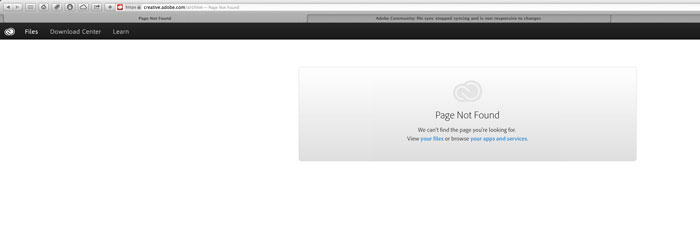
EDIT: I have added the two images above to illustrate what I am talking about. The first shows the syncing. In this photo the sync had just completed a short time before and it started over. The second shows what happens when I try to view my archive on the web. It no longer moves items to the archive.
I have also just finished uninstalling the desktop cc app from my computer and am debating whether or not to reinstall.
Message was edited by: rinslvinly
Copy link to clipboard
Copied
This happened to me awhile ago as well. The answer that I got from Adobe engineers was that I had too many files in my Creative Cloud Files folder. I'm not talking about the size (in GB) of the files, but rather the sheer amount of files. I had 150,000 files in the folder and apparently there's a limit to the number of files you can put in that folder before it stops working.
I'm having the same issue as you and I was told, a few months ago, that they were aware of the problem and agreed with me that there cannot be a cap on the number of files in the folder.
So....we wait.
Copy link to clipboard
Copied
I believe I read elsewhere in the forum something about the quantity limits. I have had it seemingly happy before when it said it was synced. Changes occured correctly as well. Lately, I have basically moved every file I had in there to my documents folder in an attempt to delete everything from the cloud and start over. However, it will not delete things and they keep showing up in my folder. The strangest part for me is that the web portion of the cloud are accessed I can't delete from there either. I still, since posting the previous post, am having a problem deleting and viewing my archive. I've uninstalled and reinstalled and updated once since. I hope the limits are removed. I'd love to run my lightroom or aperture library from there.
Copy link to clipboard
Copied
Hey guys.
Actually, this just solved my problem, the quantity limit was a really good hint.
I am just going to quote on my email-reply with Benjamin, a really friendly guy from typekit support.
Maybe this is going to help you too, rinslvinly.
>>>
Hey Benjamin,
it's working again as of today. A new reply in the Adobe Community in the thread where I also stated my problem two month ago did help me.
Here is the thread: http://forums.adobe.com/message/5669251#5669251
I guess I somehow hit a limit for the max file count (not size) while uploading my projects. It was almost 9GB of project files with really thousands of microfiles.
Anyhow, since then the creative cloud client lacked in syncing even when I deleted the files physically on my drive, reinstalled the app a couple of times, or moved the sync folder. In the webapp it is also not possible to delete files so there was no apparent way to remove them from the webfolder.
So, what I did not try out before — and I do not know what of both options did "solve" the problem, I tried both almost at the same time — was to archive/rename the root-folder in the webapp and somehow this started the creative cloud syncing to work again …
Copy link to clipboard
Copied
Did it sync all of your files this time through, or is it still uploading?
Copy link to clipboard
Copied
It works fine single or small files at least, I am not sure about anything beyond that because … to be honest, I think I won't try and upload my project files again only to run into the same problem.
When adobe eventually patches something and announces that this behavior should be fixed I might try again but so far I rather have a working typekit-sync and I might use the file-cloud for a few PSD-Files.
Copy link to clipboard
Copied
Ok. I am starting to get frustrated. This cloud thing has become totally useless. It has gotten to the point that I can't even have it on anymore because all it does is suck my bandwidth syncing just to tell me that it failed when done. So then it starts over. Seemingly syncing but not syncing anything. I have deleted all of my files locally on both of my machines. I have reinstalled this app numerous times. I have logged onto that web version of my cloud to try and delete everything and I keep getting told that my archive cant be found and my files don't exist. my deleted files return right after deleting. basically, the thing is stuck in limbo yet it says im using 9.5 GB of space.
I have tried to no avail to contact some sort of support only to be told to post it here because it is monitored by "experts" which I have done twice now with no response or help from anyone at adobe except someone who posted about an unrelated typekit issue above while totally ignoring the content of the original post. seriously, i don't want to be one of those who bad mouths on a forum and im doing my best not to. but seriously, chat support only tells me to come here. phone support always has 1 to 2 HOUR hold times. and if you get them they say the same thing about the "experts" on this forum. seems like the only "experts" here are other users who seem to try much harder to help adobe's customers than adobe does. for them i am thankful cause as ive read through these forums they tend to be the ones providing the valuable feedback, suggestions, etc. seriously, i get that this is in some sort of testing phase. i get that i was able to use it "early" and probably it was released too early. but come on. what is the point to allowing people to use something in hopes of perfecting it if there is no communication. the thing that bugs me most is that 9.5 gb of my files are constantly being shuttled around the air presumably and sitting on some server somewhere. if i had "too many" files fine. Ill delete some. but that doesn't even work.
i was just told by a chat agent that my chat has been escalated to some other higher power maybe an "expert" who will email me or phone me.
Copy link to clipboard
Copied
I flat out gave up on the file syncing many months ago. At it's current state the sync product isn't even ready for alpha testing to the masses.
If you're like me, you have too many files (not size), which causes the syncing agent to throw a wobbly. Why their sync agent can't do an initial scan, count the files, and if there's too many - tell you - is beyond me. Instead it just dies and tells you to put files in your creative cloud files folder like there's nothing there.
Like I said....pre-alpha release. I'll check back in a year.
Copy link to clipboard
Copied
Yes, I have given up on it. But, for me I literally can't remove my files from the "cloud." I go there and delete. I hit archive and it says page not found after it says it deleted the file/folder. then it duplicated some of my folders with a (1) after it. I have been trying to find answers on how to get my files back or whatever but they don't want to help. i'm unsure about this whole cc thing anyways. many of my apps are acting weird on Mavericks so Ive been using all cs6 apps as of late as well. see you in a year.