 Adobe Community
Adobe Community
- Home
- Creative Cloud Services
- Discussions
- Learn More about Some files failed to sync
- Learn More about Some files failed to sync
Copy link to clipboard
Copied
The Creative Cloud menu bar icon had a red alert triangle, so I opened it. The Assets>Files area wanted attention. At the bottom it says "Some files failed to sync" with a link to "Learn More".
I click the link, but I am delivered to a web page that does not answer the question at all.
What files failed to sync? Why?

 1 Correct answer
1 Correct answer
Thank you. The log file location suggested in that thread was not where my log files were. On my system the CoreSync* log files were located at ~/Logs
Looking through the log for "fail" messages it appears the problem was connectivity to the server.
Thank you. Feature request would be to make the error message more informative.
Copy link to clipboard
Copied
Please refer:
https://helpx.adobe.com/creative-cloud/kb/creative-cloud-connection-known-issues.html
Hope this helps.
Regards
Megha Rawat
Copy link to clipboard
Copied
Sorry, those are not very helpful links for me.
How am I supposed to know which characterizes the reason I'm getting the error message?
An error number that led me directly to the error along with a list of file(s) that failed would be much more useful.
Is there a log file I should consult?
Nothing changed in my Creative Could files folder and yet today the Assets>Files area of the app shows that all is in sync.
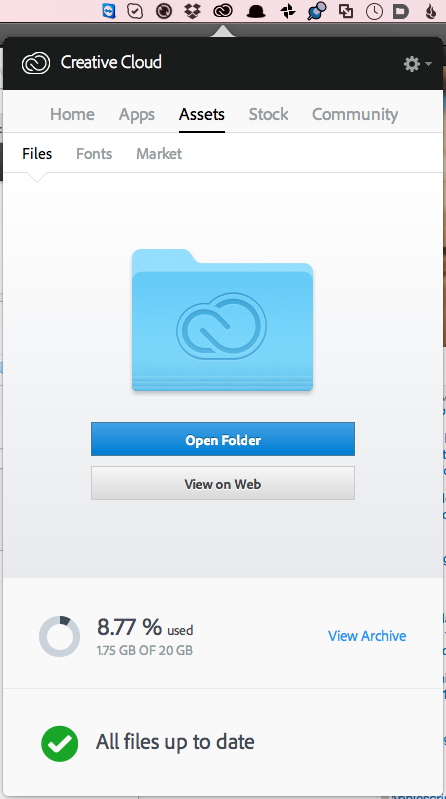
Copy link to clipboard
Copied
Copy link to clipboard
Copied
Moving the discussion to File Hosting, Syncing, and Collaboration
Copy link to clipboard
Copied
Thank you. The log file location suggested in that thread was not where my log files were. On my system the CoreSync* log files were located at ~/Logs
Looking through the log for "fail" messages it appears the problem was connectivity to the server.
Thank you. Feature request would be to make the error message more informative.
Copy link to clipboard
Copied
You are welcome.
Have a nice day!
Regards
Megha Rawat