 Adobe Community
Adobe Community
- Home
- Creative Cloud Services
- Discussions
- Re: Libraries won't sync to web
- Re: Libraries won't sync to web
Libraries won't sync to web
Copy link to clipboard
Copied
Hi - I am having issues getting my libraries to sync to the web. All of my libraries appear in my panel, however they never sync to the cloud, nor can I access them on other devices. Everytime I open a program it tries to sync them but it never gets under 1MB & eventually I get the 'We're experiencing server problems' error. This has been ongoing for about a month now. I have been working with our IT department to make sure we are not blocking anything. I can get to assets.adobe.com/libraries. Additionally, we aren't blocking any of these urls:
- ccmdls.adobe.com:443
- ims-prod06.adobelogin.com:443
- na1r.services.adobe.com:443
- prod-rel-ffc-ccm.oobesaas.adobe.com:443
- lm.licenses.adobe.com:443 !
- ccmdl.adobe.com:80
- swupmf.adobe.com:80
- swupdl.adobe.com:80
I have also checked: Adobe Status several time and the cloud doesn't seem to be experiencing issues.
Any assistance is greatly appreciated.
Thanks!
Tricia
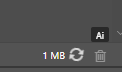
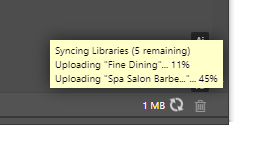
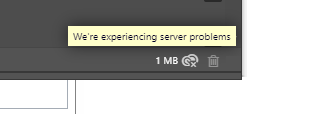
Copy link to clipboard
Copied
Hello Tricia,
Thank you for trying initial debugging steps and contacting Adobe ID. As a next step, we'd like to look at your Creative Cloud log files. Please see the direct message I sent you with more information about how to get your log files and my email address to send them to.
Thank you,
Molly Donohue
Web Engineer - CC Libraries and Assets Web
Copy link to clipboard
Copied
I'm having the same issue. I create a NEW LIBRARY and, it doesn't show up online. However, when I add a new image to a current library the new image syncs with the online library.
Copy link to clipboard
Copied
Can you describe your workflow in a little more detail? Are you creating the new library from the website, or from the Libraries panel in a desktop application? Also, is this true 100% of the time, or only occasionally?
Looking forward to your response, thanks.
Copy link to clipboard
Copied
I created the library and added assets to the new library. I went to share the library online with the team, and it wasn't there. I added a new image to an old library; it synced and was available online. It wasn't until the next day that new library showed up online for me, which I was able to share.
Copy link to clipboard
Copied
I'll contact you offline from the public forum to get more details. Thanks for following up.