 Adobe Community
Adobe Community
- Home
- Creative Cloud Services
- Discussions
- Local location for Creative Cloud folders
- Local location for Creative Cloud folders
Copy link to clipboard
Copied
Sorry for the long post but I thought some background information might help explain my situation.
First, I know how to change my preferences for folder location but somehow I think I screwed things up and am looking for a fix.
I have a laptop with a 512 GB SSD and a 1 TB hard drive. The SSD is my system drive (C:). This is where the OS (Windows 10 Home) and all applications are going to be stored. I want to put all of my data files, including the sync'd cloud folders on the hard drive, (D:).
By default, most applications will assume you have libraries (Documents, Music, Pictures, etc..) installed on drive C:. So when you install cloud services like Adobe Cloud it ends up on the C: drive.
I tried changing mine so the Adobe Cloud files will be stored/sync'd to my hard drive (D:).
Viewing Windows 10's explorer, on the left column or panel, there is an icon labeled 'Desktop' and under that icon is a folder labeled 'Creative Cloud Files'. My folders and files are correctly displayed when I click on this icon.
Down farther in the column, there's another icon which is labeled 'This PC' and this is identical to the old 'My Computer' view in older versions of Windows. Here I can see icons for all of my storage devices - C:, D:, etc. If I double-click on the D: drive, I see all of its folders, including 'Creative Cloud Files'. After opening that folder, there's another folder labeled "Creative Cloud Files." Inside this folder are all of my files. So, I have a 'Creative Cloud Files' folder nested inside a 'Creative Cloud Files' folder. If I move the actual files to the top level 'Creative Cloud Files' folder, then the icon labeled 'Creative Cloud Files' within explorer's 'Desktop' section will be empty.
Also, I noticed that under Creative Cloud preferences, if you go to the section 'Creative Cloud' and pick the subsection 'Apps', there's an option for setting the Install location. It looks like I have this set to 'D:\Creative Cloud Files\Creative Cloud File' (I don't know how this happened). Under the 'Files' subsection, Folder Location is set to 'D:\Creative Cloud Files'.
First question- What is the difference between the Apps Install Location and the Files Folder Location?
Second question- How do I change these settings so the local location for my Creative Cloud folder is at D:\Creative Cloud Files?
 1 Correct answer
1 Correct answer
First one, the folder your going to install the application, Photoshop, Illustrator, etc, Second one, the folder to store your cloud connect files.
Copy link to clipboard
Copied
Hi, in the same Creative Cloud Preferences, you should be able to choose, a folder for the app installation and the language, not only the Creative Cloud File.
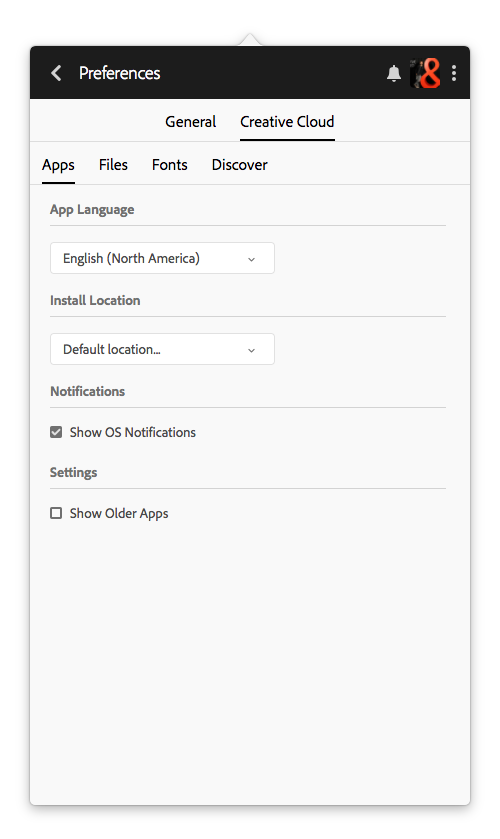
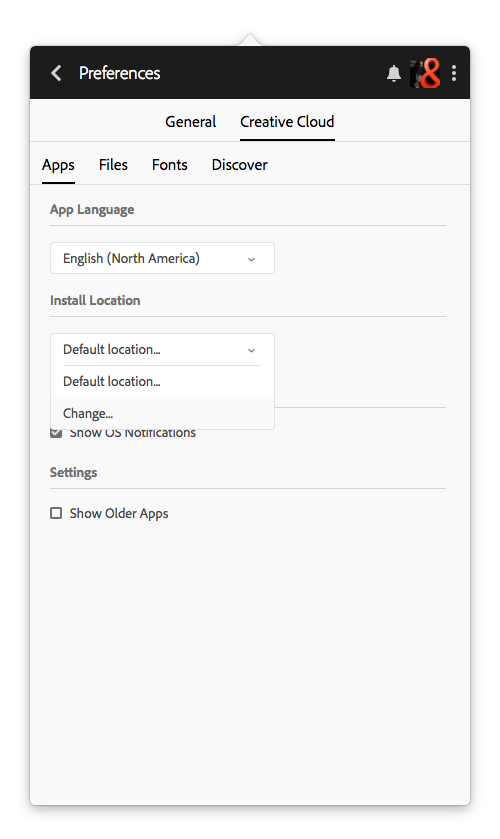
Copy link to clipboard
Copied
Yes, I saw that and under the Apps section, I have Install Location set to 'D:\Creative Cloud Files'.
In Windows Explorer, the panel on the left displays all of your libraries and folders in a tree. Under the 'Desktop' branch, there's a 'Creative Cloud Files' folder. When I pick this folder, no files or folders are in the main window. It appears empty. If I right click on that folder and check the properties, it shows the location D:\Creative Cloud Files'.
If I scroll down the tree to the 'This PC' section and open up my 'Storage (D:)' branch and then pick the 'Creative Cloud Files' folder, there are files and folders.
Inside this folder is another nested folder named 'Creative Cloud Files'. It is empty. That's probably what the 'Desktop' section above is displaying, but the location should be 'D:\Creative Cloud Files\Creative Cloud Files', not just 'D:\Creative Cloud Files\'.
If I delete the nested folder and then pick 'Creative Cloud Files' under the Desktop section, I get this error message:

So even though the Properties of this folder show the location 'D:\Creative Cloud Files', the error message indicates the location is actually the nested folder.
How do I correct this?
Copy link to clipboard
Copied
You should install the apps In a different folder of the Creative Cloud Files, the creative cloud files, are you setting up your cloud files (files your going to sync to adobe.com).
Copy link to clipboard
Copied
Thanks, but this still doesn't make sense to me...
What is the apps folder for?
I assume the location for the files and folder I want sync'd to the cloud are the folder location under the files section, right?
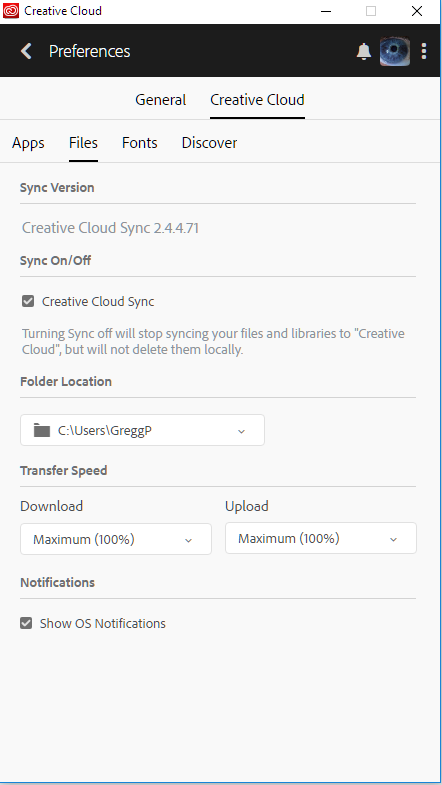
After failing to change the folder location to 'D:' and restoring the default, this default location becomes 'C:\Users\GreggP'. So I'm back where I started. I simply want to move it off my SSD and onto my storage drive - 'D:'. Why isn't this possible?
Copy link to clipboard
Copied
BTW, What is the difference between the "Install Location" under Apps and the "Folder Location" under files?
Copy link to clipboard
Copied
First one, the folder your going to install the application, Photoshop, Illustrator, etc, Second one, the folder to store your cloud connect files.
Copy link to clipboard
Copied
Your information certainly lets me understand what you are struggling with but my PC uses so many different processes, I fear to attempt to help you.
The working marriage between Windows 10 and my apps require constant attention. Every single update or addition - which is automatic - jumbles so many things in my word program and my Adobe stuff that I schedule an automatic "fix-it day". Yes, it takes the whole day. I do uninstall and reinstalls and re-sync with windows and reset my preferences and select my defaults - again. I have even found a hidden "desktop" that seemed to steal files and hoard them. I transfer files to safety. then get rid of the extra desktop. It is a bit delicate operation and no great fun. Just necessary for now.
This is certainly not a solution to your problem, it is only to say that updates from all directions come so often - this is something that should be one of our survival skills.
Wishing you a smooth day. JH
Copy link to clipboard
Copied
Also when I delete the nested folder and try to move the folder location to 'D:', I get this message:

I've tried changing the permissions for 'Users' to Full Control (my user 'GreggP' already has administrative rights which is set to Full Control as well). This still didn't help because when I pick 'Retry' this message reappears.
Copy link to clipboard
Copied
OK, I think I've finally found a solution. Raimundo Illanes's explanation that the Apps location was for the actual Lightroom, Photoshop, Illustrator program files, helped me get this straightened out. The option to change this location didn't make sense because these applications were already installed.
So, I changed the 'Install Location' under Apps from 'D:\Creative Cloud Files' to 'C:Program Files\Adobe'. Then, I could change the 'Folder Location' under Files to 'D:'. It created a new folder named "Creative Cloud Files" under 'D:' and appended "(archived) to the old folder. I can now move the files inside the archived folder to the new folder and it is all syncing up correctly.
Copy link to clipboard
Copied
I am for once, at a total loss and I am beside myself and will nto rest until this issue is fixed. I had no idea that actual program files would be installed on OneDrive this is a nightmare of colossal proportions as I cannot get one thing done. For every minute of effort I put in trying to learn this software, I spend four hours wrestling with non-stop downloads. I am posting questions every place I can think of in order ot hopefully get an answer. And no, Microsoft is no help. And besides, I don't want to shut down OneDrive. I merely want to move a subset of folders to my local drive area (where it will not sync). And this is proving impossible!!!!! And now that the files are in the cloud can I delete those files and redownload them. Do I have to uninstall the entire createive cloud app? I really want to just start over anyway as I think it is too late to change the folder location for the program files.
############
Adobe put files in the following locations on onedrive.
My Documents: "Adobe" which includes that horrible dynamiclinkmediaserver.exe among other things (that thing is the bane of my existence).
Photos: it installed a folder called "lightroom" which stores all the metadata about the photos. If I lose that I don't care as I will just start over. I haven't really done anything terribly critical with it because I can't really find the time to do any real work with it.
And to be clear, I wouldn't mind if this stuff synced to the cloud. What I mind is that they do the same things over and over and over forever. And if I change one folder, I have to download 12 GB because all I did was browse my photos file. I should be able to do that without downloading the entire 12 GB to my PC. That doesn't sound like much but it takes a very long time and hogs my entire system for about an hour.
There seems to be a local part of my C drive which is outside the pernicious reach of OneDrive. How can I move all my files there (like everything so Lightroom, Bridge, Photoshop etc. can totally forget that onedrive ever existed) In other words. Whatever I am working on, I move to the local folder while I am editing. Then I move it back out somewhere else when I am done. And the same thing goes for all these installer, program files. It doesn't happen once. It happens every five minutes with all these .exes and all the other nasty stuff that is relentlessly downloading and does not allow me to get one stitch of work done because I spend hours wrangling with it.
I chatted with support and they told me to just not use OneDrive, but that is unacceptable I need to access my files.
Is it true that in 2019 I am the very first person to ever try and use files from OneDrive with Lightroom?
I realize the ones I am working with would have to be downloaded locally but why the whole thing and why do these lightroom and Bridge .exes keep constantly popping up with constant downloads.
It is really making me want to give up but I have invested a lot of time in learning this stuff (and I would have been much further along if I did not have to fight a four hour battle every time I use it.)
Is there really no way. I spent 3 hours on chat this morning. I was so upset I was literally in hytsterics because I am beginning to believe I can never make this work. I have literally spent the entire day on this. And I will spend every minute of every day on it going forward until I can find a way to get it to work right. It's just bogus that this is even a thing.


