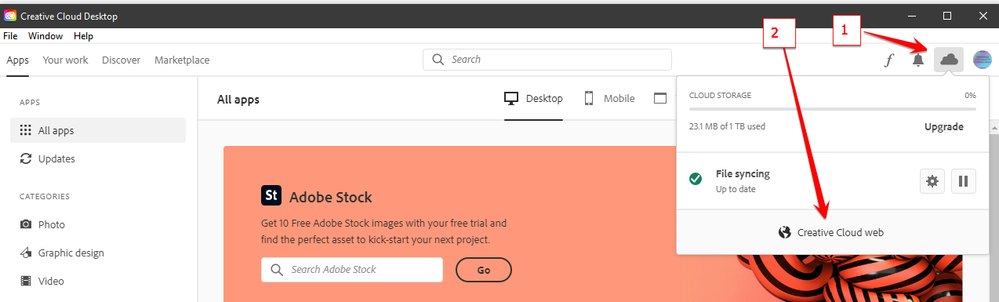Adobe Community
Adobe Community
- Home
- Creative Cloud Services
- Discussions
- Problems using Creative cloud
- Problems using Creative cloud
Problems using Creative cloud
Copy link to clipboard
Copied
Hello, I am experiencing some problems with creative cloud, first of all when I work online it slows the process too much? Second, I have too many duplicates in lightroom, is there anyway I can delete them? third, Cloud starts up when I am teaching online and slows my connection, therefore problems teaching. Fourth, Whenever I look into my cloud files it tells me there is nothing there although I get notifications of it being nearly full, how can I locate my files and download as my external drive has broken and I need to see what has been saved if anything! Can anybody assist me with this as it has been quite frustrating to work properly. Best Wishes. Petroula Zamani
Copy link to clipboard
Copied
cc app:
open the cc app and click file>preferences to manage cc app auto-start (and other settings).
cc files:
you can view and manage your cloud files by opening your cc desktop app and clicking the cloud icon at the upper right > view cc files.
be sure to check your deleted file folder ( everything there takes cc space). you need to delete those files to recover that space.
also, check your lightroom and spark folders (icons at lower left).
Copy link to clipboard
Copied
Copy link to clipboard
Copied
check your account (mainly to verify your adobe id), account.adobe.com
then sign out of your cc desktop app and sign in using that same adobe id.
Copy link to clipboard
Copied
I can do that, but it seems like I constantly have proplems with the desktop app which comes up
telling me adobe needs to fix the problem, so I constantly download it and it happens all over
again. Thanks for your advice but it just doesn't seem to be running smoothly? At some point I
saw my pics and would like to know how I can download the lot as I don't feel it is safe.
Copy link to clipboard
Copied
open your cc app and go to your web files to download