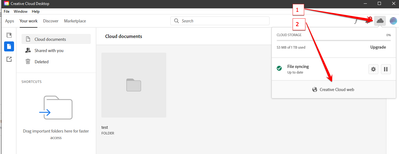Adobe Community
Adobe Community
- Home
- Creative Cloud Services
- Discussions
- Re: Problems with cloud storage
- Re: Problems with cloud storage
Copy link to clipboard
Copied
Hi!
I am new to Creative Cloud, so please excuse me if the question is naive.
I uploaded several Gb to my Adobe cloud storage (1 terabyte). However, I did not use the Creative Cloud app. Instead, I uploaded about 20Gb to the cloud using Windows Explorer. At the time I only had Lightroom and 1 terabyte of available space, shortly after I changed my subscription to the photography package without changing the available space in the cloud.
Now the problem: although the space used previously has not changed, since 20 Gb appears as used, I can't see what is there. Neither with the Creative Cloud app nor with Windows Explorer. I have a backup of all the uploaded files and, as I learned now, I should have done things differently so I want to delete them.
To reclaim cloud space, my question is: how do I delete wrongly uploaded files since I cannot access them?
Thanks very much.
 1 Correct answer
1 Correct answer
Thanks very much kglad for your kind answer.
You posted a simple way to solve my problem, I didn't need to use it though.
The reason was my rush: I just had to wait for the sync to do the trick. After a logical time of working, considering the 20+ Gb of photos, all the images appeared in each application (Ps, Lr, LrC, and so one).
Copy link to clipboard
Copied
if you used windows explored, you added the files to your sync'd folder, correct?
if so, you should be able to use explorer to delete those files.
but you have more control by opening the cc desktop app>clicking the cloud icon>clicking cc web and editing in your web browser:
Copy link to clipboard
Copied
Thanks very much kglad for your kind answer.
You posted a simple way to solve my problem, I didn't need to use it though.
The reason was my rush: I just had to wait for the sync to do the trick. After a logical time of working, considering the 20+ Gb of photos, all the images appeared in each application (Ps, Lr, LrC, and so one).
Copy link to clipboard
Copied
glad it's sorted!