 Adobe Community
Adobe Community
- Home
- Creative Cloud Services
- Discussions
- Re: synch not working if file is dragged to creati...
- Re: synch not working if file is dragged to creati...
Copy link to clipboard
Copied
HI ! Synch works only if file is dragged to creative cloud panel online .Any reason why?
tks!
 1 Correct answer
1 Correct answer
Hi,
Can you tell me if asset sync has returned to normal now? or are you still seeing the same issue?. If this issue remains can you please follow the instructions below to manually delete your database.
- Quit Creative Cloud down.
- Navigate to Macintosh HD ▸ Users ▸ yourusername ▸ Library ▸ Application Support ▸ CoreSync
- Delete the file ending with .db
- Restart Creative Cloud.
'Library' on Mac and 'AppData' on Windows are both hidden folders. Please read these pages for help on showing these folders:
http://helpx.adobe.com/x-productkb/global/show-hidden-files-folders-extensions.html
...Copy link to clipboard
Copied
File Sync Links that may help... all the links I have, since I don't know the cause of your specific problem
-https://forums.adobe.com/community/creative_cloud/host_sync
-http://helpx.adobe.com/creative-cloud/help/sync-settings.html
-http://helpx.adobe.com/creative-cloud/kb/arent-my-files-syncing.html
-Size Limits https://forums.adobe.com/thread/1488242
-sync and email link http://forums.adobe.com/thread/1427516?tstart=0
-Phantom folder problem https://forums.adobe.com/thread/1490445
Copy link to clipboard
Copied
Hi,
Can you explain this issue in more detail for me please?
Thanks
Warner
Copy link to clipboard
Copied
Tks! here are screenshots maybe it would help u nail the problem.
When I drag a file to my creative cloud folder (first picture)on desktop like below the file won't synch and I get the red warning.
IF I upload directly from the creative cloud (picture 2), the file is synchs and it shows on my desktop.
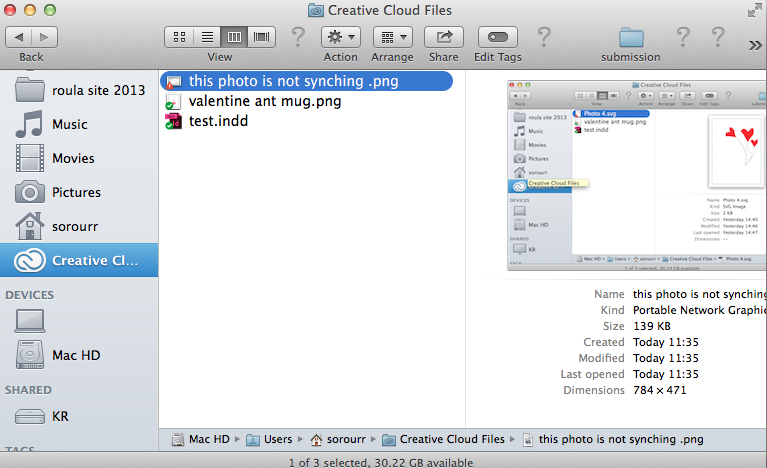
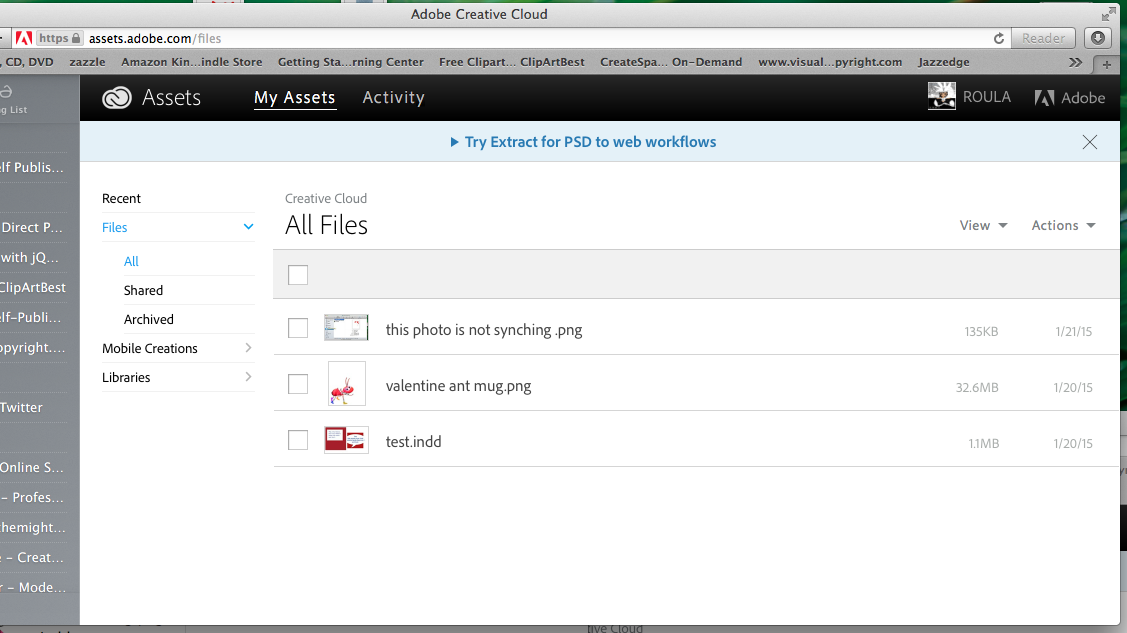
Copy link to clipboard
Copied
Hi,
Would you be able to send me this file thats not uploading please?, send me a link to the version thats uploaded on Creative Cloud to harress@adobe.com
Thanks
Warner
Copy link to clipboard
Copied
Here is the Linl tks!
Copy link to clipboard
Copied
Thank for the image, I can sync this without any issues. Can you now send me your log files please?
The log files can be found here:
Mac: /Users/<yourusername>/Library/Application Support/Adobe/CoreSync/
Windows: C:\Users\<yourusername>\AppData\Roaming\Adobe\CoreSync\
The logs have the date in the filename, like "CoreSync-2014-03-25.log". Please compress (zip) all the CoreSync-2014-MM-DD.log files and email them to me directly atharress@adobe.com
Thanks
Warner
Copy link to clipboard
Copied
Tks Warner! but I can't find the CoreSynch in the location above.
Copy link to clipboard
Copied
Hi,
This is the only locations they can be on your machine:
Mac: /Users/<yourusername>/Library/Application Support/Adobe/CoreSync/
Windows: C:\Users\<yourusername>\AppData\Roaming\Adobe\CoreSync\
Thanks
Warner
Copy link to clipboard
Copied
Sorry I still can't find it. There is a Library outside directly inside Mac HD (image1) even there couldn't find it if I click on Application Support /Adobe/
under users I get (image 2) , no library. Tks
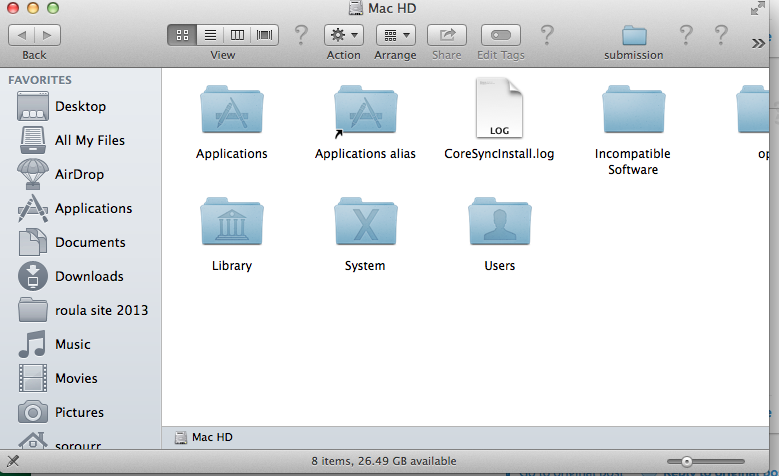
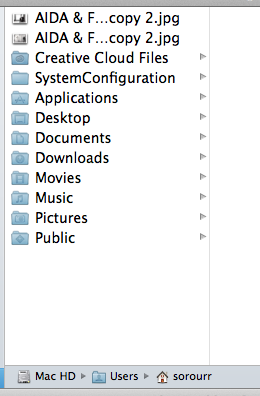
Copy link to clipboard
Copied
This your user Library is a hidden directory in Mac OS X. please see Access hidden user library files | Mac OS 10.7 and later
Copy link to clipboard
Copied
Many thanks I just sent you the files to your mail as requested.
Copy link to clipboard
Copied
Hi,
We can try and unblock you by using a keyboard shortcut.
- Ctrl + Shift + Click on "View on Website" menu item in the context menu (this will Force Sync Restart + Force full journal listing + Archive the CCF folder. This will also archive the contents of the current Creative Cloud Files folder, allowing re-download of all assets from Creative Cloud.)
Could you give this a shot and let me know how it goes.
Thanks
Warner
Copy link to clipboard
Copied
Tks Warner! not sure where I should go to find context menu .
Copy link to clipboard
Copied
Thats ok, let me help you find it.
It looks like this ![]()
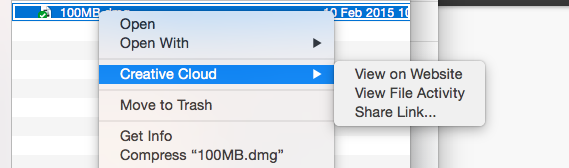
Copy link to clipboard
Copied
I just did and now the check marks or warning signs next to the files in the creative cloud folder on desktop have disappeared.Now it's not synching both way. Check here
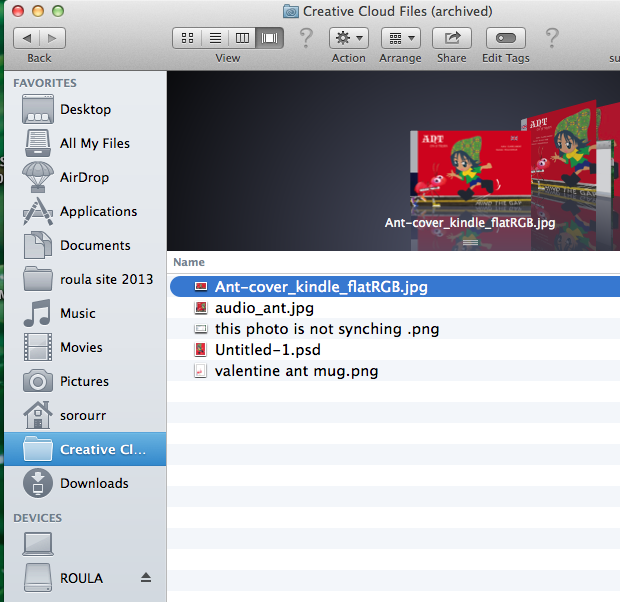
Copy link to clipboard
Copied
Hi,
Can you tell me if asset sync has returned to normal now? or are you still seeing the same issue?. If this issue remains can you please follow the instructions below to manually delete your database.
- Quit Creative Cloud down.
- Navigate to Macintosh HD ▸ Users ▸ yourusername ▸ Library ▸ Application Support ▸ CoreSync
- Delete the file ending with .db
- Restart Creative Cloud.
'Library' on Mac and 'AppData' on Windows are both hidden folders. Please read these pages for help on showing these folders:
http://helpx.adobe.com/x-productkb/global/show-hidden-files-folders-extensions.html (Win)
https://helpx.adobe.com/x-productkb/global/access-hidden-user-library-files.html (Mac)
Thanks
Warner
Copy link to clipboard
Copied
Many thanks Warner! It finally worked:)
Copy link to clipboard
Copied
The problem is not the file as I tried so many different ones.
It's just that the syncing works one way , from creative cloud online , to the creative cloud desktop .
Can you think of a reason why?tks!