 Adobe Community
Adobe Community
Typekit has disappeared
Copy link to clipboard
Copied
Typekit seems to have disappeared. I believe I lost an essential file the other day when I was cleaning my system using CleanMac 3. When I go to open the document in question, it says that a font is missing and that Typekit is turned off. How do I re-download Typekit or replace the missing component? I'm so confused as to what to do. The file opened fine the other day (pre cleaning). Help!
Copy link to clipboard
Copied
I am moving the discussion to File Hosting, Syncing, and Collaboration forum for assistance.
You can also ask Typekit questions here: Adobe Typekit Help center or the TypeKit support is available via email "support@typekit.com" and on twitter @Typekit.
Copy link to clipboard
Copied
Hi Andrew,
I'm sorry that you ran into trouble with this! You can turn on Typekit font sync in your Creative Cloud application, under Preferences > Creative Cloud > Fonts ("Typekit on/off").
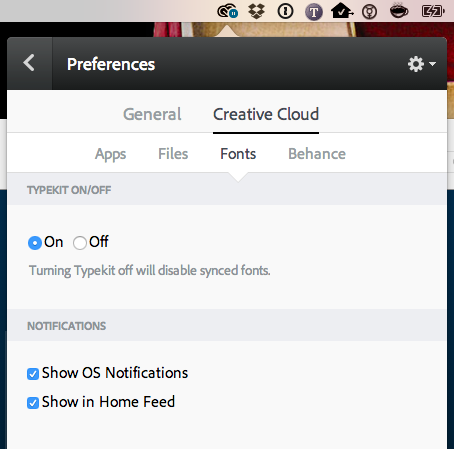
If that doesn't fix the problem, please send a screenshot of the Fonts tab in the Creative Cloud desktop application and a couple of the recent sync log files from your computer to support@typekit.com. We'll check for errors, and let you know what the next steps are!
Instructions on where to find the log files:
On OS X:
1. Open the Finder
2. under the Go menu, select "Go To Folder"
3. in the window that opens, type: ~/Library/Logs/CoreSync/
On Windows:
1. Open Windows Explorer
2. The log folder is hidden by default, so make sure that hidden folders and files are visible. Under the Organize menu, select Preferences and then the View tab. Choose the "Show hidden files, folders, & drives." option, then click Apply to confirm the changes.
3. Go to C:\Users\(username)\AppData\Local\Temp\CoreSync\
where "(username)" is the name of your user folder on your computer.
Attach the 3 or 4 most recent CoreSync-yyyy-MM-dd.log files to an email. Please don't send a zip file, as they often get flagged as spam.
Thank you,
-- liz
Adobe Typekit Support
