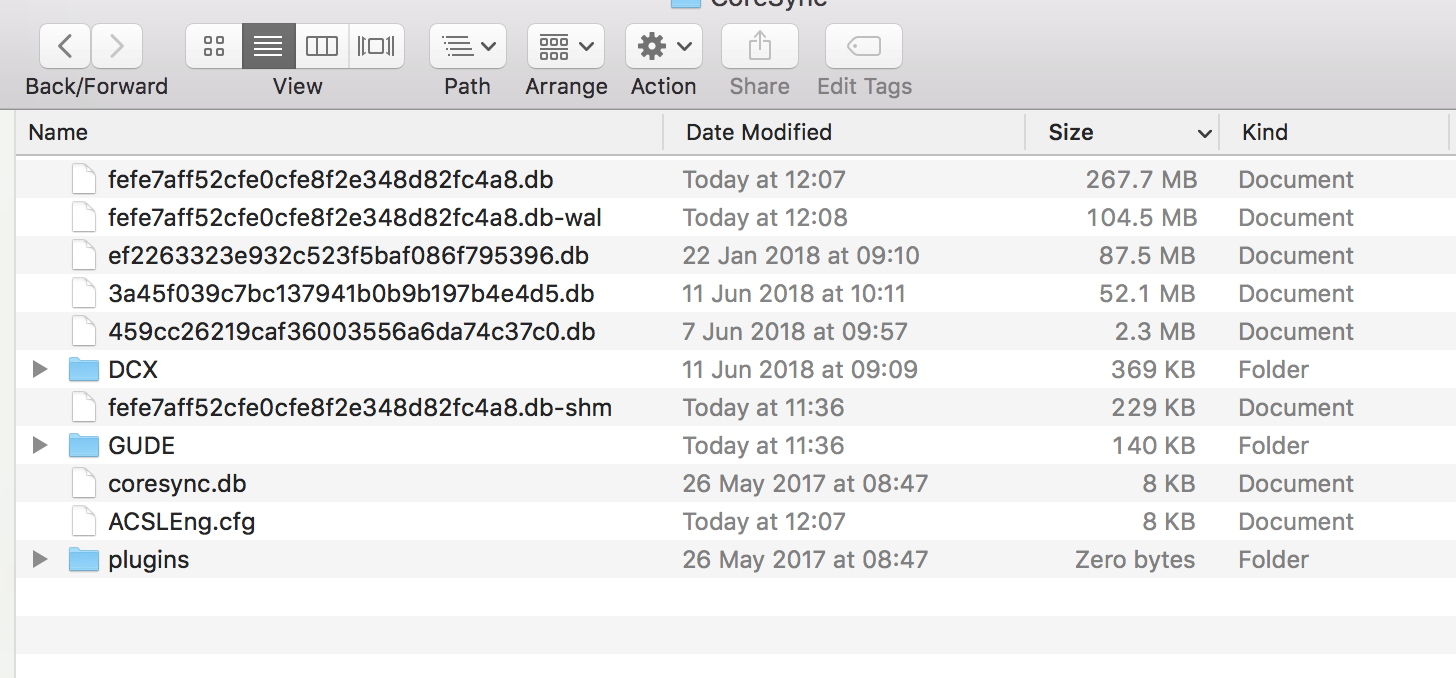Adobe Community
Adobe Community
- Home
- Creative Cloud Services
- Discussions
- Re: Unable to sync due to server error
- Re: Unable to sync due to server error
Unable to sync due to server error
Copy link to clipboard
Copied
Hi David,
I have been experiencing this error recently - already signed out and in again, restarted computer, checked for updates (for reference, I am currently using version 4.3.0.256 on Windows 10), but the error persists.
I am on a Adobe enterprise account (from my university) and a free Creative Cloud membership.
I did not see any .log files when I checked the CoreSync folder; nevertheless, I have copied the contents of that folder into a .zip folder and can send if needed.
Regards,
Jia Jun
Copy link to clipboard
Copied
Hi Jia Jun,
Sorry to hear about your difficulties. Thanks for trying the troubleshooting you mentioned. A few other things I was curious about.
Are you seeing the server error in a browser or within the Creative Cloud app? I have seen instances of this error occurring in the past when collaborating a folder with others and one of the collaborators runs out of space. Once this occurs, anyone which attempts to sync files within the collaborated folder would receive a server error message.
You can check if you have collaborated folders by going to this web address:
https://assets.adobe.com/files?filter=shared
If you do see folders at that web address that means you have collaborated folders. I'd check to see if the files which are resulting in the server error are within a collaborated folder.
If you do have collaborated folders, you might want to ensure who ever you are collaborating with including your own account, has free space by going here: https://assets.adobe.com/activity/settings
If anyone you're collaborating with or your account is low on free space you might try emptying the Archive here and see if it helps.
https://assets.adobe.com/files?filter=archive
Could you check these thing too and let me know if they help?
Best,
- Dave
Copy link to clipboard
Copied
Dear Dave,
The server error occurs within the app, but uploading the unsynced file to the Creative Cloud website also fails, with the message "Sorry, an error has occured." The folder is not shared with anyone.
I've also emptied the Archive previously to no visible effect.
Regards,
Jia Jun
Copy link to clipboard
Copied
Thanks for the info Jia Jun. Does your account show you have free space here too? https://assets.adobe.com/activity/settings
Copy link to clipboard
Copied
Hi Dave,
It shows that I am 76.55KB over the limit of 0B - however, under my Creative Cloud free membership, I should have 2GB of cloud storage.
Screen captures are shown below:


I believe this could be the "server error" in my case.
Regards,
Jia Jun
Copy link to clipboard
Copied
Hi Jia Jun,
I did some checking and think I might know what might be causing the issue. It appears you're using your Adobe ID with an enterprise membership which doesn't include storage and services too. I'm not sure if its possible to use the same Adobe ID at a free level for storage. I'm checking to see if this is possible and what we would need to do to provision your account to support doing so. I'll let you know what I find out.
Regards,
- Dave
Copy link to clipboard
Copied
Hi,
I have been fighting this same issue for months now. When I am logged in at one location, everything syncs fine however when I login at another location, I get this error. I finally packed up my iMac and took it to the other office and as soon as I connected to the internet, everything synced up immediately. I am back at the first location again with the iMac and files are not syncing again. I believe it may have something to do with the internet restrictions?
Copy link to clipboard
Copied
I'm having the same issue and was going to send the log file as suggested, but it doesn't seem to be in the CoreSync folder where specified.
Regards
Sion