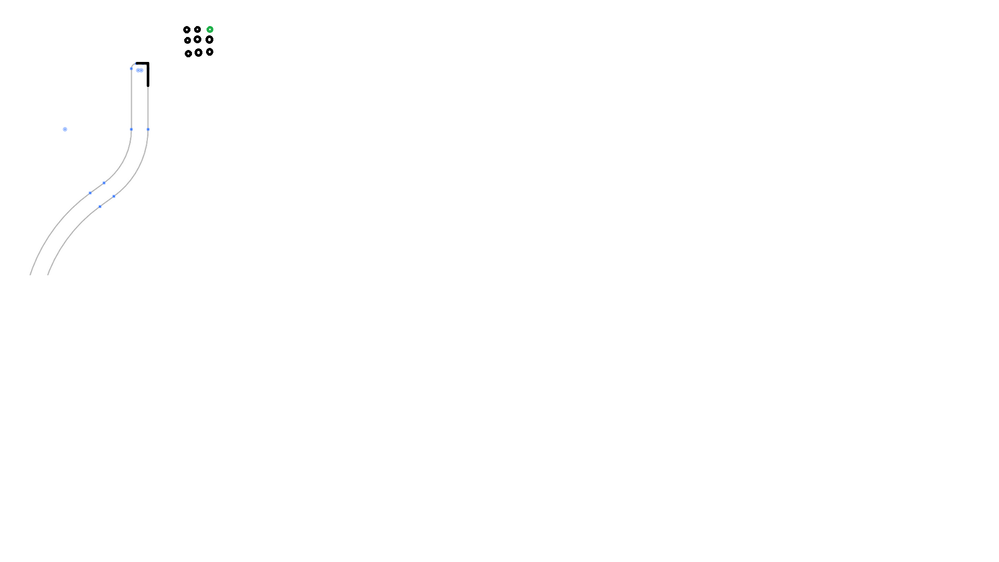Adobe Community
Adobe Community
- Home
- Dimension
- Discussions
- Problems with uneven surface in object
- Problems with uneven surface in object
Problems with uneven surface in object
Copy link to clipboard
Copied
Hello, does anyone have any tips for smoothing out this uneven section in my object? The shape is made in illustrator, pasted into photoshop with a 3D Extrusion applied to create the final object. The problem seems to originate from the anchor points in the vector, but can't be adjusted without compromising the shape.
Thanks!
Copy link to clipboard
Copied
try a sharp edge with top right
that extrusion looks very thick as well so set it to .1 which is the min Photoshop can rendor... also generate the Uv map (1024*) before exporting to get the best surface
Copy link to clipboard
Copied
Thanks! I'm getting more uneven texture (banding) after I've made those changes. I feel like it's quite temperamental when pasting from Illustrator to Photoshop. Slight changes in the initial shape, seem to have unexpected results.
Copy link to clipboard
Copied
Can I advice you to make this shape from your jpg file. Make new path in Ps or make 3d from selection in Ps. Also you can grayscale your image for removing these artifacts before extruding.
Copy link to clipboard
Copied
Thanks Ares. Sadly, the same thing happens after I re-create the shape in Photoshop. It must be to do with how photoshop renders the extrusion between anchor points. It causes it to look concave.
Copy link to clipboard
Copied
Here what I get in Ps from raster brush line. I use Horozantal Bend and Extrusion to get this object. It looks like the same process as we do with Revolve in Adobe Illustrator. At my end I play with light.