 Adobe Community
Adobe Community
Copy link to clipboard
Copied
I've created a very simple scene with a simple table in it and rendered it out as Medium quality PNG on Windows 10. The render took 16 minutes and ended up looking like this- very similar to the low quality.

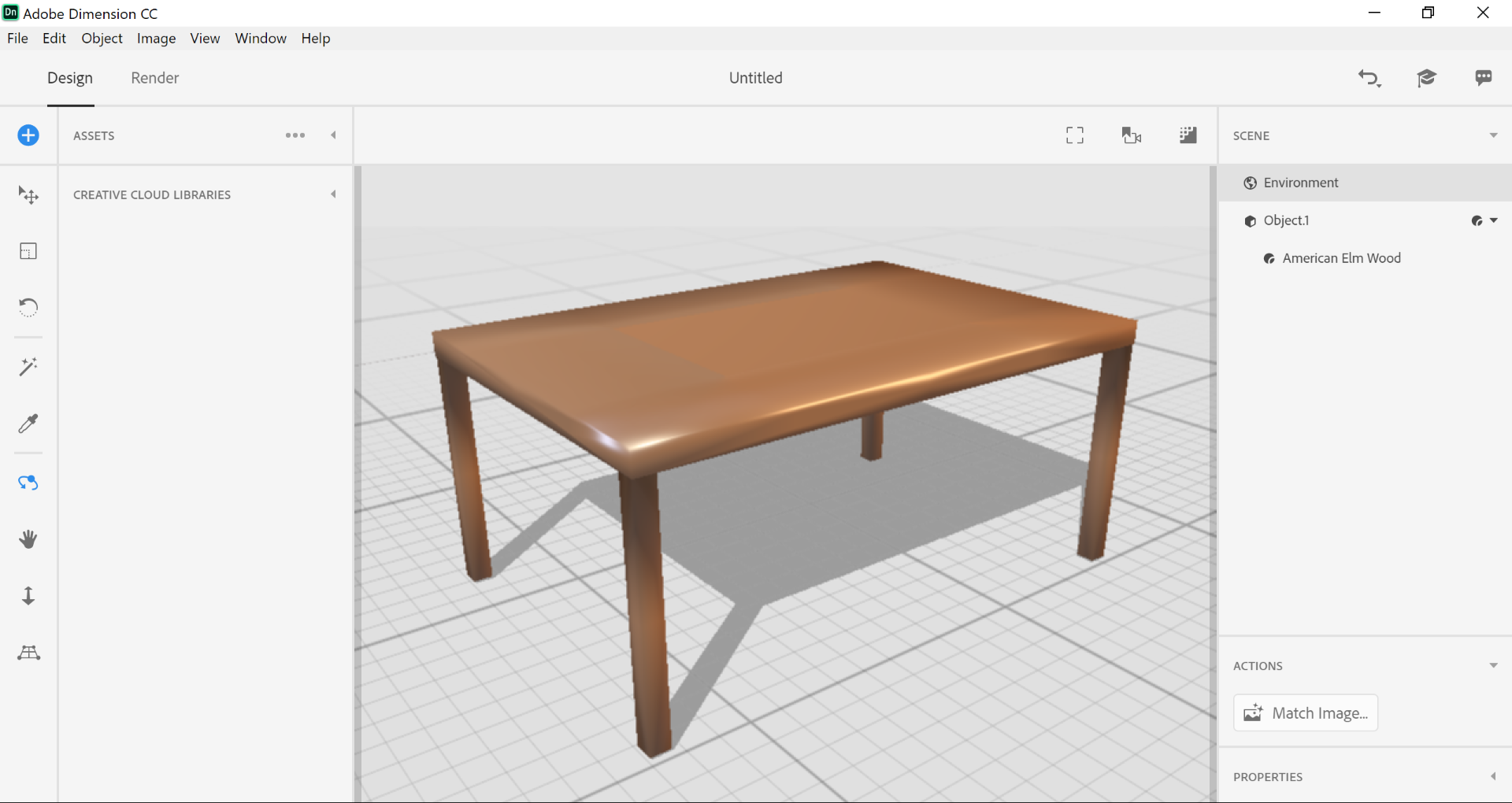
Any suggestions?
Michael
 1 Correct answer
1 Correct answer
Hi Michael! As mentioned below there are a few issues here:
1. The table has what are called some bad normals. Normals tell the program which direction the surface is facing and that's what causes the weird blackish gradient on the surface. There's no way to fix this in Dimension at the moment, these are issues with the model itself and needs to be fixed before importing.
2. You have Camera Depth of Field turned on. DoF adds blur to images in the fore/back-ground of a focus point. To change
...Copy link to clipboard
Copied
it looks like a focus effect but if you share the Dn file we can tell for sure in stead of guessing
Copy link to clipboard
Copied
Unfortunately I’ve experienced the same issue as described above and I still didn’t manage to get the render sharp. The advice above didn’t do the trick for me.
Good to know, I’m quite a newbe in this area. I’m still learning a lot about Dimension, but I can’t concur this in my own haha.
I’ve included a PNG export, where you can see the blurry image I created. I’ve already tried some different options in the Camera - focus and field of view but I need some help by managing this problem.
You can find the DN file in the link below:
https://www.dropbox.com/sh/fn0n2x5hmogrqyk/AAABKGwHnroYggpX2MqQ8ofwa?dl=0
Copy link to clipboard
Copied
I had the same problem, and for me it turned out to be the pixel and canvas size resolution. Seems that it is more important for it to be set high in DN, than it is in other programs.
Copy link to clipboard
Copied
yes and no
1st the size limits have changed over the years so be careful going back to old threads saying this is the cause
2nd the shape is offen more important than the overall size, for example place a square decal onto a spear object and you get distortion around the edges no mater what size your canvas\ model is... that is why its so important to share a Dn when ever you can because there is more than one way to get these blur issue
-
- 1
- 2

