- Home
- Dimension
- Discussions
- how to make a good bottle in Photoshop for Dimensi...
- how to make a good bottle in Photoshop for Dimensi...
how to make a good bottle in Photoshop for Dimension [my way]
Copy link to clipboard
Copied
this question keeps coming up so I'm putting my steps down for others to try
step 1; open Photoshop and use the bottle preset template... this makes a correct bottle everytime and is the single best option for most senarios
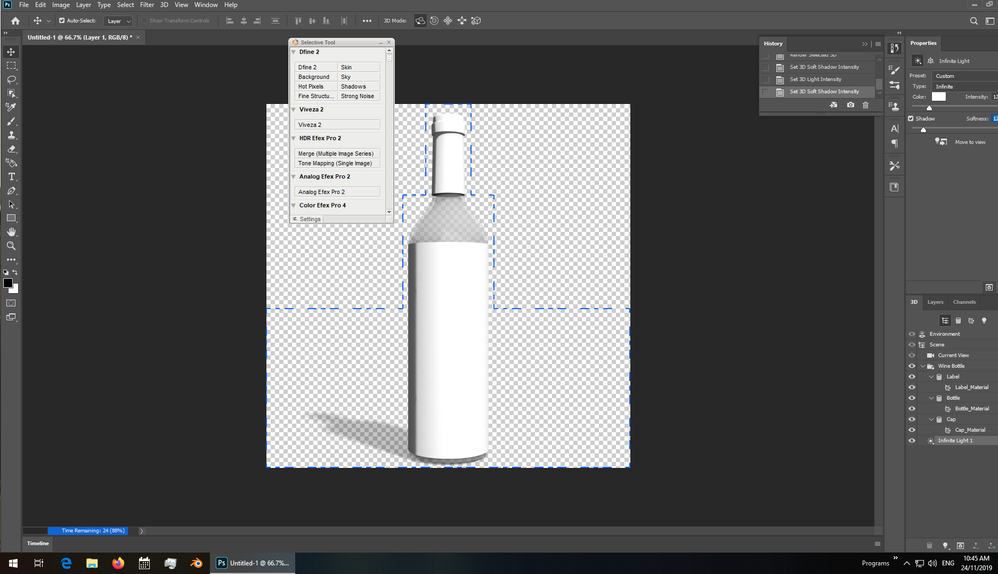
- templates are great but sometimes you need a special shape and this is how i make mine
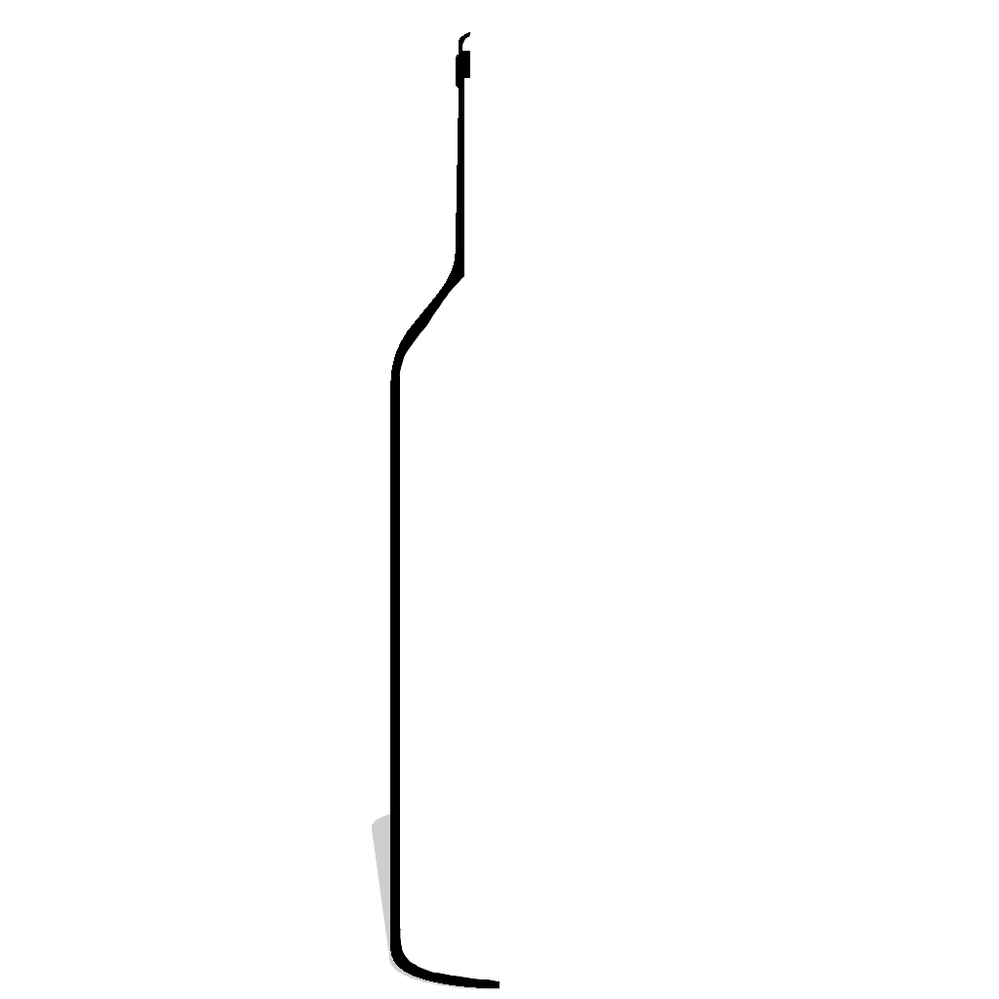
the key points are that it has a hole at the top (because i want this bottle to allow things inside it) and it touches at the bottom (because I don't want things to leak out)... yes 3d objects don't need to follow real world rules but they look better if you do
transform = bottom right
extrusion = zero
hoz angle = 360

step 2 now that we have a base bottle i set the opacity
extrusion = 33%
all others set to zero
important: always export the model as wavefront Obj with Png textures [not Jpeg]

Dimension work flow
step 3 import the model, pick the background, materials [frosted glass and a top from another model in this example] then do a quick rendor

step 4 add the extra beer to the base model
save the scene i.e, view 1... this allows you to move the camera around to fit then jump back to rendor
i always lock the bottle
pick a colour that is easy to see until you have the beer lined up
about 20 cm up from the base is best done with the numbers instead of trying to move it around by hand


Copy link to clipboard
Copied
this is how i fix the labels
if you use a template then it comes with a label but because i use an extrusion i need to make repairs to my bottle or my label before it will work in Dimension
step 1 for this example i used the new label that comes in the base build... a decal will fail so i make it a fill
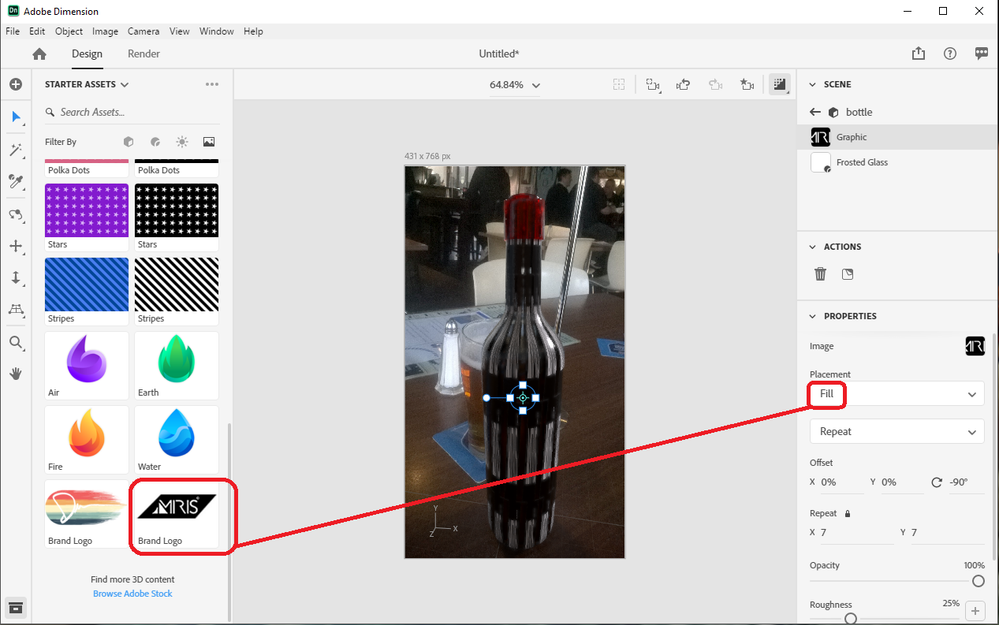
step 2 next step is to send the label to Photoshop to add space around it... this bottle is very tall so i added 1000% to the hight i.e, 10 times
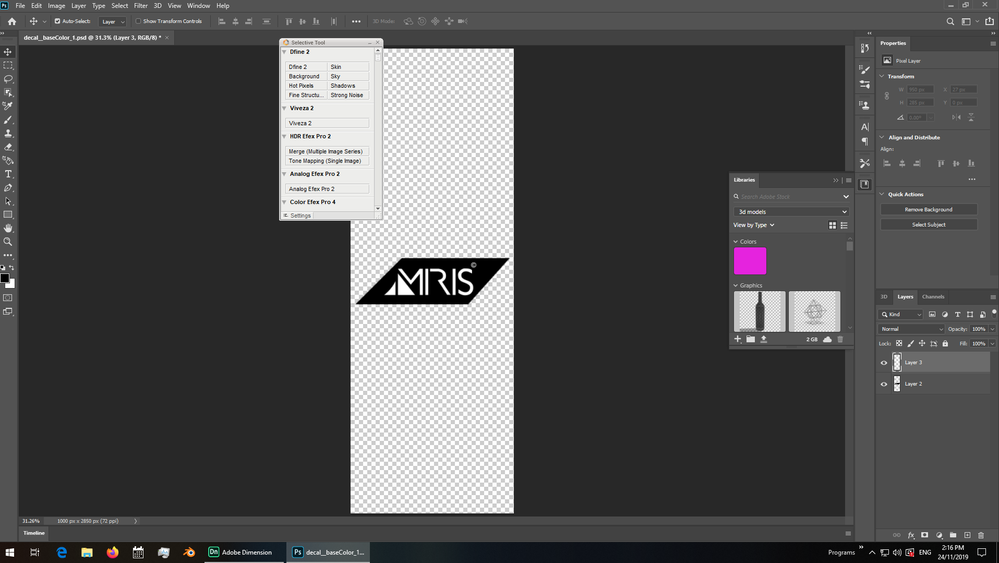
step 3 when you save the edit in Photoshop Dimension resets and you should see the label preview change... not the bottle but the preview window on the right that shows your label image
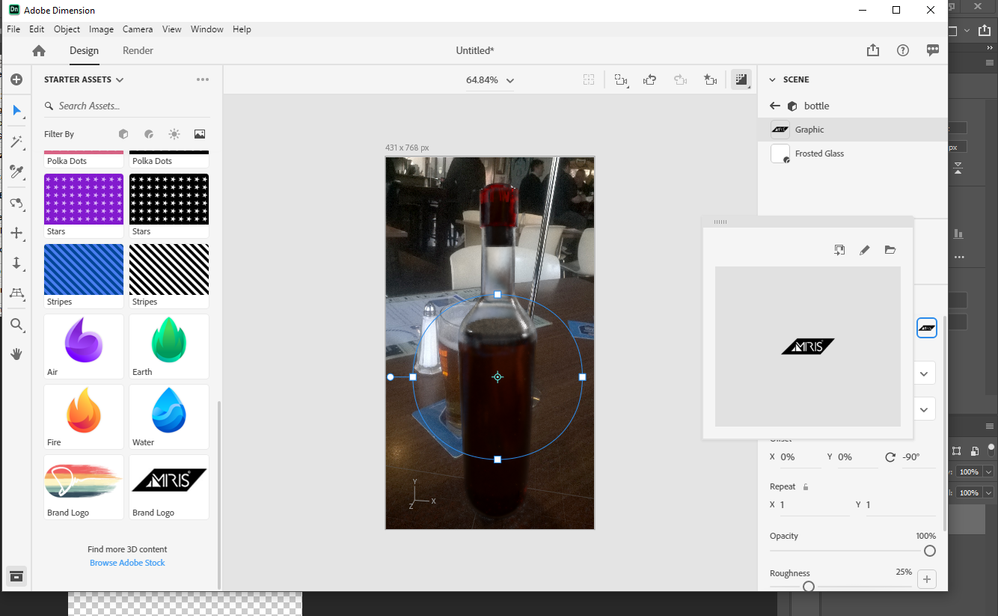
step 4 it sucks that Dimension is dum as dogfood and you must now adjust the label by hand in order to place it where you need it on the model... again this is a fill not a decal, i'm tricking Dimension into doing it right and telling it to ignore the map which this bottle doesn't really have

rendor
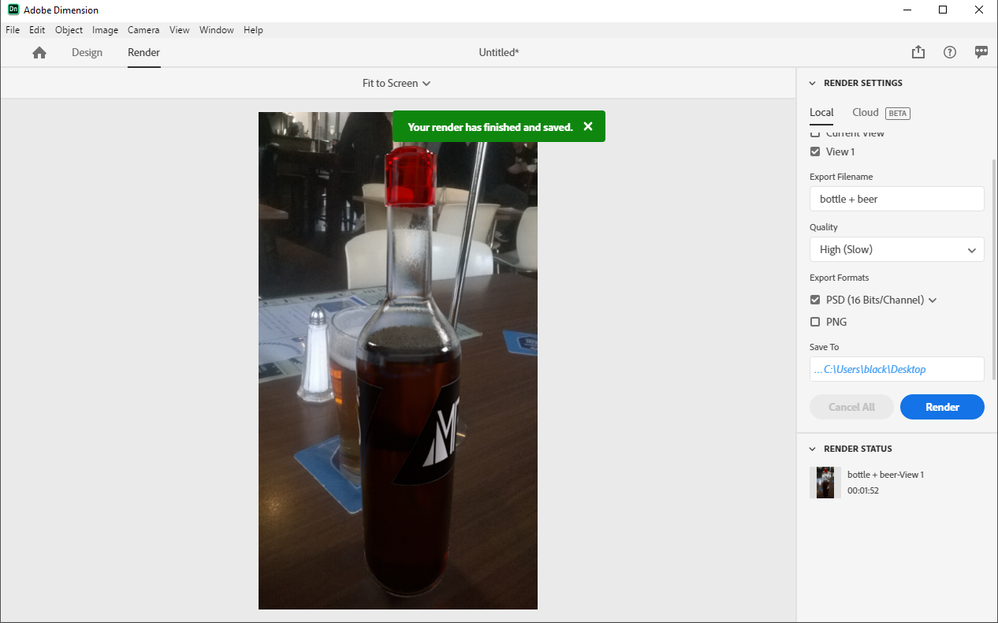
Find more inspiration, events, and resources on the new Adobe Community
Explore Now