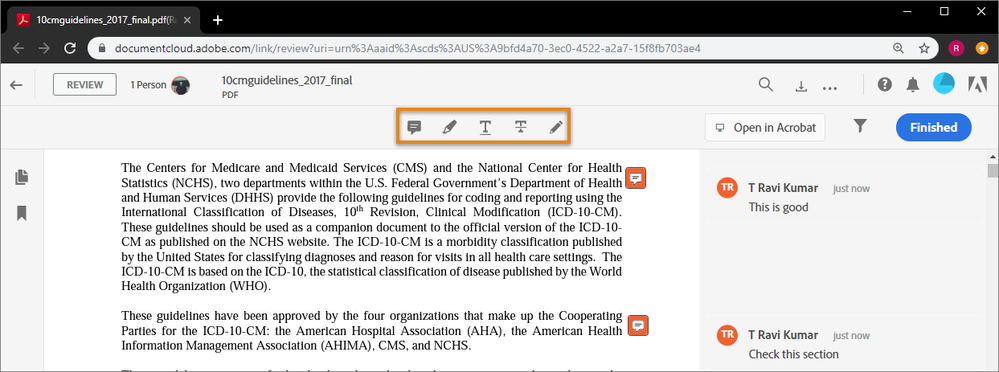- Home
- Adobe Discussions
- Discussions
- Join the shared review using web browser.
- Join the shared review using web browser.
Join the shared review using web browser.
Copy link to clipboard
Copied
Review a PDF hosted in Adobe Document Cloud. You can participate in a shared review using Adobe Document Cloud free web service…
If the initiator shared the PDF using the Adobe Document Cloud review service, the email invitation includes a link to the review PDF. When you click the link, the PDF opens in a web browser. You can add comments in the PDF using the commenting tools available in the browser window. No sign-in required.
1- In your review email invitation, click the link or the Review button.
Note: Below is an example email invitation sent via Adobe Document Cloud. The invitation may look different if the initiator sent you a public link to the review PDF in an email.
2- The PDF opens in a web browser. Enter as a guest or sign in with your Adobe ID and password. Signing in allows you to use @ mention tags, edit or delete your comments anytime.
3- Add comments to the PDF using the commenting tools. All reviewers can see your comments.
4- While reviewing, you can also do the following:
- Use the @ mention to get the reviewer's attention. Use of the @ mention sends a notification to the named reviewer.
- Filter Comments based on comment status like Unread, Resolved, @ mentions, or comment by a reviewer.
- Use the Options Menu (...) to view all reviewers, copy shared link, remove yourself as a review participant, or report abuse.
5- When you have finished your review, click Finished. A notification is shown in Acrobat DC and an email is sent to the initiator.
Hope you had a great experience of participating in shared review with Adobe Document Cloud web service. Ave further questions in mind? Join the conversation here. We are listening!
To discover a host of other great features – Go straight to: Manage and work with your files stored in Adobe Document Cloud | Is your work restricted to specific system? & File types you can convert to PDF or create from PDF using Document Cloud PDF services.
Find more inspiration, events, and resources on the new Adobe Community
Explore Now