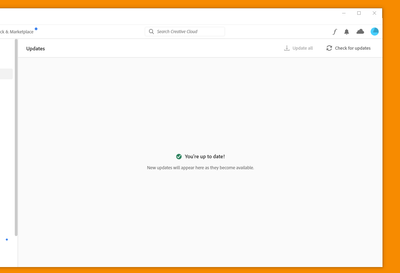Adobe Community
Adobe Community
- Home
- Download & Install
- Discussions
- Betreff: Updates not working PS & LRC
- Betreff: Updates not working PS & LRC
Copy link to clipboard
Copied
Using Windows 10 I can't update to LR 11.0 or PS 23.1.0.
Tried using Creative Cloud, even downloaded new version of Creative Cloud, Tried direct download. Photography subscription is active. Creative Cloud says everying is up to date, it is not.
Thanks
 1 Correct answer
1 Correct answer
After contact with Adobe (Syed) via phone we completely uninstalled the Creative Cloud application and reinstalled with new version, I had tried that before without luck, and the new version is showing that updates are now available. So the problem was with their Creative Cloud not allowing access to the updates.
Thanks for eveyone's time.
Copy link to clipboard
Copied
Please take a look here:
https://helpx.adobe.com/creative-cloud/kb/all-apps-displayed-aam.html
https://helpx.adobe.com/creative-cloud/kb/creative-cloud-application-recognizing-available.html
Copy link to clipboard
Copied
Thanks for your time.
Compatability mode is not checked, the 3 dots are not visible on right of bar, 'update all' is greyed out and 'Check for updates' returns "You are up to date"
Maybe I just have to uninstall Creative Cloud, PS & LR and reinstall from my Photography Plan after a fresh save of both my catalogs. Up till this latest update I never had any trouble that I know of. my Current versions are PS 22.5.1 and LR 10.4 and Camera Raw is 13.4.
Copy link to clipboard
Copied
Which exact version of Windows 10 use're using?
Copy link to clipboard
Copied
looks like fixed
Copy link to clipboard
Copied
After contact with Adobe (Syed) via phone we completely uninstalled the Creative Cloud application and reinstalled with new version, I had tried that before without luck, and the new version is showing that updates are now available. So the problem was with their Creative Cloud not allowing access to the updates.
Thanks for eveyone's time.