 Adobe Community
Adobe Community
- Home
- Download & Install
- Discussions
- Re: How to: Resetting install location back to "De...
- Re: How to: Resetting install location back to "De...
How to: Resetting install location back to "Default Location..." (Windows 8)
Copy link to clipboard
Copied
I recently upgraded my PC and added an SSD as my primary drive. Like most people, I also have a secondary drive for most apps and files. In the Creative Cloud App manager, I changed the Installation location to a directory on my secondary drive. The problem was, Some applications I wanted on my SSD for performance reasons and there was no way to change back to the setting "Default location..." Because CC installs both a 32 bit and 64 bit version of some applications, I wanted to make sure that it put them in the correct "Program Files" or "Program Files (x86)" folders. After some poking about in the config files I finally found out how to do it.
(NOTE: The path below is for Windows 8 and possibly Windows 7, for other OS's it will likely be in a similiar path)
- Close the Adobe Creative Cloud app (File > Quit)
- Open this file in notepad: C:\Users\ExampleUser\AppData\Local\Adobe\OOBE\com.adobe.accc.apps.....prefs
- Search through the text untill you find the install location that you set. Mine was "E:\Program Files\"
- Delete only that path (leave the <) and then save the file.
- Relaunch the Adobe Creative Cloud app
Then check the Install Location in Preferences. It should now be set back to "Default Location..."
Copy link to clipboard
Copied
Works!
Thank you ![]()
Copy link to clipboard
Copied
Does anybody know the equivalent for Mac OS X? I've tried to monkey with all the .plist files I can find with no luck...
Copy link to clipboard
Copied
For Mac OS X (Yosemite) I found you need to do the following:
1. Quit the Creative Cloud Application in the title bar.
2. Open Activity Monitor, find the Process named "Adobe Desktop Service". Click the stop sign icon with an "x" in it and select Quit to stop this process.
3. Edit the file ~/Library/Application Support/Adobe/OOBE/com.adobe.accc.apps.....prefs
a. Same as in the Windows case, find the line with "installLocation" and delete everything containing a file path between the following ">" and "<"
4. Restart Adobe Creative Cloud from /Applications/Adobe Creative Cloud/Adobe Creative Cloud
Copy link to clipboard
Copied
I got to the folder "OOBE" but there were no "com" folders or files within there. I even did a search for "com.adobe.accc.apps" and found nothing on my computer anywhere. Is there another way to do this?
Copy link to clipboard
Copied
Not sure if you ever found it or fixed it, but the com.adobe.accc.apps....prefs is a file in the OOBE folder.
Copy link to clipboard
Copied
Did you manage to figure out how to restore it? Same here, I got to the "OOBE" folder and all I could find are these: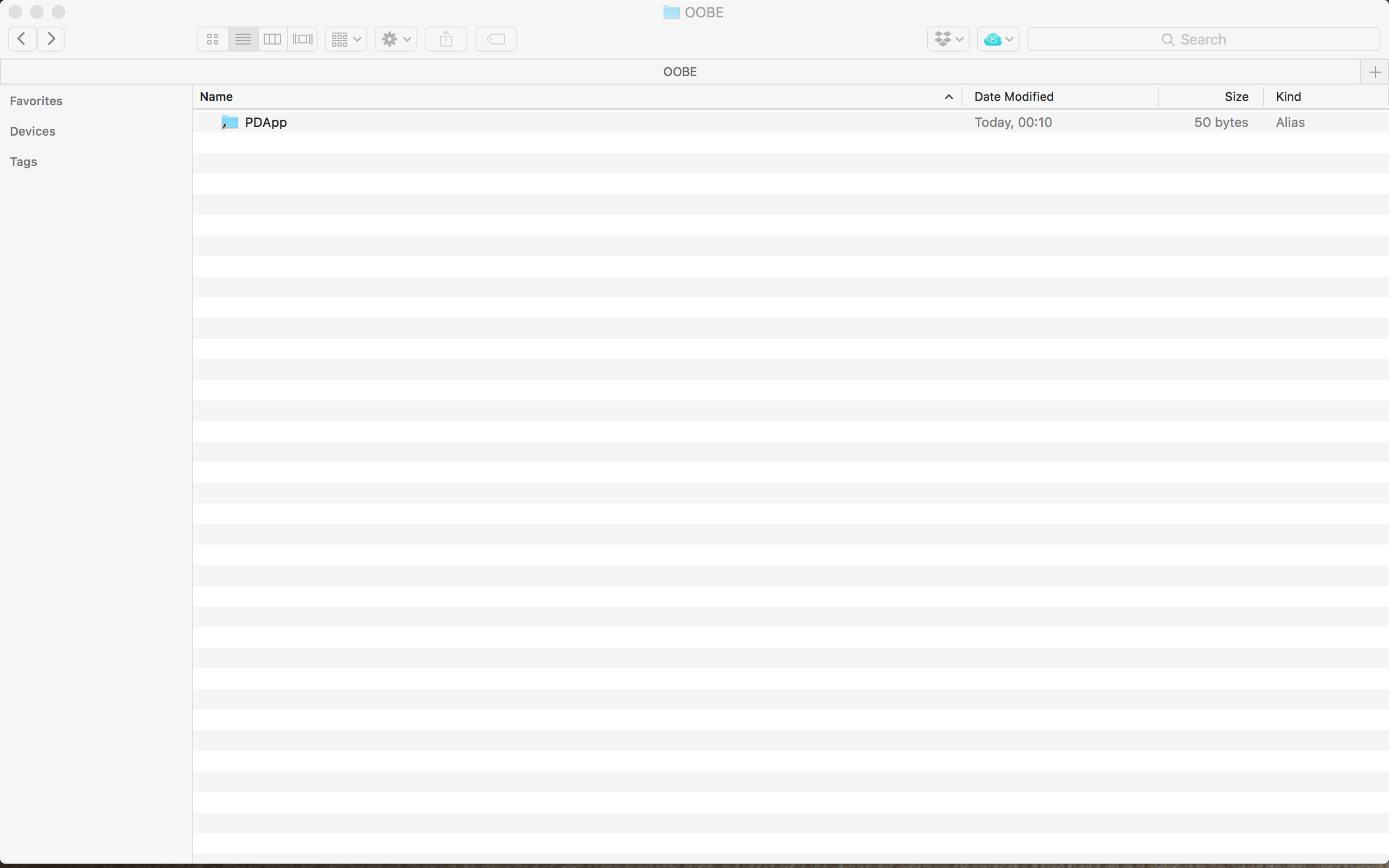
Inside "PDApp":
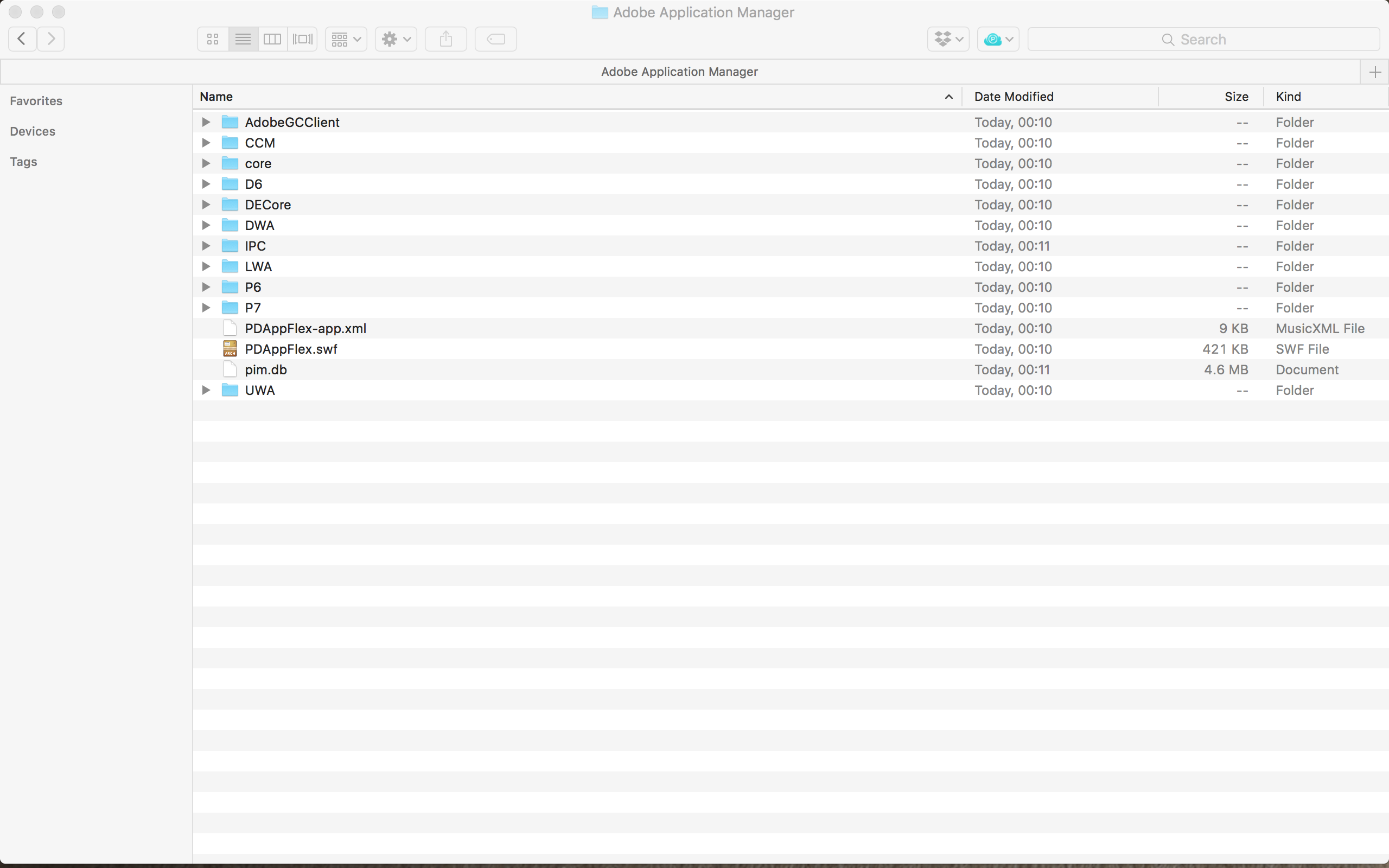
Copy link to clipboard
Copied
Thanks Bcbrookman !
I changed apps path thinking I was changing the Creative Cloud Files location...
It worked on Windows 10 v1903 and Creative Cloud 4.9.0.504.
Moreover, I just had to restart the computer for the change to take effect.
Copy link to clipboard
Copied
Thank you!
7 years ago and it is still working
Confirmed on Win10