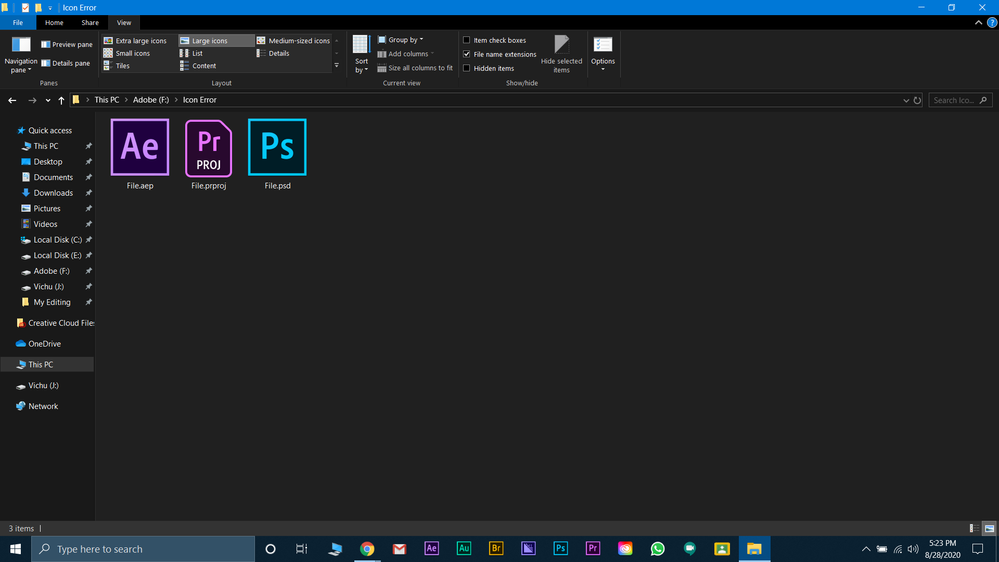Adobe Community
Adobe Community
- Home
- Download & Install
- Discussions
- Use file icon instead of program icon
- Use file icon instead of program icon
Copy link to clipboard
Copied
Hello,
I updated most of my Adobe Applications, after the update many of the updated applications had the program icon (icon of the *.exe) instead of the file icon. Is there a way to change them back? (I already cleared the icon cache.)
Luca
 1 Correct answer
1 Correct answer
I'm using Windows 8, I didn't move the .exe file to another folder, but I got a solution for that icon problem.
If you're using the Windows Control Panel to assign the file types to the applications, the icons will look right. I don't know why, but it works.
I hope I didn't waste your time.
Copy link to clipboard
Copied
Luca can you please post a screen shot of the behavior you are describing? FAQ: How do I capture and post a screen shot or video?
Copy link to clipboard
Copied
Oh, I totally forgot this, here is a screenshot how the After Effects file icon looks and how the Photoshop file icon looks. Before the update, the After Effects file icon looked similar to the Photoshop file icon.
Copy link to clipboard
Copied
Luca Selinski are you using Windows or Mac OS? Did you move the application icons to the desktop or create shortcuts/aliases? I would recommend reviewing Launch CC apps after install - https://helpx.adobe.com/creative-cloud/help/launch-creative-cloud-apps.html which discusses how to navigate and locate your installed Adobe Creative titles. The Adobe Creative applications will either end with a .exe or .app depending on your operating system.
Copy link to clipboard
Copied
I'm using Windows 8, I didn't move the .exe file to another folder, but I got a solution for that icon problem.
If you're using the Windows Control Panel to assign the file types to the applications, the icons will look right. I don't know why, but it works.
I hope I didn't waste your time.
Copy link to clipboard
Copied
I'm also having this same problem. But I don't know how to fix it. Please Help Me.. I didn't understand your fix. I tried reinstallimg these apps, but no result. Please tell me what to do. I am trying to solve this from june.