 Adobe Community
Adobe Community
- Home
- Dreamweaver
- Discussions
- How to Display Width/Height of Images in the Files...
- How to Display Width/Height of Images in the Files...
Copy link to clipboard
Copied
Hello:
In addition to the KB Size of my image files, I need to learn how to reveal the width and height of images that appear in the Local Files list, as shown in my screenshot. . .
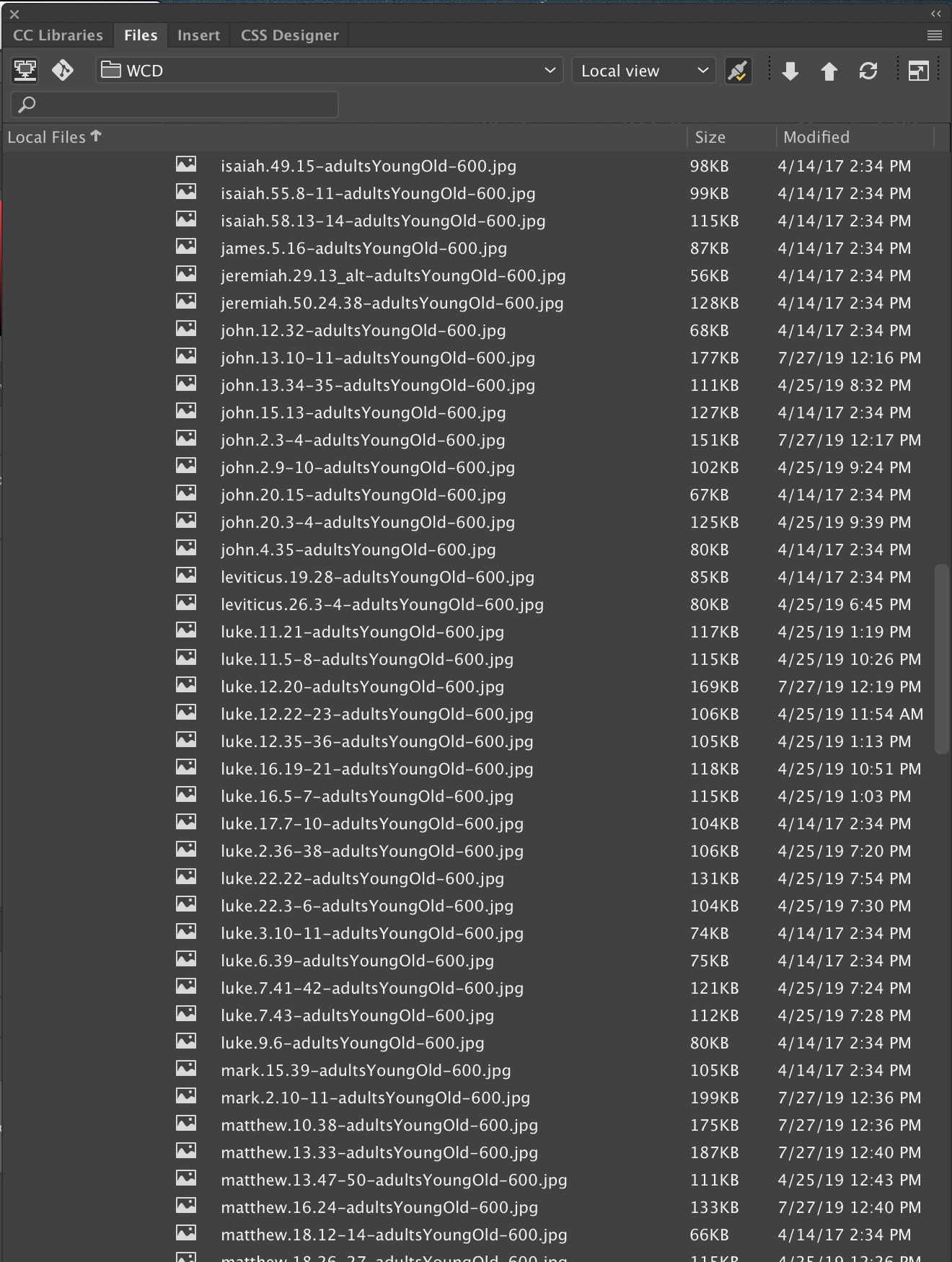
In CS6, I was able to open the assets file and, once I clicked something, the width and height of each image file was displayed. Can I again display those widths and heights values in CC19?
Thanks, in advance.
Warren
 1 Correct answer
1 Correct answer
- Go to Window menu and click on Toolbars. Select Common.
- Go to Window menu and click on Assets. Feel free to move the Assets panel and dock it to whichever panel group you like.
Copy link to clipboard
Copied
There is no difference now:

Copy link to clipboard
Copied
Hello, Ben:
Please tell me how you've done it.
I've attempted to get the Assets pane to appear in the Files list but cannot do it. Neither can I make those seven icons in your left column appear.
Thank you.
Warren
Copy link to clipboard
Copied
- Go to Window menu and click on Toolbars. Select Common.
- Go to Window menu and click on Assets. Feel free to move the Assets panel and dock it to whichever panel group you like.
Alt-Web Design & Publishing ~ Web : Print : Graphics : Media
Copy link to clipboard
Copied
Many thanks, Nancy!
That's the "how-to" response that I needed. It worked well and I appreciate your prompt and helpful e-rely.
Warren
Copy link to clipboard
Copied
Nancy, I have a follow-up question after reviewing the accessible Assets folder's contents.
Is there a "refresh" or another step I need to take to reconcile the actual width/height dimensions with what's shown in the list?
I ask because numerous files in the Assets list that I can document in Photoshop as being exactly 600 x 400 pixels show as being 144 x 96 pixels, as revealed in this sample screenshot.

Thereafter, when I doubleclick the Asset's folder's 144 x 96 file, the image opens in Photoshop having the dimension of 600 x 400 pixels.
Please tell me what causes DW's incorrect valuation of numerous 600 x 400-pixel image files.
Thanks, Nancy.
Warren
Copy link to clipboard
Copied
Probably caused by caching.
Right click on an asset and select Refresh Site List.
If that doesn't do it, try Recreate Site List which could take a while.
Alt-Web Design & Publishing ~ Web : Print : Graphics : Media
Copy link to clipboard
Copied
Hello, Nancy and Ben:
I'm following up on my two July 30 posts shown above.
While "numerous" image files (±40@) had incorrect width and height values, when I checked the Assets list's dimensions day after day, I discovered that a number of those erroneous "144 x 96" and "432 x 288" dimensions had eventually returned to the correct dimensions of "600 x 400," without me doing anything at all with them.
My check, this morning, reveals that only one such image file still has the incorrect dimensions appearing in the Assets lists, . . .
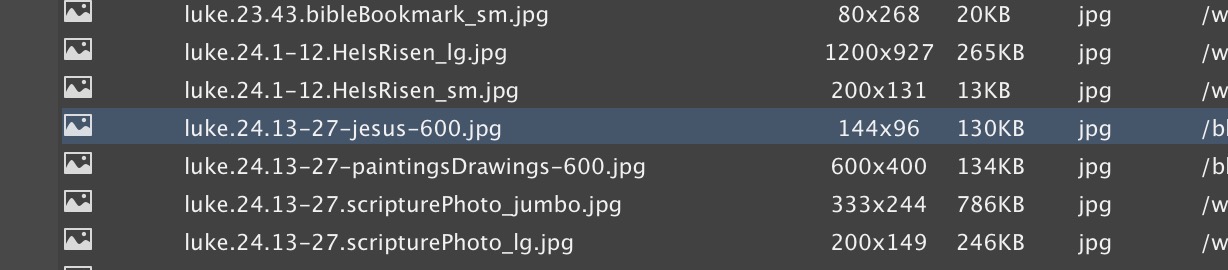
I don't know why several days must pass before DW CC gets the correct dimensions to appear in that Assets list. Nevertheless, once that final file's incorrect dimension becomes corrected in that list, I'll be happy and won't need to continually cross-check the file's dimensions in that list.
Have you seen such delayed recognition of dimensions when using the Assets list for dimensions?
Copy link to clipboard
Copied
To be honest, I don't use the Assets panel in DW. I much prefer Adobe Bridge which updates image meta data in real time.

Alt-Web Design & Publishing ~ Web : Print : Graphics : Media
Copy link to clipboard
Copied
Thank you, Nancy.
I wish I could tell that that worked. Sadly, I performed both tasks without seeing a change. I then quit and reloaded DW and realized that the Assets folder had disappeared with that reload!
For the last two minutes, I've attempted to follow your suggestions from the previous post without getting the Assets to appear anywhere on my screen. ( ; - (
So I switched to "Developer" and reset the toolbar and chose Assets and it appeared. Unfortunately, the dimensions of that file remain 144 x 96. Can you suggest something else to attempt?
Must I use the Developer mode to get the Assets folder to appear at all times?
Wondering Warren
Copy link to clipboard
Copied
Must I use the Developer mode to get the Assets folder to appear at all times?
If you have Assets ticked, it will appear

Copy link to clipboard
Copied
Have a look at https://helpx.adobe.com/au/dreamweaver/using/assets.html
TL-TR:
Refresh the Assets panel
It can take a few seconds to create the Site list because Dreamweaver must first read the site cache.
Certain changes don’t appear immediately in the Assets panel. For instance, when you add or remove an asset from your site, the changes don’t appear in the Assets panel until you refresh the Site list by clicking the Refresh Site List button. If you add or remove an asset outside Dreamweaver—using Windows Explorer or the Finder, for example—you must rebuild the site cache to update the Assets panel.
When you remove the only instance of a particular color or URL in your site, or when you save a new file that contains a color or URL that isn’t already used in the site, the changes don’t appear in the Assets panel until you refresh the Site list.
- To refresh the Site list manually, click the Refresh Site List button
 . Dreamweaver creates the site cache or updates it as necessary.
. Dreamweaver creates the site cache or updates it as necessary. - To refresh the Site list and manually rebuild the site cache, right-click (Windows) or Command-click (Macintosh) in the Assets list, then select Refresh Site List.
Copy link to clipboard
Copied
Open any panels you like, move them to where you want them and once your workspace is set up the way you want, go to...
Window > Workspace Layout > New Workspace... to give your custom workspace a name and save it. From there on out, when you open DW, your workspace will be exactly as you set it.
If it's not for some reason, go to Window > Workspace Layout > Reset 'workspace name' and it will revert to however you set it up.
Copy link to clipboard
Copied
Hello, Jon!
Your suggestion on how to keep a workspace appearing continually works well. Thank you very much. For the past five days, opening and closing DW CC brought me to my saved workspace.
Because I have a follow-up note to make regarding my initial forum request, I'll send this e-reply before writing the next e-reply to Nancy and Ben.
Thanks, again!
Warren


