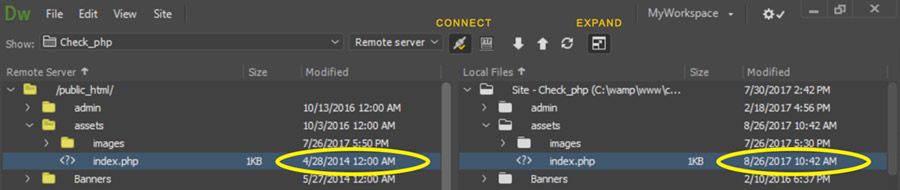Adobe Community
Adobe Community
More Dreamweaver frustration...
Copy link to clipboard
Copied
I downloaded the new Deramweaver 2020, connected to remote server, used the Get webstie folders, edited what I needed to, saved, pushed to test server and even used Live and all changes were as I needed. However, whan I connected to remote server to upload, it went through the motions as it did in the old 2004 Macromedia Dreamweaver, yet, when checked on the browsers, no changes went through.
I tried to troubleshoot and gave up after 6 hours and getting same results.
Avoided Dreamweaver yesterday and decided to clear the file cache. I followed instructions and did so. I opened Dreamweaver and refreshed the site list only to discover the massive list of images were still there! I tried refreshing again, in case there was a lag. No, still same.
Copy link to clipboard
Copied
Deleting the cache in DW won't affect your website's files (local or remote), it just cleans out some behind the scenes issues within the program itself.
Are you 100% sure you're uploading to the correct location?
Many times, when moving from one version of DW to another, users will forget to define the site completely, leaving out the Remote Root Directory. taht will cause DW to upload essentially 1 level above the publicly accessible website folder and appear as if nothing has been done.
If that's not the case, open Window > Results > FTP log and see what it says after you try to upload. It's possible there's a permissions issue on your server.
Copy link to clipboard
Copied
I don't think your site is defined correctly. See screenshot.

Click the TEST button.
Open your Files Panel in expanded mode to see Remote and Local files side-by-side. See below.
Alt-Web Design & Publishing ~ Web : Print : Graphics : Media