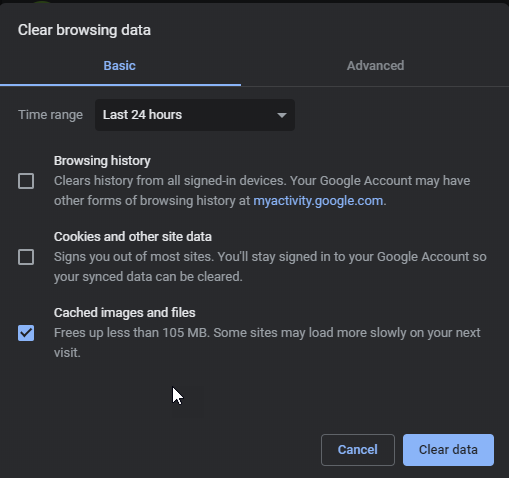Adobe Community
Adobe Community
Question About Dreamweaver CS6
Copy link to clipboard
Copied
Hello! I am using the older Dreamweaver version CS6. I edited 4 pages of my site. These 4 updated pages are now showing up successfully on my Remote Server box. However, they have never showed up online to replace their older page counterparts. I have hit Refresh several times in the Remote Server box and have also closed out of my browser several times, but they are still not appearing online. Any help would be very much appreciated! Elizabeth
PS: I don't know if this is relevant, but these 4 pages were edited in a trial version of Dreamweaver that is a newer version than CS6. However, they are showing up in CS6 just fine. So I don't think this is the problem...
Copy link to clipboard
Copied
Assuming only HTML/CSS/JS documents - and not serverside documents like PHP - and that they have been uploaded to the correct location on the server, the only explanation is a persistant browser cache.
To clear the cach in Chrome, hit Ctrl+Shift+Delete and follow the instructions:
Copy link to clipboard
Copied
Did you define your site properly in DW CC including your server's root folder? Site > Manage Sites > Edit (pencil icon).

1. Open your Files Panel (F8).
2. Right-click on your local site folder and select Modified date.
3. Expand Files panel to show Remote Server and Local Files side-by-side.
4. Connect to Remote server.
5. Compare the modified date and time stamps to ensure local and remote files are the same. See screenshot.
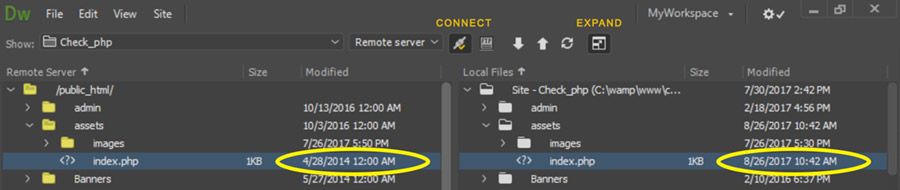
Post back if you still need help.
Alt-Web Design & Publishing ~ Web : Print : Graphics : Media