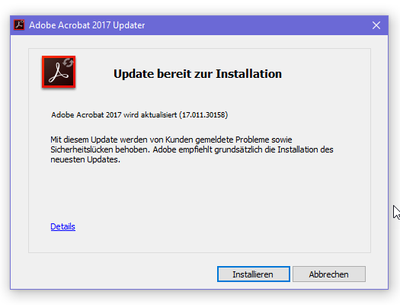Adobe Community
Adobe Community
- Home
- Enterprise & Teams
- Discussions
- Auto update Acrobat 2017 without user prompt (sile...
- Auto update Acrobat 2017 without user prompt (sile...
Copy link to clipboard
Copied
Hello,
I'd like to set up automatic updates for Acrobat 2017 without any user prompt.
I've already set the following values according to this document:
Windows Registry Editor Version 5.00
[HKEY_LOCAL_MACHINE\SOFTWARE\WOW6432Node\Adobe\Adobe ARM\Products\{291AA914-A987-4CE9-BD63-0E0A92D435E5}]
"Mode"=dword:00000003
[HKEY_LOCAL_MACHINE\SOFTWARE\WOW6432Node\Adobe\Adobe ARM\Legacy\Acrobat\{AC76BA86-1033-FFFF-7760-0E1108756300}]
"Mode"=dword:00000003
[HKEY_LOCAL_MACHINE\SOFTWARE\WOW6432Node\Adobe\Adobe ARM\1.0\ARM]
"iCheck"=dword:00000003
But they don't seem to have any effect, as there is still a user popup promting to install a new update. How can I make these updates automatic?
 1 Correct answer
1 Correct answer
Updates for this product are automatic by default. You do not need to do anything.
To investigate why updates are not installed automatically in your case, please follow these steps.
1. Enable Updater verbose logging - set iLogLevel REG_DWORD value to 1 in the registry below
Copy link to clipboard
Copied
Updates for this product are automatic by default. You do not need to do anything.
To investigate why updates are not installed automatically in your case, please follow these steps.
1. Enable Updater verbose logging - set iLogLevel REG_DWORD value to 1 in the registry below