- Home
- Enterprise & Teams
- Discussions
- How to disable automatic update of Adobe Acrobat 2...
- How to disable automatic update of Adobe Acrobat 2...
Copy link to clipboard
Copied
In an enterprise environment we should be able to control the software version that we deploy to our systems. With Adobe Reader everything works fine but this Adobe Acrobat 2017 Pro is a little bit stubborn and decided to update himself even that the Adobe Acrobat Update service is disabled. Can you please provide us a solution to this issue? We want to disable automatic updates for Adobe Acrobat 2017 Pro. Thank you.
 1 Correct answer
1 Correct answer
The following set of Windows Registry entries should disable the autoupdate feature. Remember to disable both "bUpdater" entries.
 Updater (basic settings)
Updater (basic settings)
These preferences turn the Updater on and off.
- There are two bUpdater preferences: One for disabling services plugins and one for other product updates.
- DC Continuous track web and desktop updates are released in tandem to ensure cloud and desktop features and functionality remain synchronized and compatible. Failure to update desktop components
Copy link to clipboard
Copied
The following set of Windows Registry entries should disable the autoupdate feature. Remember to disable both "bUpdater" entries.
 Updater (basic settings)
Updater (basic settings)
These preferences turn the Updater on and off.
- There are two bUpdater preferences: One for disabling services plugins and one for other product updates.
- DC Continuous track web and desktop updates are released in tandem to ensure cloud and desktop features and functionality remain synchronized and compatible. Failure to update desktop components while leaving services enabled may lead to an unsupported configuration. In other words, set both bUpdater preferences to the same value.
- Updater preferences in the UI have been changed to only show the "Auto" and "Off" options. The Continous track of Reader does not provide any UI options and the default is "Auto".
- Both bUpdater and Mode can be used to disable the Updater, but only bUpdater removes the update UI.
- Most other updater registry settings have been deprecated and only apply to 11.x and earlier.
Summary table
| bUpdater | Disables the Updater and removes associated user interface items. |
| Check | Specifies the default time interval in days to check for updates. |
| Mode | Specifies the Updater's update mode; for example, manual or automatic. |
| ||
| Data type | boolean: DWORD value > REG_DWORD | |
| Default | null | |
| Version # | 9.2 and 8.1.7+ | |
| HKLM Path | HKLM\SOFTWARE\WOW6432Node\Policies\Adobe\(product name)\(version)\FeatureLockdown | |
| Summary | Disables the Updater and removes associated user interface items. | |
| Details | Create this setting when you want to disable updates. For 11.x products and earlier, it interacts overrides any bDeclined value. For DC products, this setting overrides Mode.
| |
| GUI mapping | Setting bUpdater to 0 disables the user interface items Preferences > Updater and Help > Check for updates. | |
| ||
| Data type | integer: DWORD value > REG_DWORD | |
| Default | 3 | |
| Version # | DC | |
| HKLM Path | HKLM\SOFTWARE\Wow6432Node\Adobe\Adobe ARM\Legacy\(product name)\(product code) | |
| Summary | Specifies the Updater's update mode; for example, manual or automatic. | |
| Details | The update mode is a machine level setting that cannot be set on a per user basis. The update interval is controlled by Check. An example path: HKLM\SOFTWARE\Wow6432Node\Adobe\Adobe ARM\Legacy\Acrobat\{AC76BA86-1033-FFFF-7760-080F0F000400}. Possible values include:
| |
| GUI mapping | Preferences > Updater > Automatically install udpates | |
| ||
| Data type | integer: DWORD value > REG_DWORD | |
| Default | 3 | |
| Version # | DC | |
| HKLM Path | HKLM\SOFTWARE\Wow6432Node\Adobe\Adobe ARM\Legacy\(product name)\(product code) | |
| Summary | Specifies the default time interval in days to check for updates. | |
| Details | Interacts with Mode. An example path: HKLM\SOFTWARE\Wow6432Node\Adobe\Adobe ARM\Legacy\Acrobat\{AC76BA86-1033-FFFF-7760-080F0F000400}. Possible values include:
| |
| GUI mapping | Preferences > Updater > Automatically install udpates | |
 Services integration (DC)
Services integration (DC)
These settings for DC products replace those used by 11.x and earlier. By default, Adobe online services are tightly integrated with the user interface so that users can leverage them in enterprise workflows. Adobe's services are rapidly evolving and allow your organization to increase its efficiency with zero infrastructure and management costs.
| ||
| Data type | boolean: DWORD value > REG_DWORD | |
| Default | 1 | |
| Version # | DC | |
| HKLM Path | HKLM\SOFTWARE\WOW6432Node\Policies\Adobe\(product name)\(version)\FeatureLockdown\cServices | |
| Summary | Disables both updates to the product's web-plugin components as well as all services. | |
| Details | For product versions after 11.x, this new preference replaces the now deprecated HKCU services master switch bEnableAcrobatHS . It disables both updates to the product's web-plugin components as well as all services without exception, including any sign-in screen. The setting is not the same as bUpdater which resides directly under FeatureLockdown and disables product updates. Possible values include:
| |
Copy link to clipboard
Copied
Can you also give advice on how to disable automatic updates in the Mac (macOS Sierra) version of Acrobat Pro 2017 (TLP, classic update stream, Release 2017.011.30102)?
If I try to disable automatic updates in preferences, Adobe Acrobat is asking for admin credentials to install a helper tool. If I enter the password, the checkbox is still activated. The only working solution I've found to stop automatic updates so far, is to block Adobe Acrobat Update Helper Tool in the firewall.
Copy link to clipboard
Copied
It would be a similar "bUpdater" entry placed in the machine Preference file "com.adobe.Acrobat.Pro.plist" and look like this:
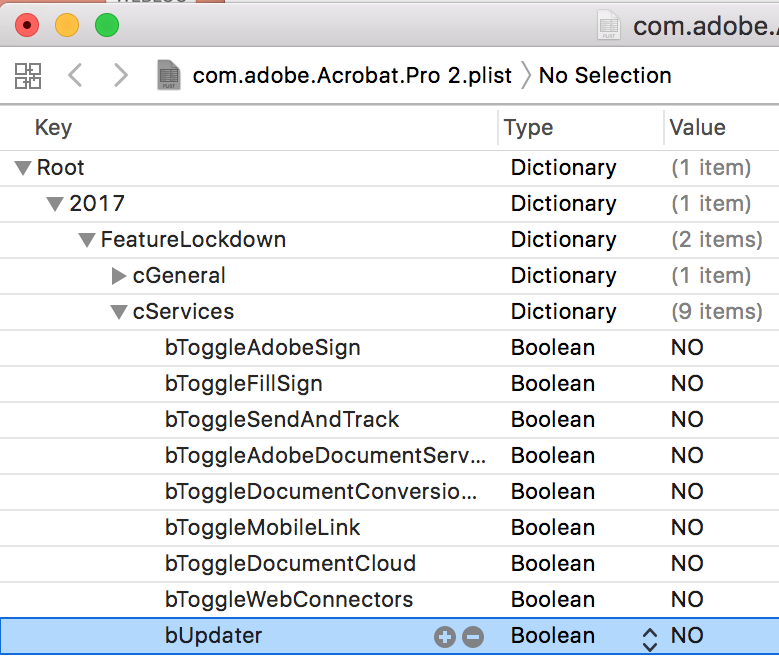
Copy link to clipboard
Copied
Thank you for your fast reply.
Unfortunately there is no bUpdater Key in my ~/Library/Preferences/com.adobe.Acrobat.Pro.plist.
For good measure, I completely trashed the old plist, but the issue remains the same. If I filter the plist file for "upd", I´m just getting the following results:


Could it be, that bUpdater Key is just for the Continuous update track of the subscription versions and not for the Classic update track that serves my perpetual TLP version?
Copy link to clipboard
Copied
bUpdater is for all products. Just create the key if it's doesn't exist.
Copy link to clipboard
Copied
It's not a key that pre-exists. You have to add it to the PLIST. It's a customization.
Copy link to clipboard
Copied
Thank you and sorry for my late reply!
Finally I managed to configure a new preferences file /Library/Preferences/com.adobe.Acrobat.Pro.plist for the whole system with some success.
<?xml version="1.0" encoding="UTF-8"?>
<!DOCTYPE plist PUBLIC "-//Apple//DTD PLIST 1.0//EN" "http://www.apple.com/DTDs/PropertyList-1.0.dtd">
<plist version="1.0">
<dict>
<key>2017</key>
<dict>
<key>FeatureLockdown</key>
<dict>
<key>bUpdater</key>
<false/>
</dict>
</dict>
</dict>
</plist>
I'm not sure if it was all necessary, but I
1.) adjusted privileges to 755 'sudo chmod 755 com.adobe.Acrobat.Pro.plist' and owner to root 'sudo chown root com.adobe.Acrobat.Pro.plist'
2.) converted the plist to binary 'plutil -convert binary1 /Library/Preferences/com.adobe.Acrobat.Pro.plist'
3.) restarted the Mac to apply the new settings, since just entering 'sudo killall cfprefsd' didn't work for me.
Now, there are no more options for update in the Acrobat Pro GUI in Preferences nor Help Menu.
However, Acrobat Update Helper still tries to connect several times a day to armmf.adobe.com.
If I check /Library/Application Support/Adobe/ARMDC/Registered Products/com.adobe.(product name).(track name).plist for 'UpdateMode', it's already set to 0.
Is there anything else, I can do to get rid of the update call?
Copy link to clipboard
Copied
Hi csuserbp,
No need to alter the permissions for the file. Converting it to binary created the problem here.
Anyways, Please follow the steps below. This should stop the auto-update for classic 2017:
1. Create a plist with name 'com.adobe.Acrobat.Pro.plist' as stated below and place it in /Library/Preferences folder
<?xml version="1.0" encoding="UTF-8"?>
<!DOCTYPE plist PUBLIC "-//Apple//DTD PLIST 1.0//EN" "http://www.apple.com/DTDs/PropertyList-1.0.dtd">
<plist version="1.0">
<dict>
<key>2017</key>
<dict>
<key>FeatureLockdown</key>
<dict>
<key>bUpdater</key>
<false/>
</dict>
</dict>
</dict>
</plist>
2. Quit Acrobat and Reader Instances and launch Activity Monitor
3. Go to 'view' menu of Activity monitor and enable 'All Processes' option
4. Search 'cfprefsd' in search box of monitor
5. Force quit all cfprefsd processes listed
6. Launch Acrobat/ Reader you should not see any calls now!
Let me know if you face any issue further!
Thanks,
Saurav Bhatia
Copy link to clipboard
Copied
Hi Saurav Bhatia,
thank you for taking the time to answer. I've tried to follow your steps and ended up with a XML file, instead of a binary plist at /Library/Preferences/com.adobe.Acrobat.Pro.plist.
After the plist file was applied (killed all cfprefsd processes), there were no GUI elements for update visible (that makes me believe the plist does, what it should), but still there are checks for updates.
/Library/Application Support/Adobe/ARMDC/Application/Acrobat Update Helper.app/Contents/MacOS/Acrobat Update Helper
is still calling every 3 1/2 hours Adobe's update server at 23.42.148.237 (a23-42-148-237.deploy.static.akamaitechnologies.com).
Still have no idea, how to stop it, except by firewall.
Copy link to clipboard
Copied
Copy link to clipboard
Copied
create an install package that uninstalls your current installation and installs an version with updates disabled.
Find more inspiration, events, and resources on the new Adobe Community
Explore Now


