- Home
- Exchange
- Discussions
- Re: ZXP download during listing preview
- Re: ZXP download during listing preview
ZXP download during listing preview
Copy link to clipboard
Copied
We have extensions which work when we load them using our DMG; in order to create an Exchange listing we created a zxp for one of the extensions. When I create my listing and download the zxp during "preview" nothing happens; does preview actually install the extension or does the listing require publication first? If so how do I test my zxp since there is no longer a private option?
Copy link to clipboard
Copied
The "preview" option is only for previewing the layout. Links and buttons are deactivated.
The only way to test your zxp file: Rename it to zip and then unzip it. Copy the unzipped content in a folder in the extensions folder of your machine.
Copy link to clipboard
Copied
Or you can install the zxp file with:
Copy link to clipboard
Copied
No, I want to test how the Exchange app store installs my extension - I have already tested manually installing it.
Copy link to clipboard
Copied
Previously you can publish it as private and then test installing as if you were a user logging on to Exchange. They took away the private option so I want to know how to try it prior to making it public!
Copy link to clipboard
Copied
At the moment there is no such option (private).
I haven't tested it but you can choose the option to not go public immediately after the review. Maybe after the review is done you can check it ...
Copy link to clipboard
Copied
Hi e-specdev
Please reach out to ccexchange@adobe.com for your questions/concerns related to Adobe Exchange.
Thanks.
Copy link to clipboard
Copied
It would be great if we can talk about such things here... So everyone can see it...
And you don't have to repeat the same things always again ![]()
Copy link to clipboard
Copied
FYI - this was Adobe's response to my questions (none of which are relevant since I had already submitted my working zxp - they just told me it worked but not how I can test it or see with mu own eyes):
"For your product files regarding you can follow the below links that might help you:
https://github.com/dkstevekwak/adobe-package-example
https://www.adobe.com/devnet/creativesuite/articles/a-short-guide-to-HTML5-extensions.html
https://medium.com/adobetech/how-to-customize-your-adobe-creative-cloud-extension-package-1aba6111ae...4
Regards,
The Creative Cloud Integrations Review Team"
Question still UNANSWERED!
Copy link to clipboard
Copied
Hi e-specdev,
I'm sorry that the reply wasn't as helpful as you'd hoped. I'm on a team that's working to improve the developer experience for developers like yourself, and this kind of feedback is helpful.
So the problem here is that a feature that you liked about listings on the Exchange has been removed:
Previously you can publish it as private and then test installing as if you were a user logging on to Exchange. They took away the private option so I want to know how to try it prior to making it public!
And now you're upset because you can't test the install of your .zxp in exactly the same way the Exchange will install it. Have I got that right?
So in part, this is a feature request: "Add back the private publish feature"
And two questions: "...how do I test my zxp since there is no longer a private option? When I create my listing and download the zxp during "preview" nothing happens; does preview actually install the extension or does the listing require publication first?"
The review team tested your extension for you and assured you it worked. However, I can understand where you want a private preview option.
tomzag sounds correct in answering "No" to this part: "does preview actually install the extension?"
I'll note your feature request for the Exchange team.
Copy link to clipboard
Copied
Hello e-specdev,
We have a work around here as the private feature is not available.
1. Once you start creating your extension and reach to the last page where you get the option to submit, instead of submitting the extension kindly click on 'save' to save your extension as a draft:

2. Once you save the extension, you will see 'Preview' option that confirms that draft has been created (If you are not ready to make your extension public on approval, kindly uncheck the box that says 'Publish this listing immediately upon approval'):
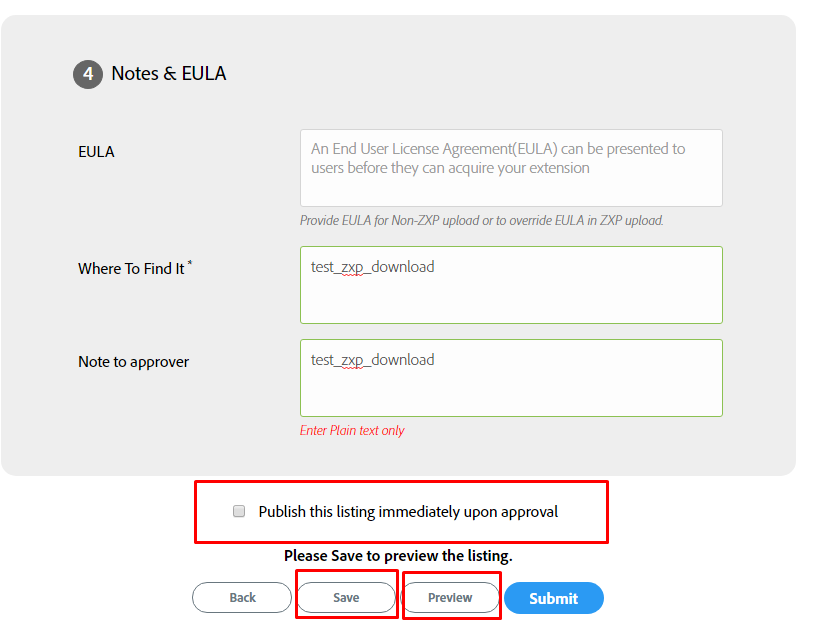
3. When the extension is saved as draft, kindly go to your 'Not published' listings from 'Dashboard' section and search for your extension that you just saved in above step:

4. Click on the draft to open this extension and click on More>> Download zxp. A ZXP will be download to your downloads folder and then you can test this zxp internally.
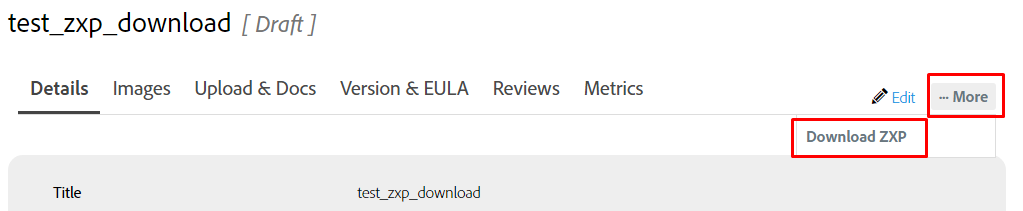
Regards,
Ankita Maan
The Creative Cloud Integrations Review Team
Find more inspiration, events, and resources on the new Adobe Community
Explore Now
