Replace color with transparency?
Copy link to clipboard
Copied
Hello,
Using the Replace Color Tool, I can't find transparancy as the new color. Am I doing something wrong? If not, would there be another way to replace a color with transparancy in Fireworks? I have Fireworks 8 (and I love it).
Thanks,
Frank
Copy link to clipboard
Copied
Great question. I have to admit, I've never used the Replace Color Tool—I didn't even know it was there.
Initially, I thought you might have been referring to the Find panel, which is useful for replacing colors with vector objects. It, too, lacks support for transparency. There is a trick you can do to force the transparent (or "None") swatch to appear: In the hex code input of the Color Picker, add a "0" to the end of the 6-digit hex code. The problem is, this won't actually work to replace the color with transparency; once you try to apply it, the color reverts to its previous value.
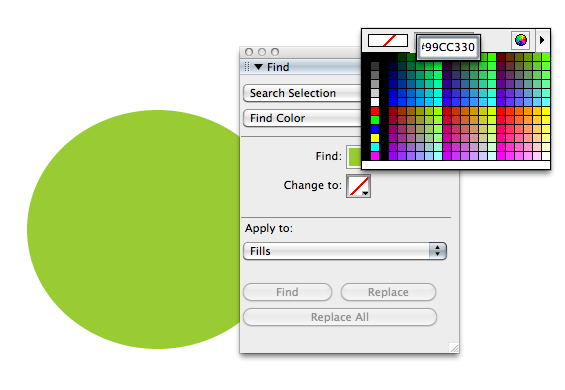
If you're working with bitmaps, your best bet might be to use a bitmap selection tool or command, and then once the color is selected, just use the Delete key to remove it. If working with vector objects, remember that you can always select multiple objects and then use the Properties inspector to adjust the fill or stroke color of all the selected objects at once. Also, using Symbols can allow you to edit just a single object and have it affect multiple instances.
Copy link to clipboard
Copied
Here's one more "outside the box" idea: Copy the bitmap object that you're modifying, and use the Replace Color tool to remap the undesired color to black. (This is the color that you want to make transparent.) Then map all other colors to white. The resulting object can then be grouped as a mask with your original object, by selecting both objects and applying the Group As Mask command.
It's a bit of a hack, but it might work.
Copy link to clipboard
Copied
There is another way to convert color to transparency in FW, but it requires exporting a graphic as either a GIF or PNG-8—which are both indexed color formats, suitable for flat graphics but not so great for photos.
Use the Optimize panel and a Preview mode (such as 2-Up), or choose File > Image Preview..., as shown. Once you choose the GIF or PNG-8 format, several eyedroppers will appear beneath the palette area. Choose either the "Select transparent color" or "Add color to transparency" eyedropper, and place your cursor over the color you wish to make transparent, then click. You may notice some aliasing around the edges; to fix this, you can zoom in and continue to add colors to transparency. It's probably not the best method, but it is an option.
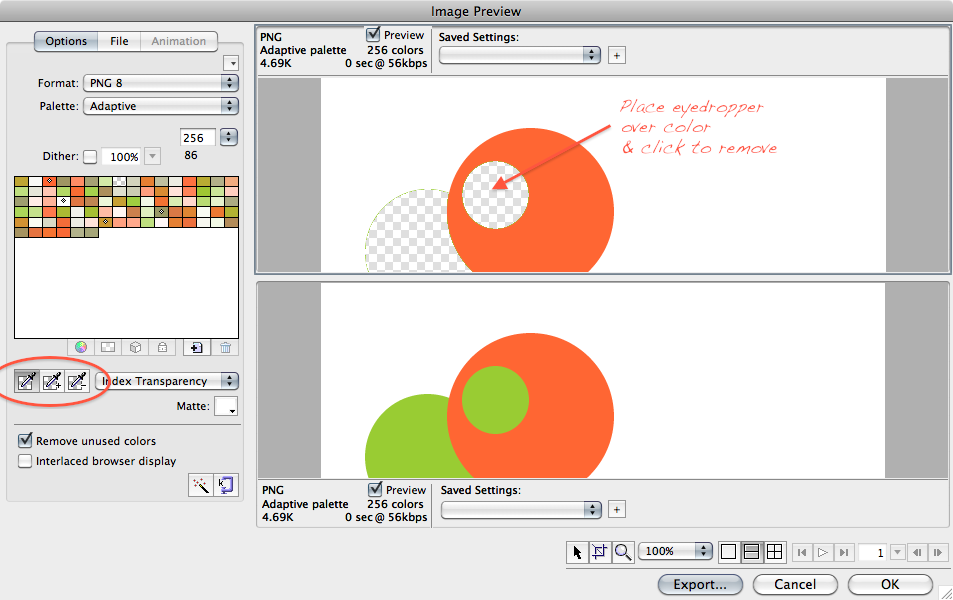
Copy link to clipboard
Copied
I'm gonna try out your suggestions. Thanks a lot! ![]()
One more question, though: I guess that newer versions of Fireworks do not have the transparency option either, do they?
Copy link to clipboard
Copied
If the required transparent color is a shape w/solid fill, switch the Blending Mode of this object to Erase.
Every fileformat which supports transparency (GIF/PNG) now has this this area very much transparent in the exporting images -view.