- Home
- Flash Player (read-only)
- Discussions
- Re: Cannot find Flash Player in Chrome Settings un...
- Re: Cannot find Flash Player in Chrome Settings un...
Copy link to clipboard
Copied
I am trying to follow the instructions on enabling Flash Player in Chrome on my Mac. Step 2 says to "On the Content settings screen, find the Flash Player listing. Check the status." The Flash Player is not even on that list for me. I have the Pepper Flash Player downloaded. How else can I enable Flash Player?
 1 Correct answer
1 Correct answer
The 'Enable Flash Player in Chrome' tech note instructions have been updated for the latest version of Chrome. On Chrome 49, do the following:
- Launch Chrome and navigate to chrome://plugins
- Locate Adobe Flash Player
- Click the check-box next to 'Always allowed to run'
This screenshot is from Chrome 49 on Vista, but the UI is the same for Mac:
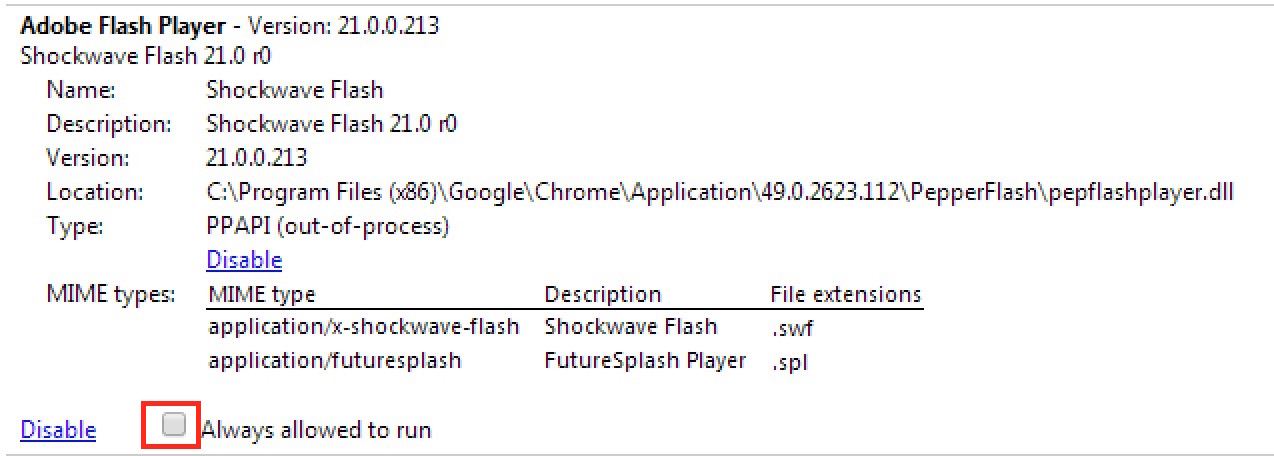
Copy link to clipboard
Copied
What version of Chrome do you have?
Copy link to clipboard
Copied
I have version 49.0.2623.112. I have an old Mac so I do not receive anymore Chrome updates.
Copy link to clipboard
Copied
The 'Enable Flash Player in Chrome' tech note instructions have been updated for the latest version of Chrome. On Chrome 49, do the following:
- Launch Chrome and navigate to chrome://plugins
- Locate Adobe Flash Player
- Click the check-box next to 'Always allowed to run'
This screenshot is from Chrome 49 on Vista, but the UI is the same for Mac:
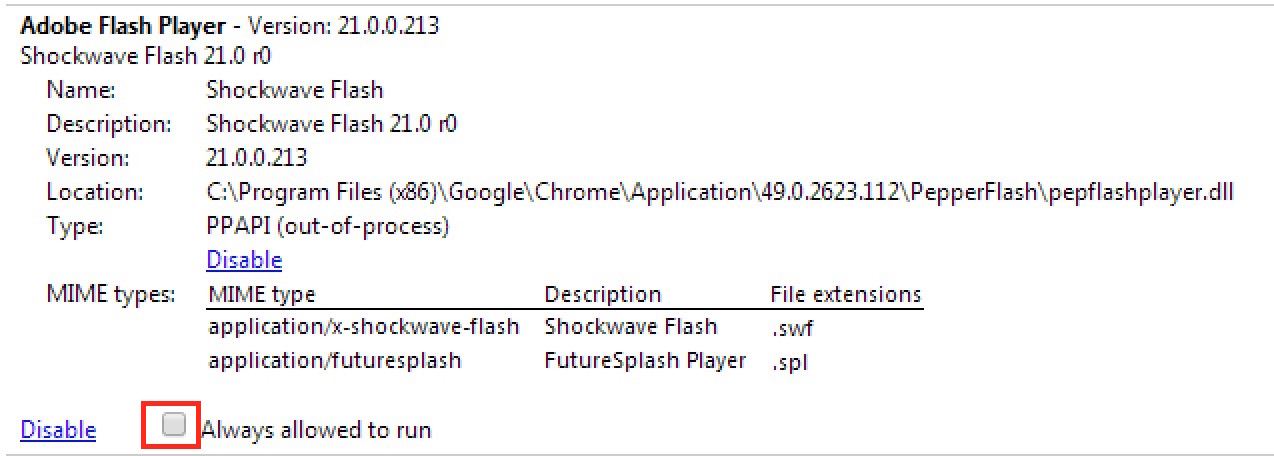
Copy link to clipboard
Copied
Thank you, I found that page. Once I check the box what do I do? There is no save or done button.
Copy link to clipboard
Copied
The setting takes effect immediately.
Get ready! An upgraded Adobe Community experience is coming in January.
Learn more