- Home
- Flash Player (read-only)
- Discussions
- Guide - Windows 10 Flash Control panel; how to re-...
- Guide - Windows 10 Flash Control panel; how to re-...
Guide - Windows 10 Flash Control panel; how to re-install
Copy link to clipboard
Copied
I have noticed several questions in this forum regarding the Flash icon in the control panel and how it appears to be missing on Windows 10. I have done some investigating and have figured out the reasoning behind this and how to restore it.
First off in Windows 10 it appears that this icon or setting in the control panel is part of the windows system itself; meaning that when windows updated flash player Active X via windows updates that should re-enable that icon/feature for you.
Usually in the Windows system folders there are two files present that control the Flash Control Panel:
1) FlashPlayerApp.exe
2) FlashPlayerCPLApp.cpl
For 64 bit systems the file sit in C:\Windows\SysWOW64
For 32 bit systems the files sit in C:\Windows\System32
Technically you can back these files up ( zip, rar, 7z archive them ) and replace them if need be as deleting and re-adding the files technically works. HOWEVER, this will not address any security updates to that Control panel app if the control panel app is older than the flash version associated with it, and it is unknown as of this writing if old control panel apps with work with new flash ActiveX versions. Those will be in the file properties details tab and should correspond with the ActiveX version installed.
If you already have the latest version of Flash Player in Windows 10 via Windows updates, then there are some relatively painless steps to restore it.
From the start menu:
1) goto settings.
2) update and security.
3) update history.
4) Uninstall updates.
Look in your list for something under Windows updates ( make sure you look at the whole list ) called ' Security update for Adobe Flash ' like in the below screenshot.
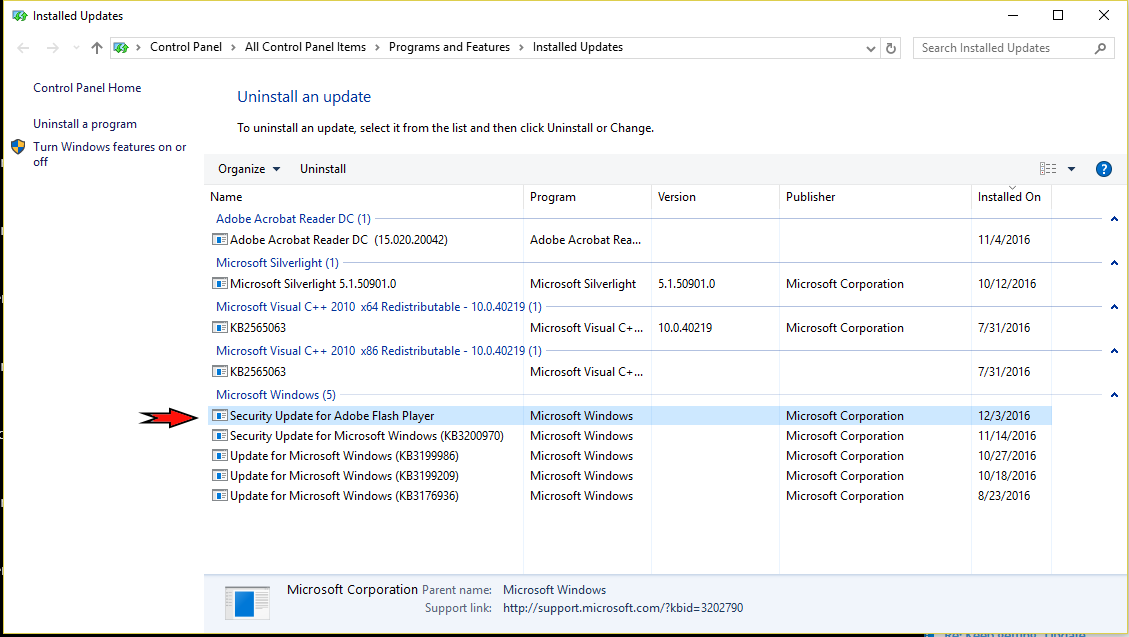
5) Uninstall it. should take a minute or two. and you will then have it back in control panel.
This is just restoring the versions Of Flash ActiveX that came with the original install of Windows 10.
6) Once complete go back to the start menu and follow steps 1 and 2 above, and then choose Check for updates ( I am on Windows 10 pro. I assume in Windows 10 home there is a check for updates button ). This should update your Adobe Flash player to the latest.
I have tested everything above mentioned on my system and a few more things which I have not mentioned with regards to this and I am able to duplicate this ever time and can successfully get my Adobe Flash Control panel icons back.
Best Regards
Please be sure to mark my post here helpful if I assisted you
Thanks
Copy link to clipboard
Copied
Any method to uninstall all "Security update for Adobe Flash" at one shot like using some windows command
Copy link to clipboard
Copied
Find more inspiration, events, and resources on the new Adobe Community
Explore Now