- Home
- Flash Player (read-only)
- Discussions
- How to keep Adobe Flash Player installed
- How to keep Adobe Flash Player installed
How to keep Adobe Flash Player installed
Copy link to clipboard
Copied
I have installed Adobe Flash player everyday for months. I have Windows Vista and this is the only program I have had any issues with. It is like it deletes it after every use. At first I thought it was Norton, I turned it off, same thing. Finally uninstalled Norton completely, same thing. Have ran virus scans and malware scans, finds no problem but Flash will not stay installed. Dont understand. any advise
Copy link to clipboard
Copied
Try a FULL clean install:
Download the following:
- Flash Player Uninstaller
- Shockwave Player Uninstaller
- Flash Player for ActiveX (Internet Explorer)
- Flash Player Plug-in (All other browsers)
- Shockwave Player 11 FULL Installer (Other browsers)
Save all files and close your browser.
Run the uninstallers first.
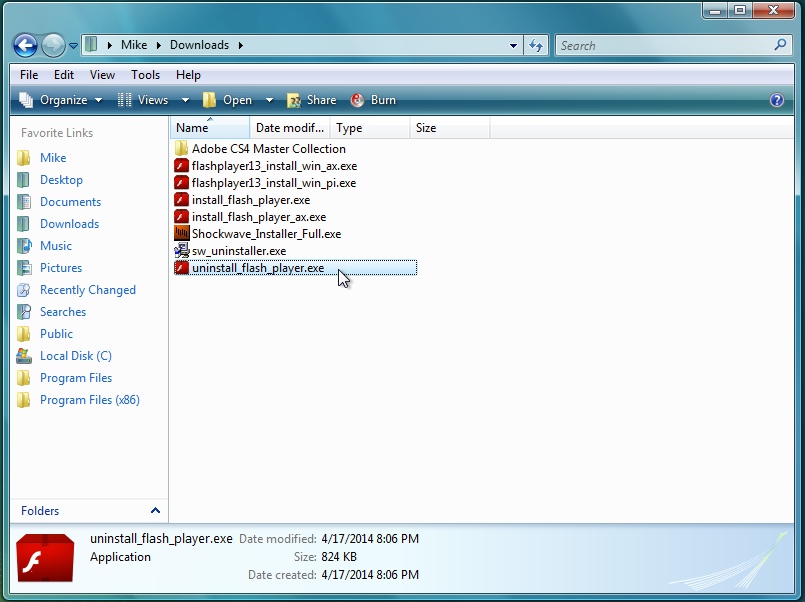
The Flash Player installer will remove all versions
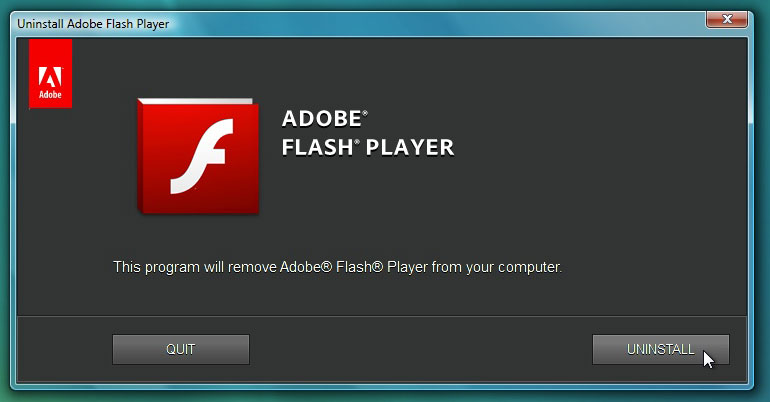
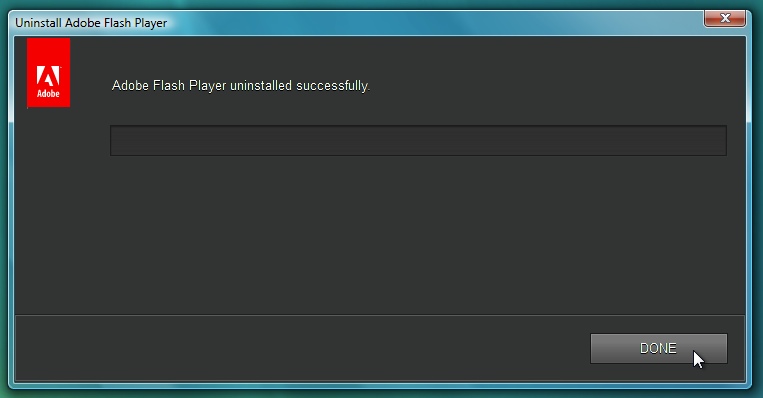
Run the Shockwave uninstaller
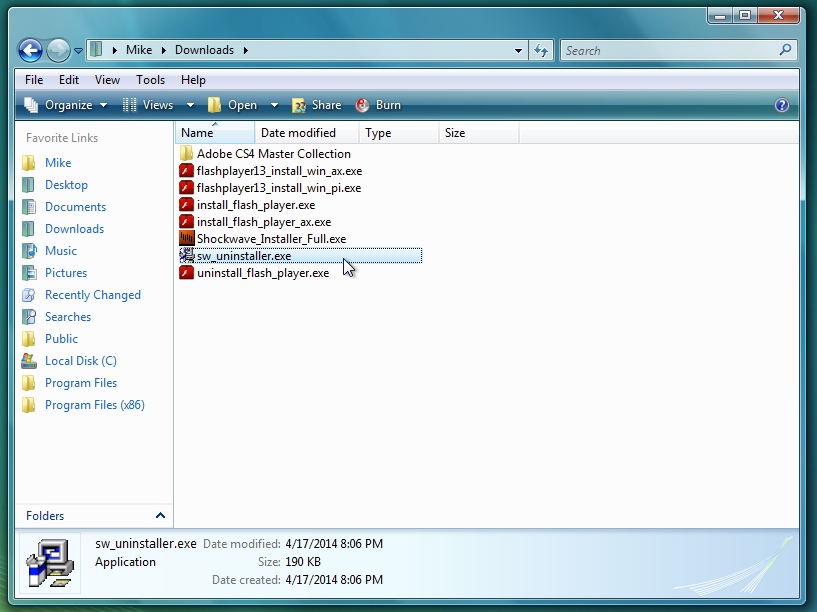
The uninstaller will remove Shockwave.
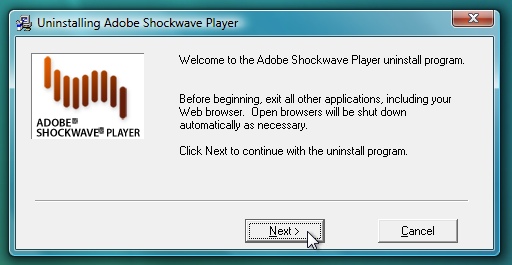
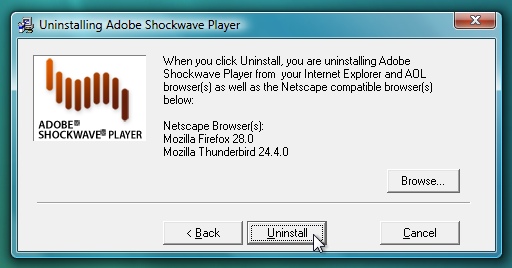
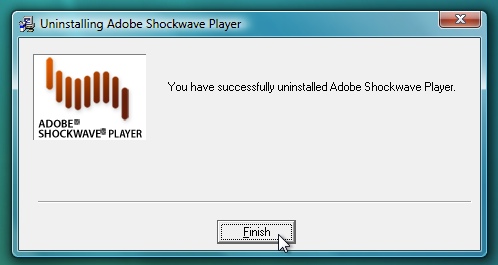
Go to: C/Windows/System32 and delete the Macromed folder there.
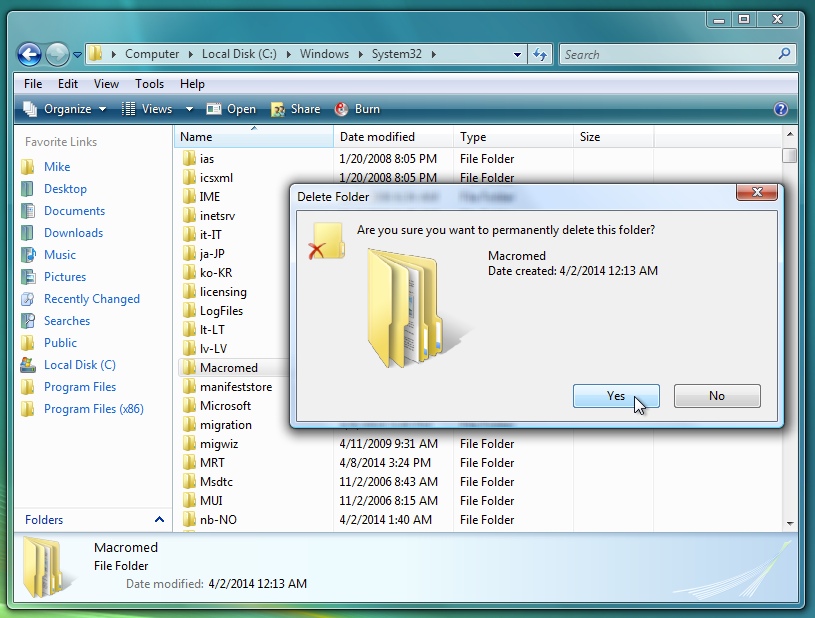
Go to: C/Windows/SysWOW64 and delete the Macromed folder there.
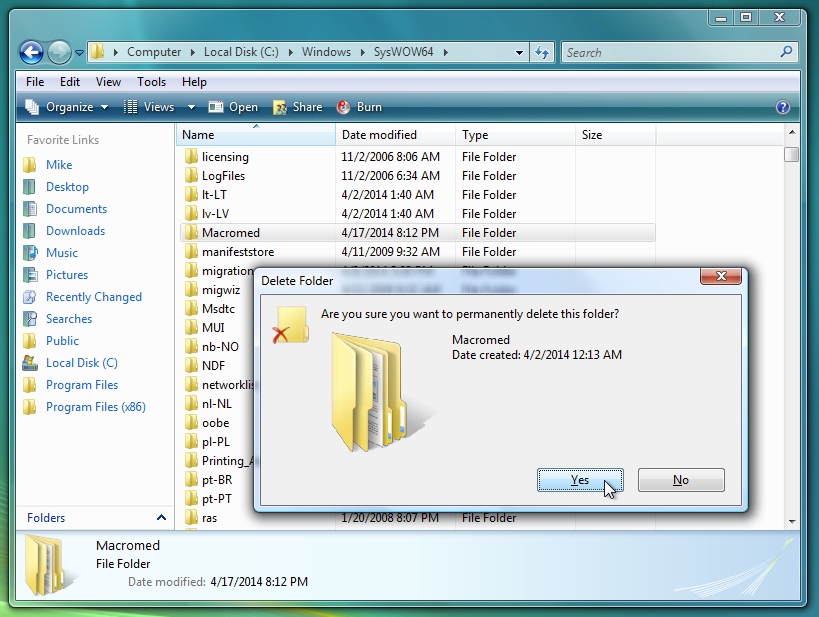
Go to: [user]/AppData/Roaming/Adobe and delete the Flash Player folder there.
(You'll need to "Show Hidden FIles and Folders" to access AppData - click Tools>Folder Options, and under the View tab, check "Show Hidden Files and Folders)
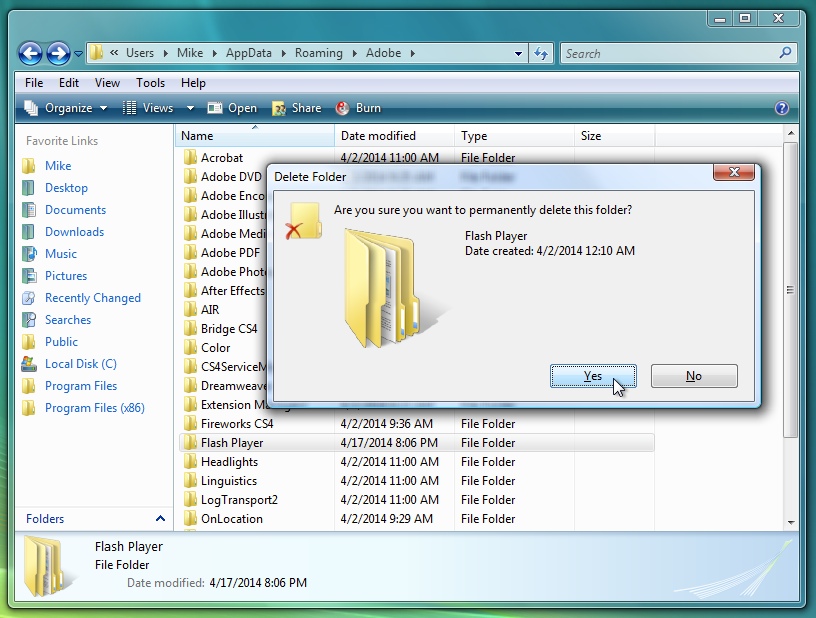
Go to: [user]/AppData/LocalLow/Adobe and delete the Shockwave Player 12 folder there.
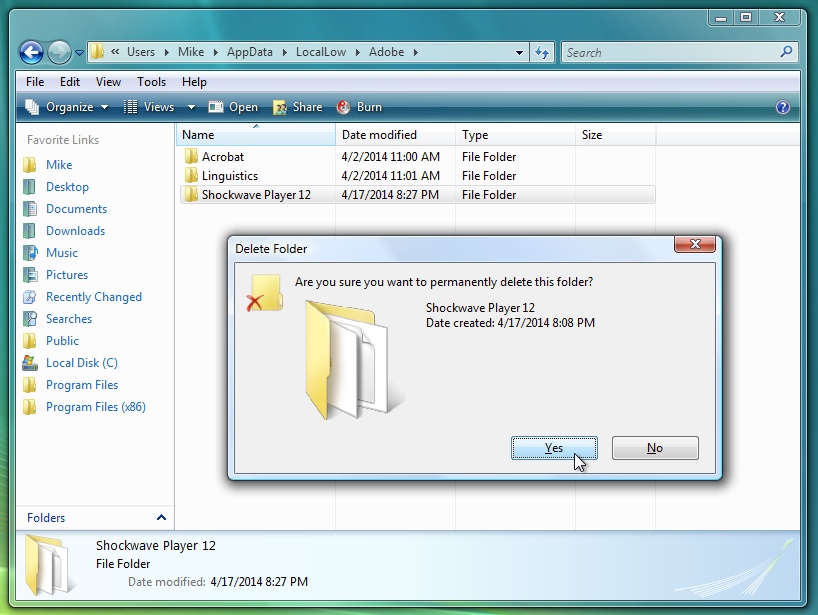
Go to: [user]/AppData/Roaming and delete the Macromedia folder there.
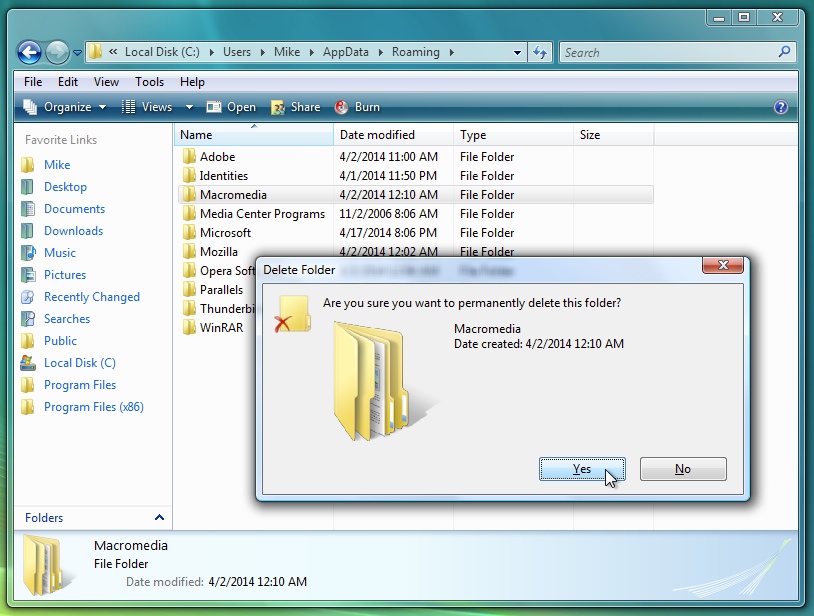
Open the Windows Registry Editor (Start>Run, or press the Windows key+R and type "regedit", then click OK).
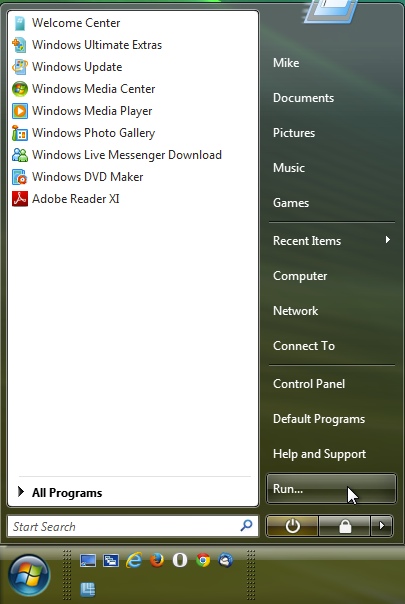
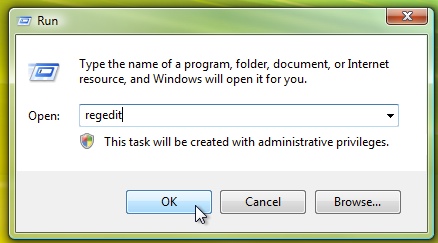
Go to: HKEY_CURRENT_USER/Software and delete the Macromedia folder.
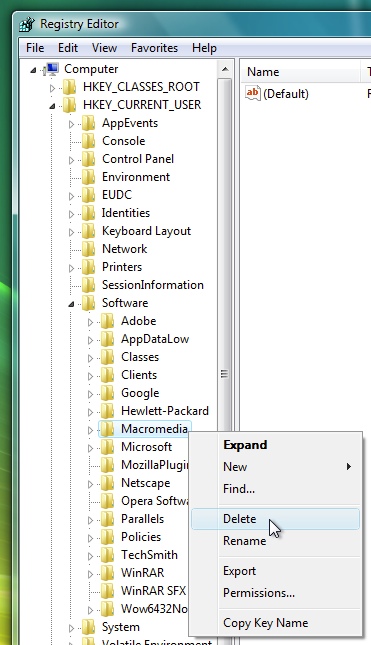
Confirm this choice.
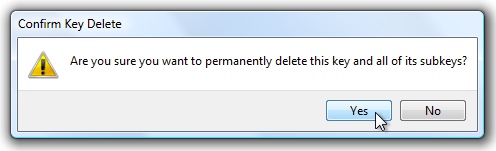
Go to: HKEY_LOCAL_MACHINE/SOFTWARE and delete the Macromedia folder.
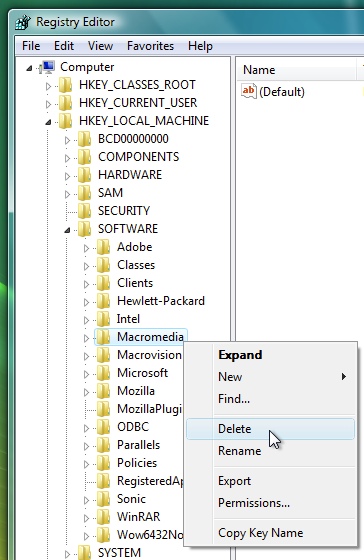
Confirm this choice.
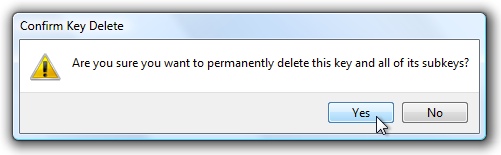
Close the Registry Editor. Empty your recycle bin, if it isn't already empty.
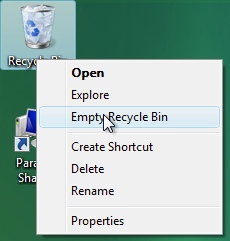
Run the Flash Player installers.
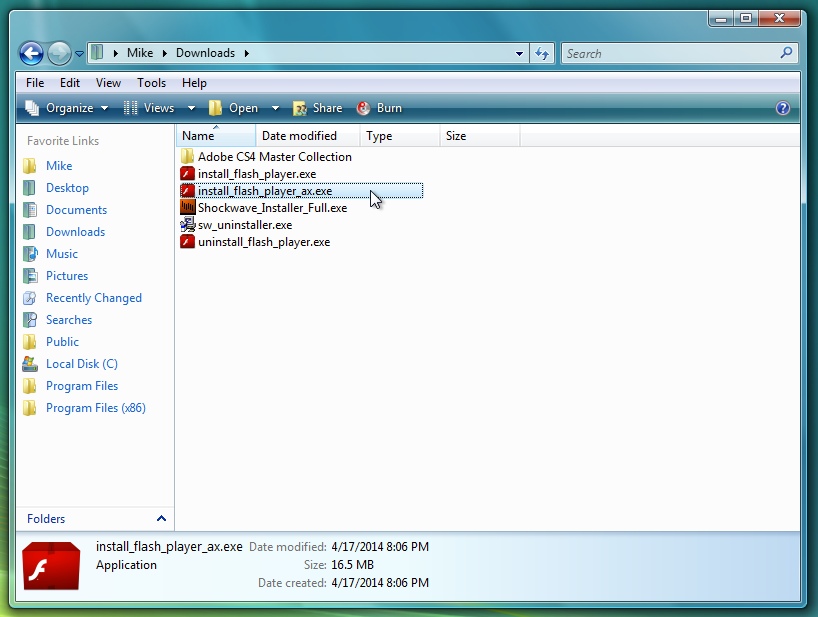
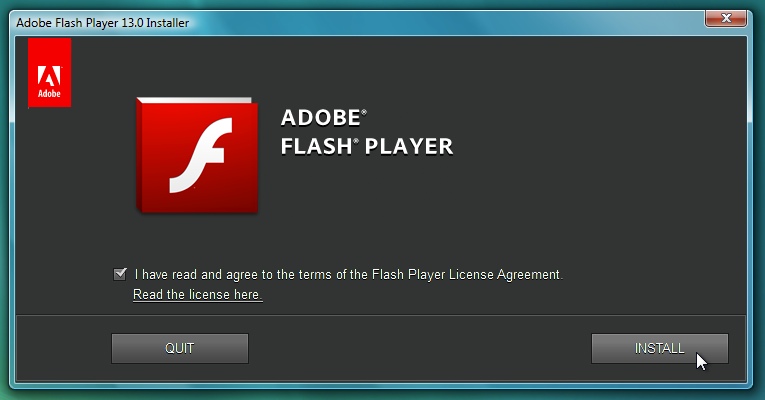
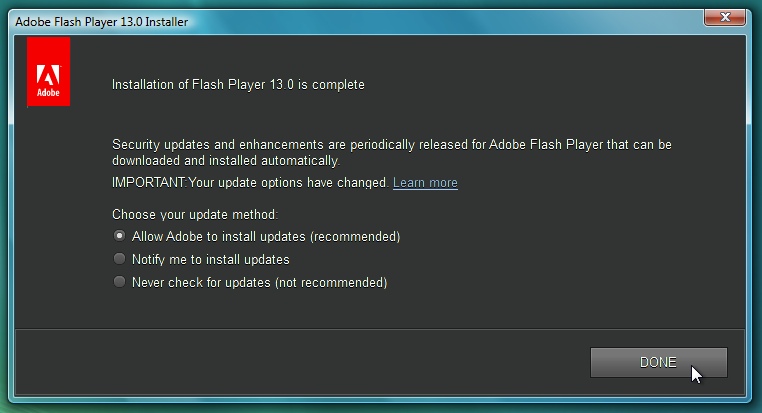
Run the Shockwave FULL Installer
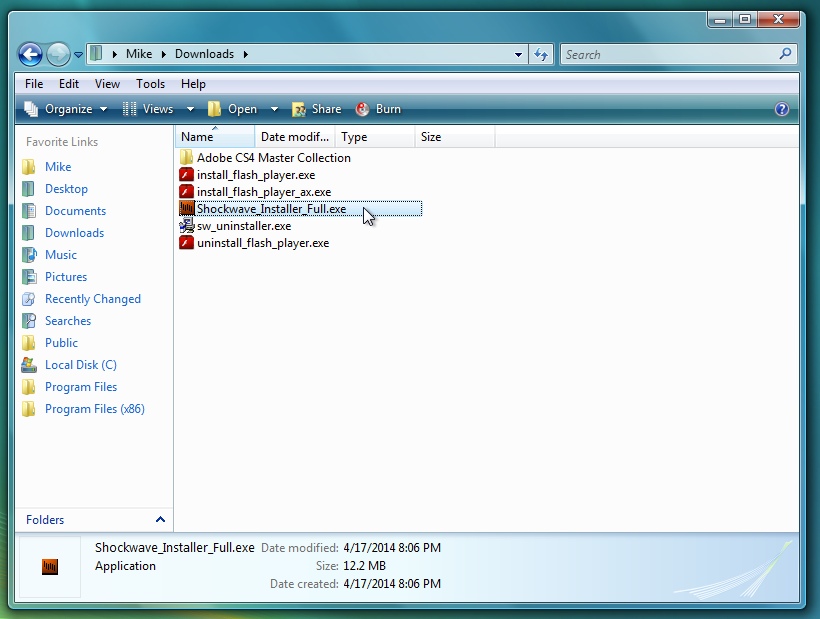
Uncheck the Norton® install box.
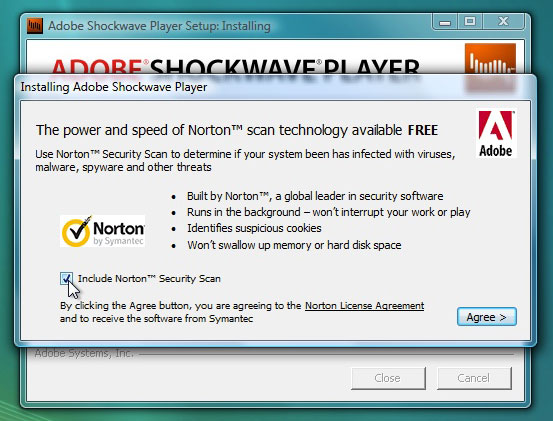
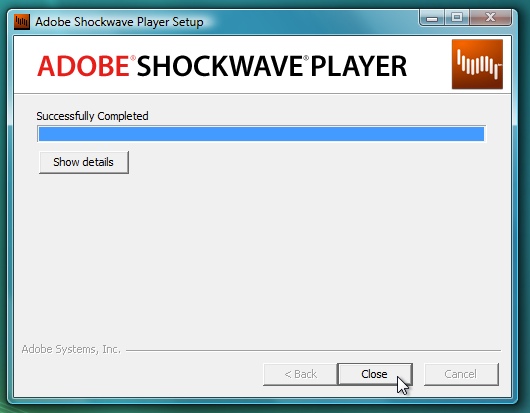
Lastly, go to: http://get.adobe.com/shockwave/otherversions/ (you MUST use IE to visit the page) and download/install the FULL installer for Internet Explorer.
Click "Need Shockwave Player for a different computer?"
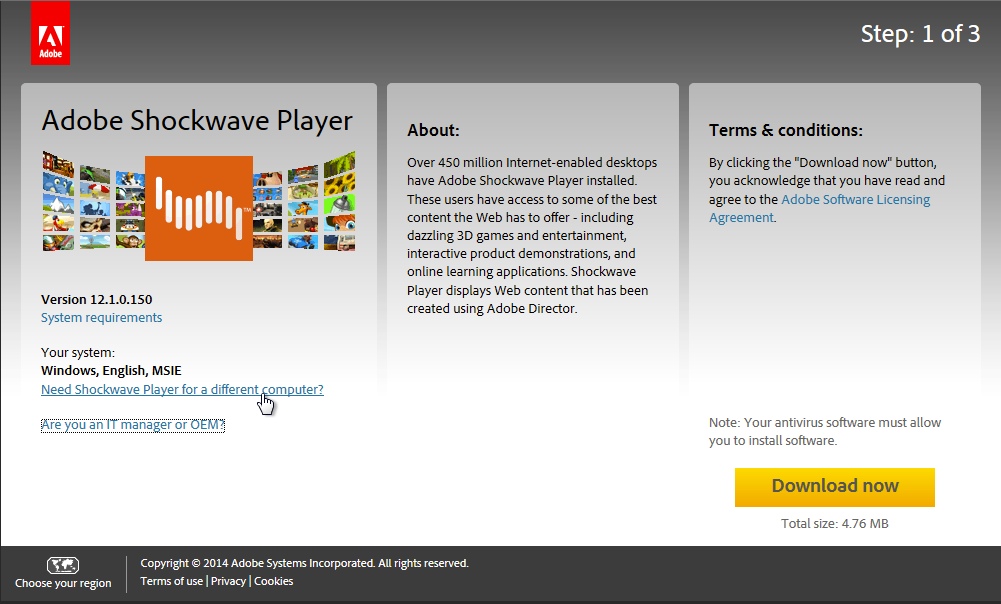
Choose Windows and Shockwave 12.1.0.150 FULL IE from the dropdowns.
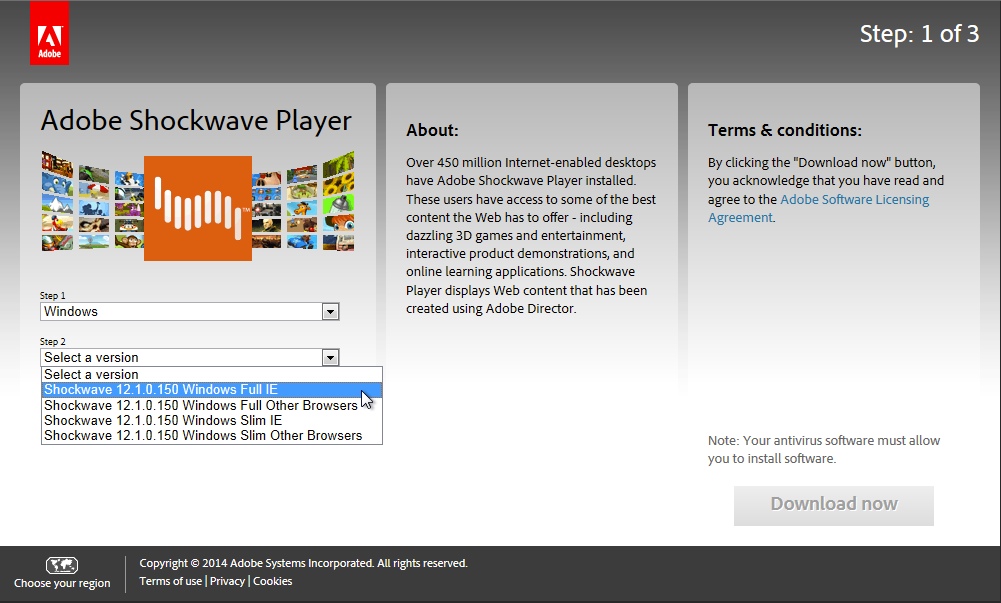
Click "Download now"
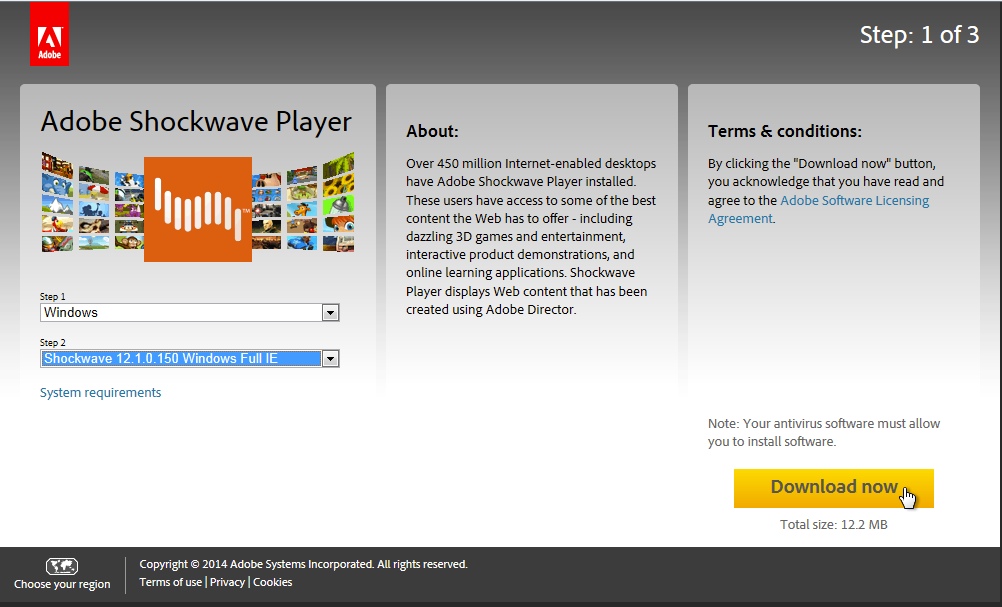
It will install and you'll see the completion message
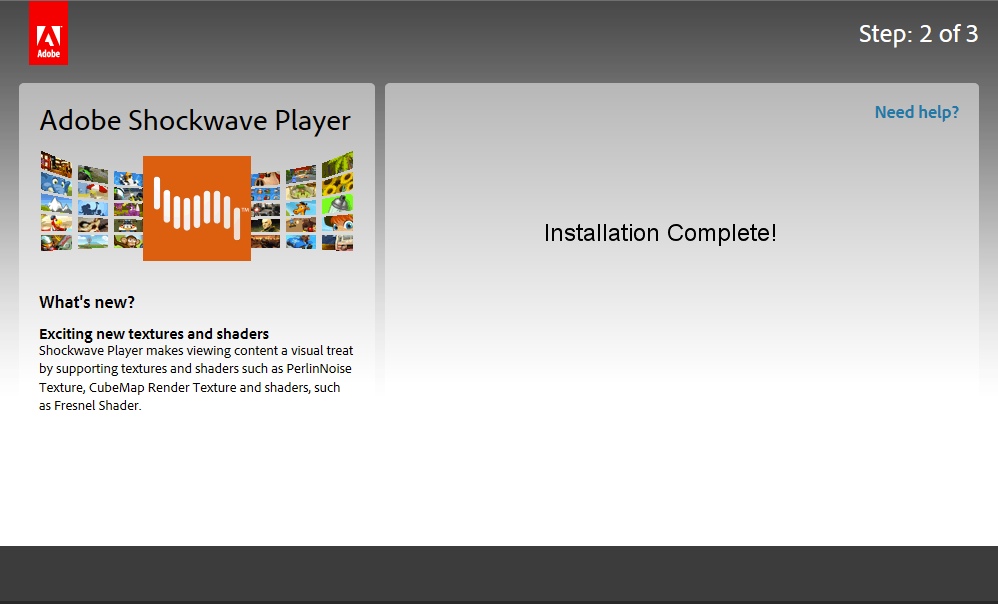
To confirm the installation, open your Control Panel.
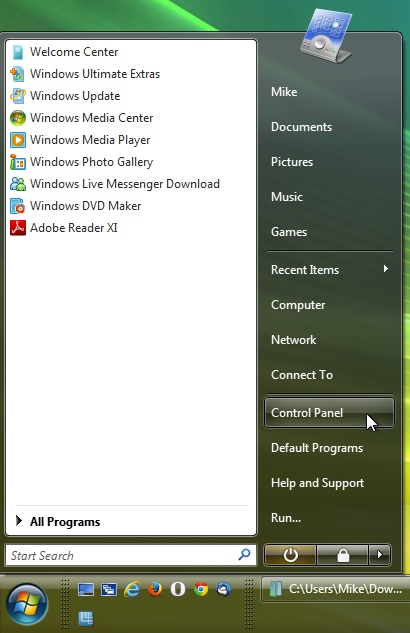
Click "Classic View" and then double click "View 32-bit Control Panel Items"
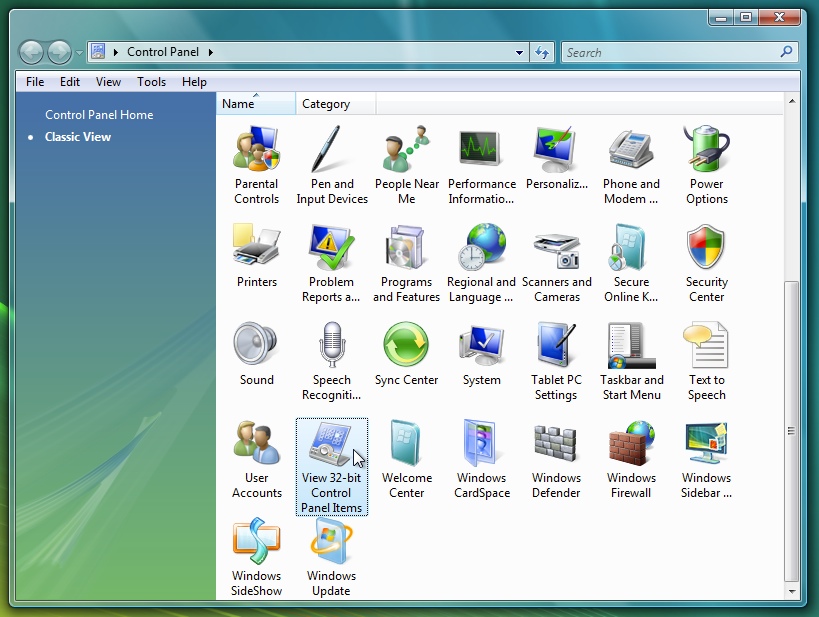
Double click the Flash Player icon to open the Global Settings Manager.
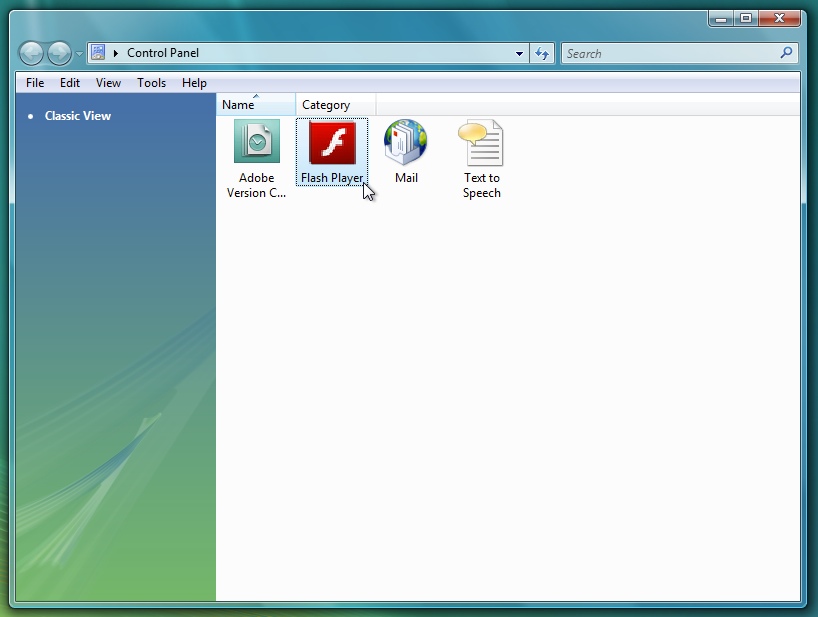
In the Global Settings Manager, click the Advanced tab. You should see both versions installed.
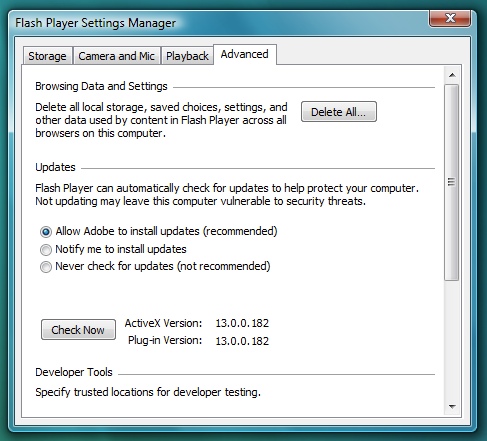
In Internet Explorer, click Tools>Manage Add-ons
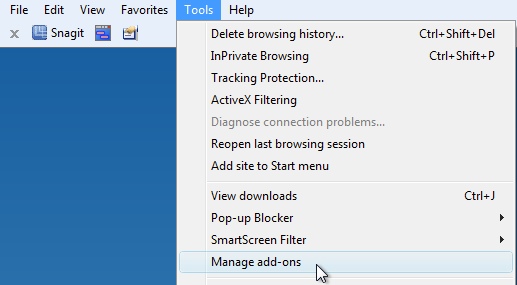
or the "gear" icon, and Manage Add-ons.
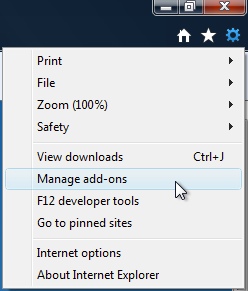
Choose "All add-ons" from the "Show" dropdown, and confirm the Shockwave Flash Object is 13.0.0.182 and it's Enabled.
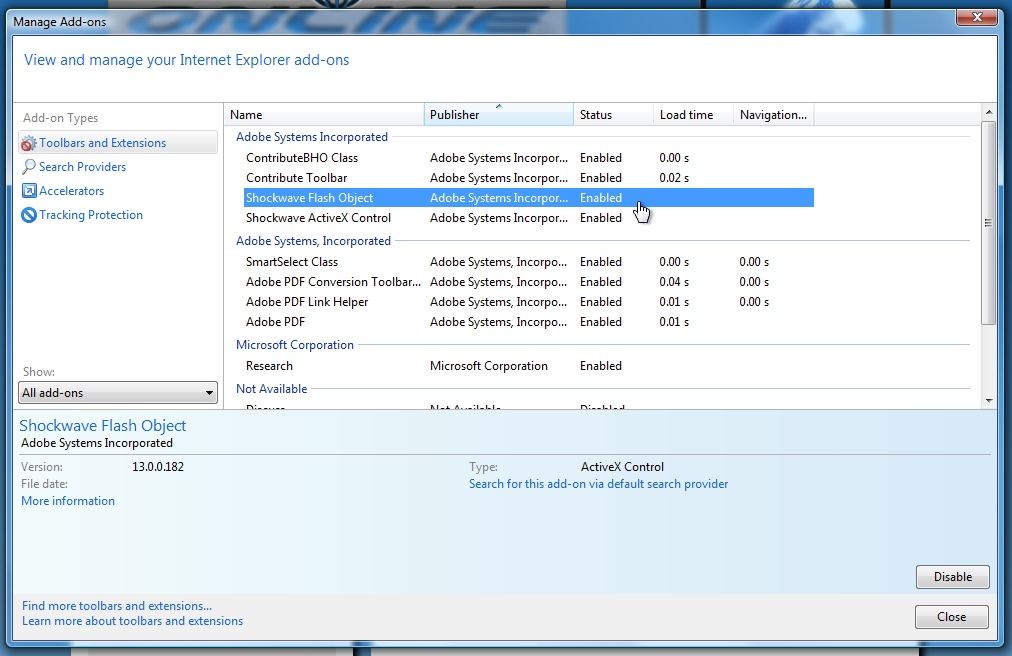
In Firefox, click Tools>Add-ons (Ctrl+Shift+A).
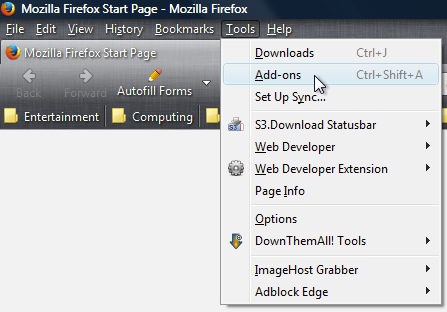
Under the Plugins tab, confirm that Shockwave Flash is in the list, and set to "Always Activate".
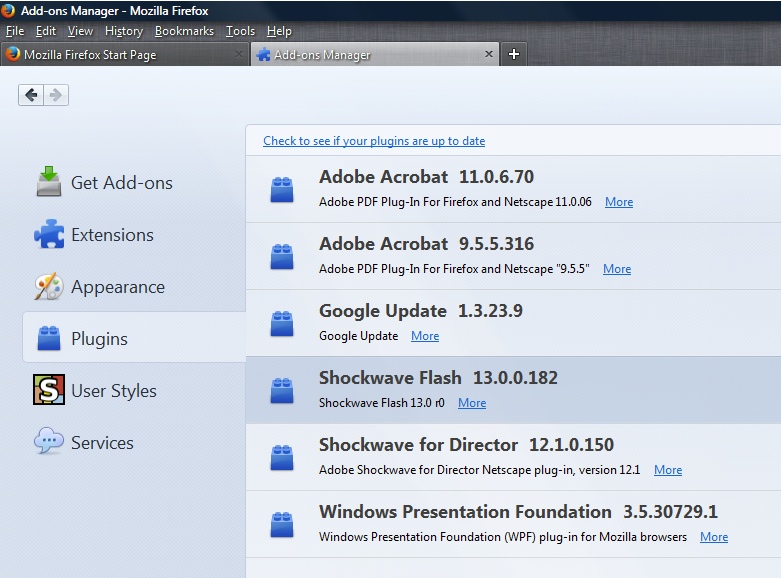
Get ready! An upgraded Adobe Community experience is coming in January.
Learn more