- Home
- Flash Player (read-only)
- Discussions
- Unable to Update Flash Player
- Unable to Update Flash Player
Unable to Update Flash Player
Copy link to clipboard
Copied
I've been trying to access my Facebook page recently and a message pops up that says, "Warning: Plugin Update Required". It gives more information about the dangers of malware, etc... When I try to click on "Proceed Anyway" after it explains that I could be at risk, I get a blank white page with "Cannot Access" on it. When I try to update my flash player plugin in Chrome, I get the same page. I've gone to chrome://plugins to verify that flash player is enabled (it is) and I've gone to chrome://components. While i'm in chrome://components, I click on "Check for Update" and it lets me know that I need to update it. However, I haven't been able to get around the "Cannot Access" page whenever I go through Adobe's site to update my flash player. Has anyone had this happen to them before? Can anyone help me fix this? I'm on a Windows 7 64-bit operating system using Google Chrome.
PLEASE HELP!!
Copy link to clipboard
Copied
Hi,
can you please share the snapshot of the popup that you are getting and the "cannot access " page as well.
If you go to chrome://components, choose Adobe Flash Player, and check Always Allow To Run, that should get things going again.
if not, uninstalling and reinstalling Chrome is the easiest next step in the event that the player is damaged or something. If you sign into a Google account from Chrome, it will preserve your important settings. Also, it may take a few minutes after installation for Chrome to actually download and install Flash Player in the background. If you go to some Flash content and Flash isn't available, just wait for sometime, and it should be installed at that point.
Thanks!
Copy link to clipboard
Copied
Hello Divya_1993,
Here are the screenshots below. I've attempted to do everything that you've listed, nothing seemed to work. The red page is what I get when trying to access Facebook. The other two are when I try to "Proceed Anyway" or when I try to update the Flash Player through Adobe's site.
Thanks!
Copy link to clipboard
Copied
Hi hearsawho
Sounds like you're either not going to the correct site, or there's an issue with the site's certificate. Please post a screenshot of the page with the 'cannot access' message on it. The screenshot needs to also include the address field of the page.
Thank you.
--
Maria
Copy link to clipboard
Copied
Hello Maria Vargas,
Thanks for your reponse! Please see my reply to divya_1993 for the screenshots [:
Copy link to clipboard
Copied
Hi Austin Horton,
Thank you very much for posting the screenshots. This issue appears to be the same as the one reported at Adobe Flash Player blocking Facebook and Youtube. To confirm, please do the following:
- Click on the padlock next to the URL, when the dialog window opens, click on the Details link:
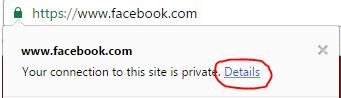
- This will open the Developer Tools window pane
- In the Developer Tools section, click View Certificate

- When the Certificate Window displays, navigate to the Certificate Path tab
- Post a screenshot of the Certificate Path tab
--
Maria
Copy link to clipboard
Copied
Here's the screenshot
Copy link to clipboard
Copied
Hi,
Thanks for posting the screenshot. It is indeed the same issue as I linked to previously. The correct certificate path is:
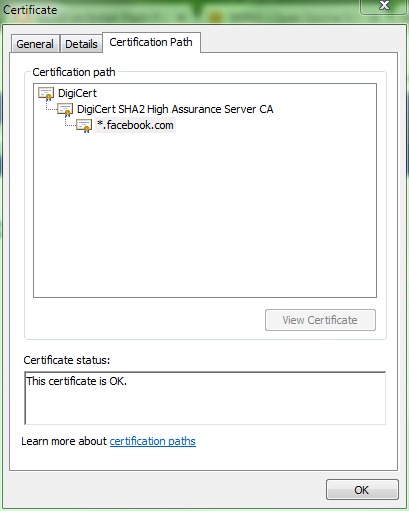
Yours has DO_NOT_TRUST_FiddlerRoot on it instead of DigiCert SHA2 High Assurance Server CA
There is a legitimate web debugging proxy tool called Fiddler (Fiddler free web debugging proxy ) that installs a certificate to enable debugging HTTPS traffic. If you installed Fiddler, it's most likely why this is happening. However, there is also malware/adware that installs the Fiddler certificate (see Network Problem - Microsoft Community) . If you didn't install Fiddler your system is most likely infected with malware/adware. The user at Adobe Flash Player blocking Facebook and Youtube deleted all the DO_NOT_TRUST_FiddlerRoot certificates and installed the DigiCert certificates (see comment 15 on that discussion), but that doesn't solve the problem of the malware/adware that may have infected your system (see comment 17 on that discussion from another user).
Essentially, this is an issue with the system and the system needs to be fixed/cleaned for it to function correctly.
--
Maria
Find more inspiration, events, and resources on the new Adobe Community
Explore Now