- Home
- Flash Player (read-only)
- Discussions
- Re: Why does turning off auto updates turn them on...
- Re: Why does turning off auto updates turn them on...
Why does turning off auto updates turn them on?
Copy link to clipboard
Copied
I have been trying to stop the auto update of Flash player for months - even went so far as to totally uninstall, remove all traces, then install fresh with the "do not auto update" setting. It still gives me pop-ups. Browsing the 'net I saw an article that made me think it might be related to Shockwave. Shockwave has NEVER asked me to update but, silly me, I unchecked it anyway.
And now it is on and attempting to auto update.
So, I'm left with two products that will not obey their settings.
Please advise.
Copy link to clipboard
Copied
If you're seeing "Please update your Flash Player" in web pages.... It's NOT coming from Flash Player. It's coming from javascript in the pages where you see it.
When the Flash Player Updater (Install Manager) opens, you'll see an icon in your taskbar to let you know that the app is running.
Copy link to clipboard
Copied
Hi, thank you for the quick reply.
It is not from any web or application or Windows update. And it is not in my taskbar.
What I am seeing is that on boot up, the reg key applied by the Adobe updater is activated and pops up a window telling me there is a new version available.
Copy link to clipboard
Copied
HKEY_LOCAL_MACHINE/SOFTWARE/Macromedia/FlashPlayer
Does it show the current version? (12,0,0,38 for ActoveX and 12,0,0,43 for the other)
Copy link to clipboard
Copied
Hi. Yes, it shows my current version which is, of course, behind or it would not be popping up ever couple days or so. 11.9.900.170 for ActiveX and Flash Player.
My issue is not that it is alerting me when new versions are available.
My issue is I cannot turn the check and subsequent alert off despite the settings telling me it is.
Copy link to clipboard
Copied
What's in your mms.cfg file?
Copy link to clipboard
Copied
According to a search, that file does not exist on my PC.
Copy link to clipboard
Copied
i MonH,
Unless someone deleted the file, it should exist on your system. If you're on a 32-bit OS, the file will be in C:\Windows\System32\Macromed\Flash. If you're on a 64-bit OS, the file will be in C:\Windows\SysWOW64\Macromed\Flash. You can edit the file manually, or edit the update settings in the Flash Player Settings Manager, which may be easier.
- To launch the Settings Manager, either navigate to the Control Panel and select the Flash Player icon, or launch a non-Chrome browser and view Flash content, then right-click on the content to display the Flash Player context menu. Select Global Settings.
- When the Settings Manager displays, navigate to the Advanced tab.
- Click the Change Update Settings button
- Select the Never check for updates (not recommended) radio button
- Your update option has been set
Viewing the mms.cfg file after making the updates, it should contain the following:
AutoUpdateDisable=1
SilentAutoUpdateEnable=0
AutoUpdateDisable=1 is what disables the updates (background and notification) completely.
Note that whenever you uninstall Flash Player the update settings are reset to the default setting (AutoUpdateDisable=0). You'll need to be sure to select Never check for updates (not recommended) when you install Flash Player again.
--
Maria
Copy link to clipboard
Copied
Hi Maria,
I found the file, and have these settings:
AutoUpdateDisable=1
SilentAutoUpdateEnable=0
The last modified date is December 21, 2013 when I performed a fresh reinstall and used the Settings Manager to select "Next check for updates" which is what I assume set the value to 1.
This *should* mean that my system does not auto update, but it still prompts me to. As far as I can tell, it is not working as intended unless there is another location that overrides this setting.
Is there another location I should be checking?
Copy link to clipboard
Copied
MonH wrote:
What I am seeing is that on boot up, the reg key applied by the Adobe updater is activated and pops up a window telling me there is a new version available.
Can you post a screenshot of that pop-up?
Copy link to clipboard
Copied
Sure thing - it does not happen every day so the next time it does, I will post here.
Thank you
Copy link to clipboard
Copied
OK, here is the screen shot of the pop up that I get.
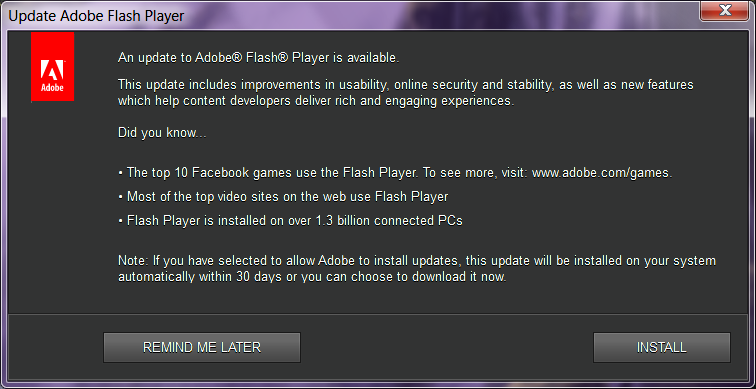
Copy link to clipboard
Copied
Hi MonH,
The update setting option is stored in the mms.cfg file (C:\Windows\System32\Macromed\Flash on a 32-bit OS, and C:\Windows\SysWOW64\Macromed\Flash on a 64-bit OS). The update option in this file is modified when selecting the update option at installation, when modifying the update option in the Setttings Manager (in the Control Panel), and when completely uninstalling Flash Player from your system (the update option is reset to the default setting of AutoUpdateDisable=0).
The screen-shot you post is the Flash Player Update Notification dialog window that displays upon log-in, however, if you have AutoUpdateDisable=1 in the mms.cfg Flash Player shouldn't be checking for an update, which in turn shouldn't be configuring the system to display the notification dialog. There have been some reports of user's seeing the Update Notification dialog window even though they have disabled update notifications, however, we have not been able to reproduce this internally.
The next time you go to log off your system, please check for the existence of a FlashPlayerUpdate entry in HKCU\Software\Microsoft\Windows\CurrentVersion\RunOnce. If it's there, the update notification will display the next time you log in. By default Flash Player checks for an update every 7 days (except for Background Updates which is more frequent). DUe to this if it does reproduce again, it may not do so immediately.
Thank you.
--
Maria
Copy link to clipboard
Copied
Thank you, Maria, I will check. Is there action to take if / when found? Are there other places to search in the registry or temp files or some such?