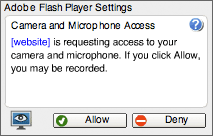Adobe Community
Adobe Community
- Home
- Flash Player (read-only)
- Discussions
- Re: Always permit flash player camera and micropho...
- Re: Always permit flash player camera and micropho...
Always permit flash player camera and microphone access for a particular website
Copy link to clipboard
Copied
I am wondering if it is possible to always permit flash player camera and microphone access for a particular website?
Right now when I access a particular internal website I see a window similar to the following:
I want to always allow access ONLY for the website in question. Is this possible?
Also, if the above is indeed possible, can I do it without making users manually configure some setting through a GUI? For example, change a registry value, change a value in a configuration file, etc.
Copy link to clipboard
Copied
Assuming your users are members of an enterprise, and you can manage the Flash deployments on their machines, you can totally do this.
Please check out the Flash Player System Administrator's guide, here:
https://www.adobe.com/devnet/flashplayer/articles/flash_player_admin_guide.html
It's also worth pointing out that browser restrictions on both Flash loading and Camera/Mic access complicate things. Chrome mediates all access between Flash and the camera/mic as an example, such that they'll only prompt users if all components of the page are loaded over HTTPS, and Flash can only detect the presence of a camera and microphone after the user grants access to the camera and microphone in Chrome's UI. If you wanted to smooth all of that out, you'd need to do some administrative magic for both Chrome and Flash. This generally applies to most major western browsers at this point.
Copy link to clipboard
Copied
Thank you for your reply.
I looked at the documentation you provided and tried adding the following parameters to %SystemRoot%\System32\Macromed\Flash\mms.cfg and %SystemRoot%\SysWOW64\Macromed\Flash\mms.cfg on the client:
AVHardwareDisable = 1
AVHardwareEnabledDomain = myserv01.mydomain.local
Surprisingly, nothing seems to have changed? I still see the window I posted above when I access the flash site on the server. (I restarted the client, of course). Did I miss a step somewhere?
Copy link to clipboard
Copied
What browser are we talking about?
Copy link to clipboard
Copied
Both IE and Firefox show the same result.
I also tried adding the server IP address with AVHardwareEnabledDomain to the mms.cfg file and accessing the server via the IP but nothing changes.
It just occured to me that this server website is accesed via a non-standard port (i.e. NOT 80 or 443). Maybe that is the issue? Must the port be added to AVHardwareEnabledDomain or set in some other place?
Copy link to clipboard
Copied
As an experiment I tried adding the port number to AVHardwareEnabledDomain but nothing changed. The "<website> is requesting access to your camera..." window is still poping up. For reference, here are the contents of my mms.cfg files:
AutoUpdateDisable=1
DisableProductDownload=1
AVHardwareDisable=1
AVHardwareEnabledDomain=myserv01.mydomain.local
AVHardwareEnabledDomain=myserv01.mydomain.local:5080
AVHardwareEnabledDomain=10.0.1.100
AVHardwareEnabledDomain=10.0.1.100:5080