- Home
- Flash Player (read-only)
- Discussions
- Cannot OPEN > local Flash Player Settings Manager(...
- Cannot OPEN > local Flash Player Settings Manager(...
Cannot OPEN > local Flash Player Settings Manager(native) & Cannot ADJUST > Website Privacy Settings & Storage Settings panels
Copy link to clipboard
Copied
(2)Two issues with Flash.
- Cannot OPEN > local Flash Player Settings Manager(native) from Windows: Start > Settings > Control Panel > Flash Player {See Video #1 and Event Log Error}
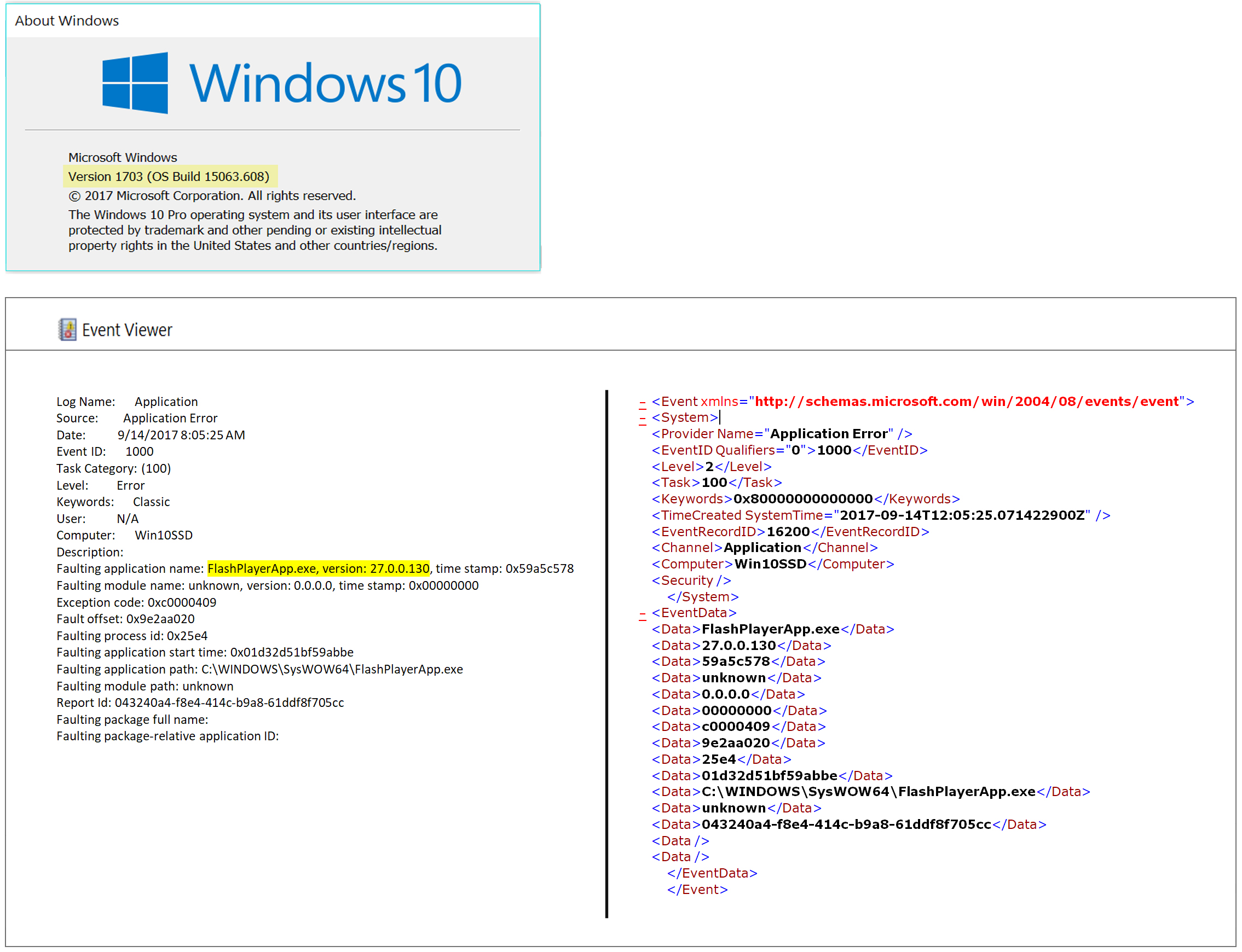
- Cannot ADJUST >
Website Privacy Settings & Storage Settings panels | Radio Buttons do not respond
https://www.macromedia.com/support/documentation/en/flashplayer/help/settings_manager06.html
https://www.macromedia.com/support/documentation/en/flashplayer/help/settings_manager07.html
Prevalant in these platforms with Flash current&updated in all
Internet Explorer 11 Version 11.0.46
Firefox Version 55.0.3 (64-bit)
Google Chrome Version 61.0.3163.79 (Official Build) (64-bit)
Note* Global Security Settings panel | Raido Buttons respond
https://www.macromedia.com/support/documentation/en/flashplayer/help/settings_manager04.html
clean uninstall /re-install of Flash
disabled AV
Issue persist {See Video #2}
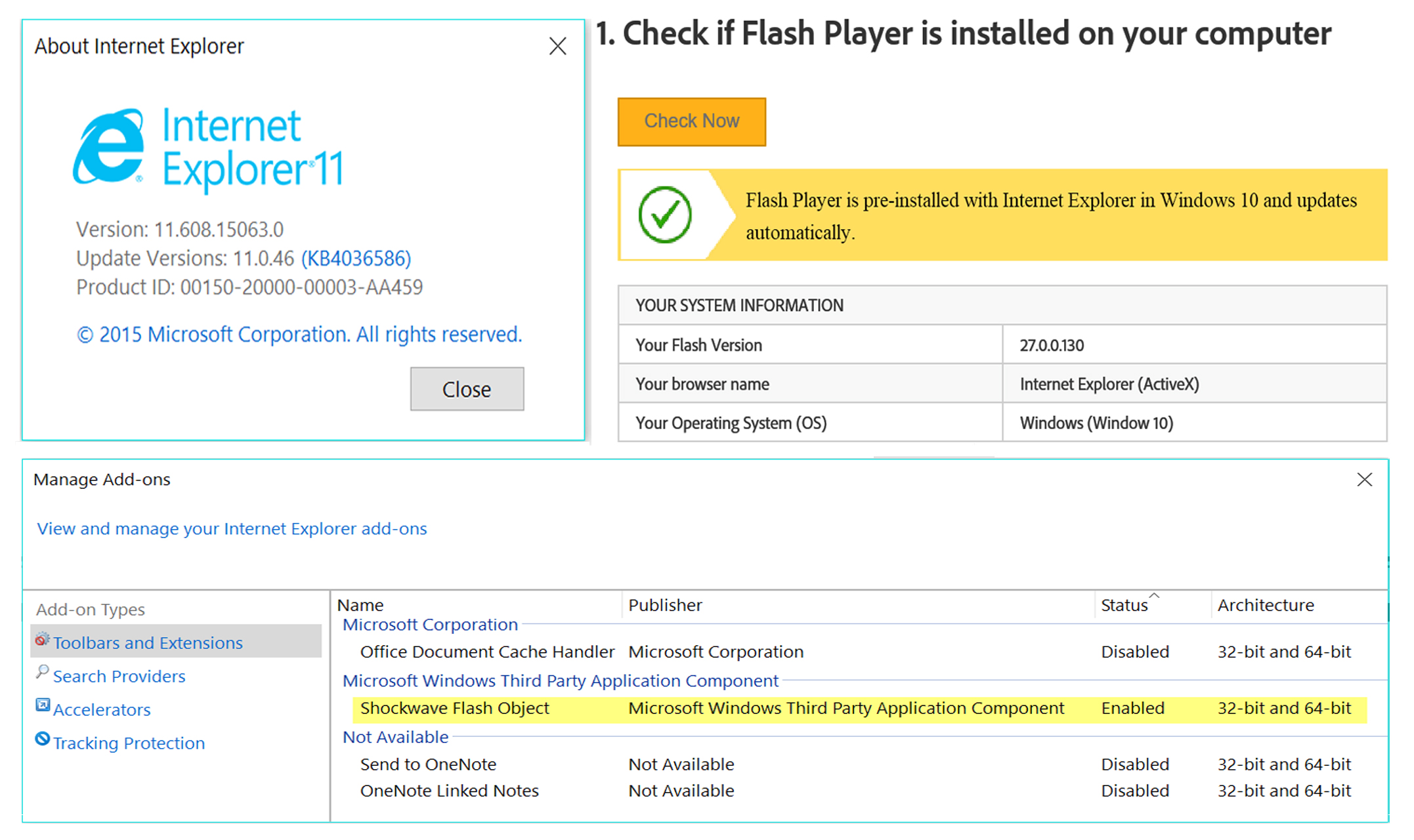
Copy link to clipboard
Copied
Thanks for the report. We'll definitely take a look. Does this happen to be an enterprise machine? It's possible that Group Security Policies enforced by a system administrator could prevent our Native Control Panel from running.
(I'm thinking that the dead radio buttons are the result of a miscalculation when scaling that content to your display. We've done a lot of work on scaling for modern displays, and it's complex. I can imagine that there might be some pathological cases, probably specific to a particular resolution and non-default zoom level. My guess is that there are probably hit points *somewhere* on the screen that would activate those buttons, but they're probably offset from where the buttons are displayed.)
As a immediate workaround (and honestly, a better practice in general), I'd highly recommend using your browser's Private Browsing / Incognito mode.
The truth of the matter is that that the Flash-based techniques used by marketers for identification and tracking have been supplanted by more powerful features natively available in HTML5 and JavaScript, in addition to server-side techniques that rely on fingerprinting you by information you leak when making requests, like your IP address, browser user-agent, etc. Those techniques are mature and comprehensively engineered, and operate redundantly across multiple available technologies and techniques for maximum resilience. In 2017, simply locking down Flash Player's ability to store Local Shared Objects offers you very little in the way of additional privacy.
If you're interested in the gory details, there are great scholarly papers exploring the topic that have been published over the past few years.
Long story short, Flash Player respects incognito mode, and when running in that mode, it's mostly transparent to the content. Flash Player will allow the content to store data locally, but in a temporary location that's destroyed when you exit the session. By running in Incognito Mode with a default Flash Player, you're get comprehensive tracking protection (the browser is similarly restricting HTML5 and JavaScript behaviors that can otherwise be abused for tracking), and because the content thinks it's operating normally, it's not seeing that you've expressly blocked features like Local Shared Objects, which can cause some content providers to deny you access to that content. We also do some stuff in incognito mode to reduce your "uniqueness", to help reduce the effectiveness of common fingerprinting techniques.
Hope that helps!
Copy link to clipboard
Copied
Thanks for the info.

Not an enterprise machine, just my personal pc w/ Windows 10 Pro. I am admin & have not altered any Group Security Policies relating to Adobe Native Control Panel.

I do have a 4k monitor [HP Spectre 32"] & I have a custom display scale factor set via Windows Display Settings; But, If that was the culprit, then how would you explain the radio buttons
Working properly here:
Global Security Settings panel | Raido Buttons respond
https://www.macromedia.com/support/documentation/en/flashplayer/help/settings_manager04.ht ml
And not working here:
Website Privacy Settings & Storage Settings panels | Radio Buttons do not respond
https://www.macromedia.com/support/documentation/en/flashplayer/help/settings_manager06.ht ml
https://www.macromedia.com/support/documentation/en/flashplayer/help/settings_manager07.ht ml
At the same time > same browser > same DPI scaling? (I think I showed this in video #2)
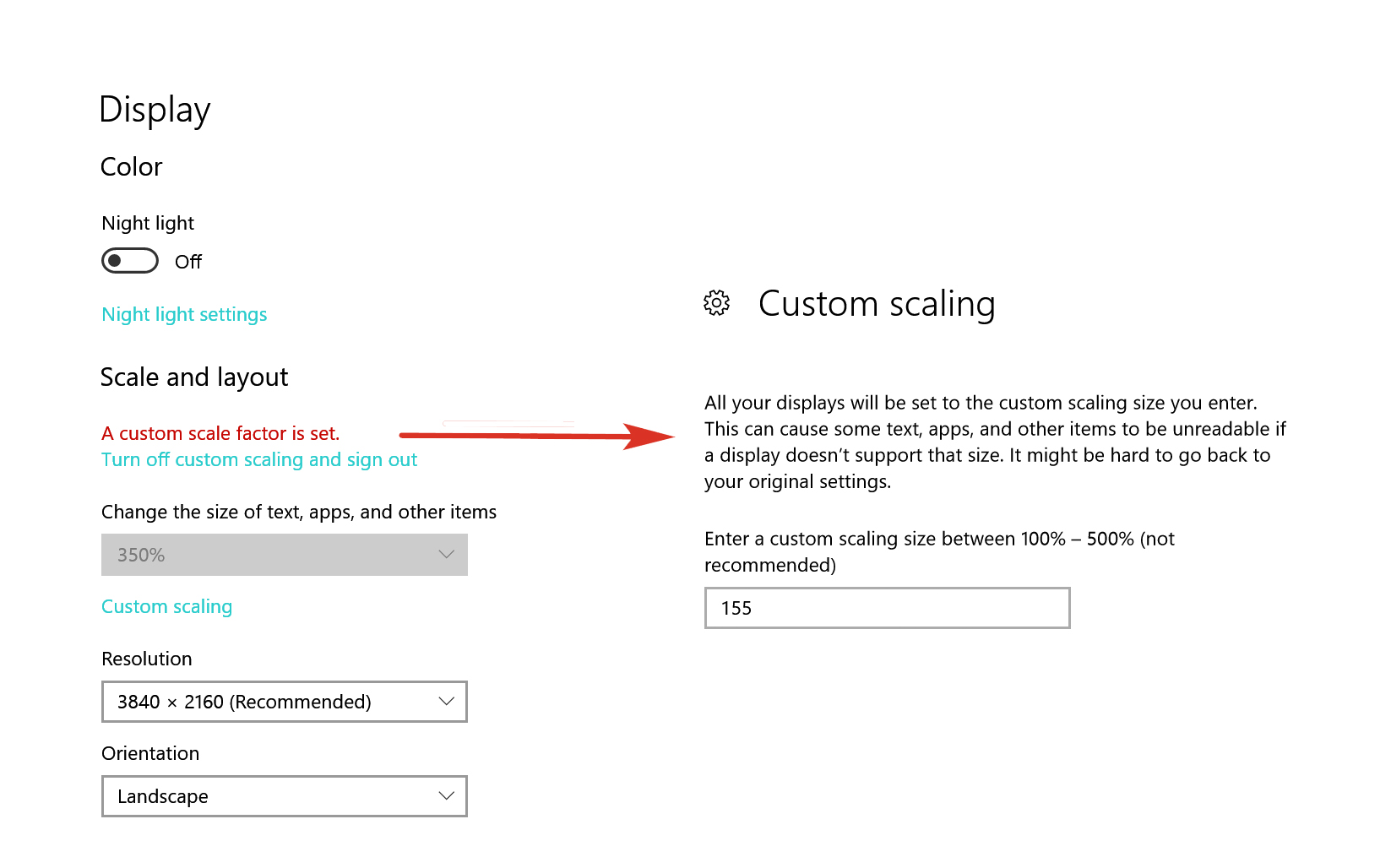
Any thoughts on my 1st issue [App. Error | Event ID: 1000 | Faulting app. name: FlashPlayerApp.exe, version: 27.0.0.130] ?
- Cannot OPEN > local Flash Player Settings Manager(native) from Windows: Start > Settings > Control Panel > Flash Player {See Video #1 and Event Log Error}
Copy link to clipboard
Copied
Awesome, thanks. We're able to reproduce the radio button issue.
I'm not sure what's going on with the settings manager not launching, and I'm not getting much from the log beyond the fact that exited with an error. I've only seen that a handful of times, and my suspicion is that there's an external contributing factor, like it's failing to access the settings file because of a permission problem or corrupted file.
At first blush, we're unable to reproduce it, but we're trying it on early pre-releases of Win10. We'll have to go spin up an older instance to see if we can reproduce it there, but I'm fairly confident that it's going to launch under normal circumstances, just because this is the first time we're hearing about it, and the native control panel is the standard workflow on Win10.
If you haven't rebooted since you encountered those symptoms, you might just try it. If there's a target file that's in-use because of another active process (this seems weird, but it's a weird problem, which usually implies something fairly low-level), rebooting would make sure that the process has exited. At the very least, it's one less possibility to consider.
If that doesn't help, you should probably do a sanity check on the file system:
https://support.microsoft.com/en-us/kb/2641432
And after that, make sure that the Windows system files (including flash) are in a good state:
https://support.microsoft.com/en-us/help/4026529/windows-using-system-file-checker-in-windows-10
Since Flash Player is a built-in component of Windows 10, there's nothing that you can really install or uninstall. What I've found is that sometimes you can search add/remove programs for the latest Windows Update for Flash Player, uninstall it, reboot, then run Windows Update to reapply the last update, and things like this will magically get resolved.
Find more inspiration, events, and resources on the new Adobe Community
Explore Now