Copy link to clipboard
Copied
Everything working ok using Firefox
OS = Windows 10 latest update as of 1 week ago
Chrome latest version.
Google Chrome is up to date
Version 71.0.3578.98 (Official Build) (64-bit)
from Chrome://components
Status - Up-to-date
EVERY step listed in the flash troubleshooting guide does NOTHING
Flash is embedded,you cannot reinstall it... It is set to allow. I click on run it when prompted...nothing happens. Keep getting error that plugin is blocked, BUT IT IS NOT BLOCKED
SOME other sites using flash on Chrome are working. Example: Seaport - Pixel Federation Games
Your little "Update now" window does not show flash version and window says flash was blocked, clicking "Run this time" does nothing. but the picture of the girl shows up...
I wish everyone including Microsoft, Adobe, Google would work in cooperation rather than breaking each others stuff....
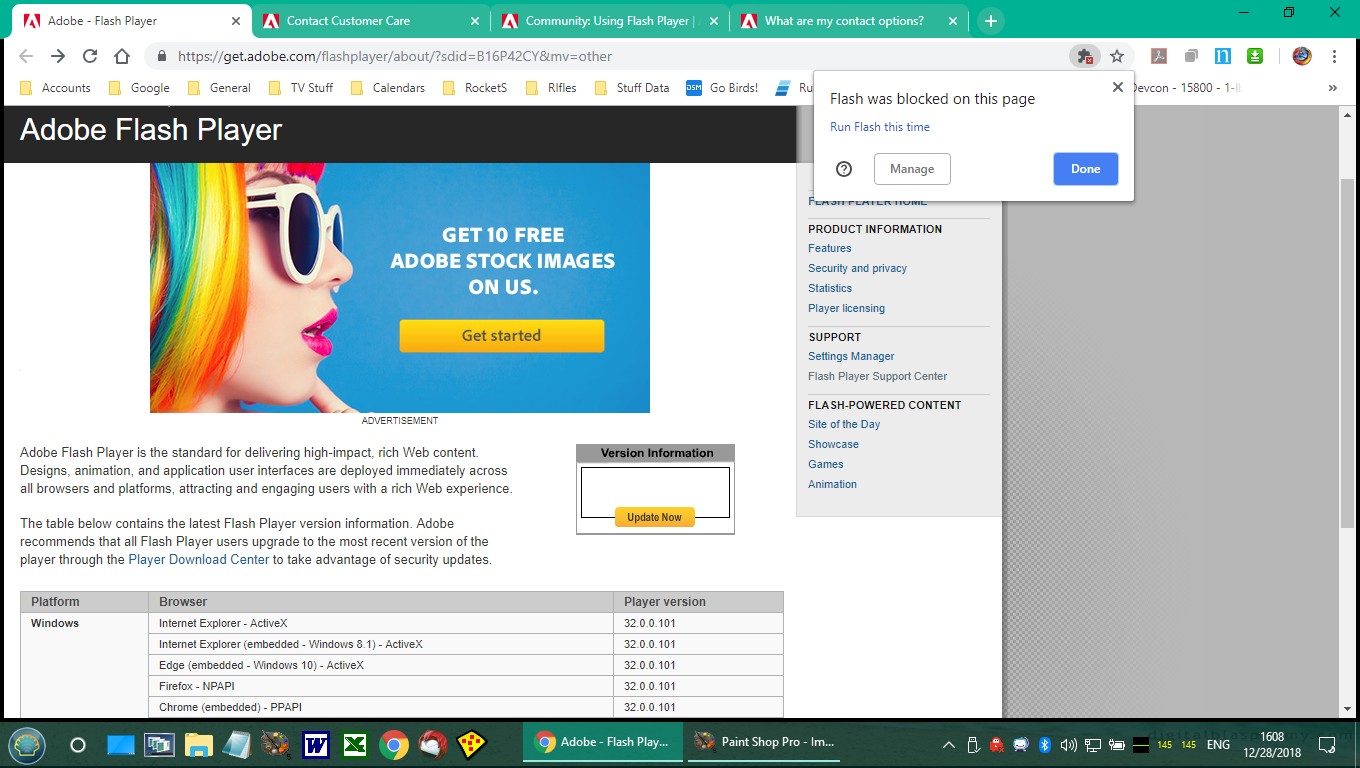
This image: shows that the animation behind the drop down will not play (Works on firefox)
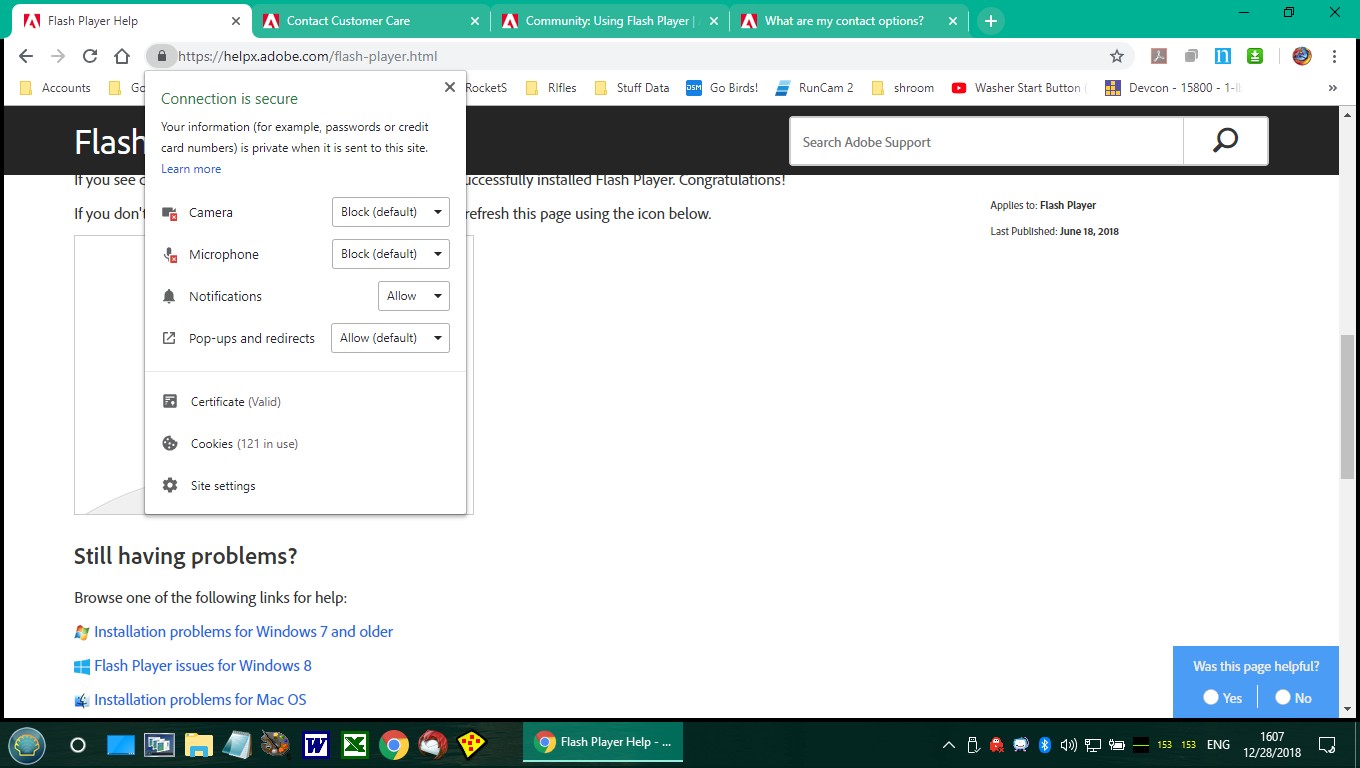
 1 Correct answer
1 Correct answer
For the https://helpx.adobe.com/flash-player.html page, please go to chrome://settings/content/siteDetails?site=https%3A%2F%2Fhelpx.adobe.com
What is the Flash setting set to?
Make sure that it is set to 'Allow', not 'Ask (Default)'
Note that after allowing Flash on a given site, the browser tab must be reset to update the new site settings.
Do the same thing for other sites you are experiencing issues with Flash Player - make sure the site's Flash settings are set to 'Allow', not 'Ask (Default)' an
...Copy link to clipboard
Copied
We are aware that the System Information widget is not working on this page. The issue has been escalated. Unfortunately, I don't have an estimate as to when it'll be fixed. Alternatively, you can use the widget on Flash Player Help (after enabling Flash for that site) to confirm the version installed.
Copy link to clipboard
Copied
I tried that page, it did not work, it says flash is not enabled. It IS enabled, and does work on other sites as I previously explained. I believe that there is a serious incompatibility issue with chrome that your developers should work our with chrome, rather than passing blame.
Copy link to clipboard
Copied
For the https://helpx.adobe.com/flash-player.html page, please go to chrome://settings/content/siteDetails?site=https%3A%2F%2Fhelpx.adobe.com
What is the Flash setting set to?
Make sure that it is set to 'Allow', not 'Ask (Default)'
Note that after allowing Flash on a given site, the browser tab must be reset to update the new site settings.
Do the same thing for other sites you are experiencing issues with Flash Player - make sure the site's Flash settings are set to 'Allow', not 'Ask (Default)' and reload the browser tab for the given site.
As Flash Player nears end-of-life at the end of 2020, all major browser vendors are creating more friction when it comes to allowing/enabling Flash, forcing the user to allow Flash on all sites. In the case of Chrome, when a user exits out of Chrome, all Flash settings configured for a given site during that session are deleted. For more information on Chrome's Flash Player roadmap, see Flash Roadmap - The Chromium Projects.
Copy link to clipboard
Copied
that did work for the flashx site...cant find the link to mark as 'correct'
too many hoops to jump through...
Copy link to clipboard
Copied
Glad it worked for you.
cant find the link to mark as 'correct'
Apparently there are 2 types of posts - discussion and question. Discussions don't have the 'Correct Answer' option, while Questions do. I really don't know the difference, other than certain comment options are available on one and not the other.
<edit>
See Use or fix Flash audio & video - Computer - Google Chrome Help for instructions on configuring Flash on a per-site basis