 Adobe Community
Adobe Community
- Home
- Flash Player (read-only)
- Discussions
- Flash Player doesn't work - Windows 10 - Microsoft...
- Flash Player doesn't work - Windows 10 - Microsoft...
Flash Player doesn't work - Windows 10 - Microsoft Edge

Copy link to clipboard
Copied
Hello,
like written in the title I have some Flash Player issues on Windows 10 with Microsoft Edge. I've already tried the step by step instructions to solve the Problem and also the troubleshoot advises like "Delete all Flash Player browsing data" or "Remove Flash Player Cache", but still it isn't working When I try to open some pages which requires Flash Player they doesn't appear properly, like Images are shown with "X" or White/green Screens appears and so on. When I checked the Flash Player here on this pages, it is said that it is disabled, but I verified it and it's always on, here an example:
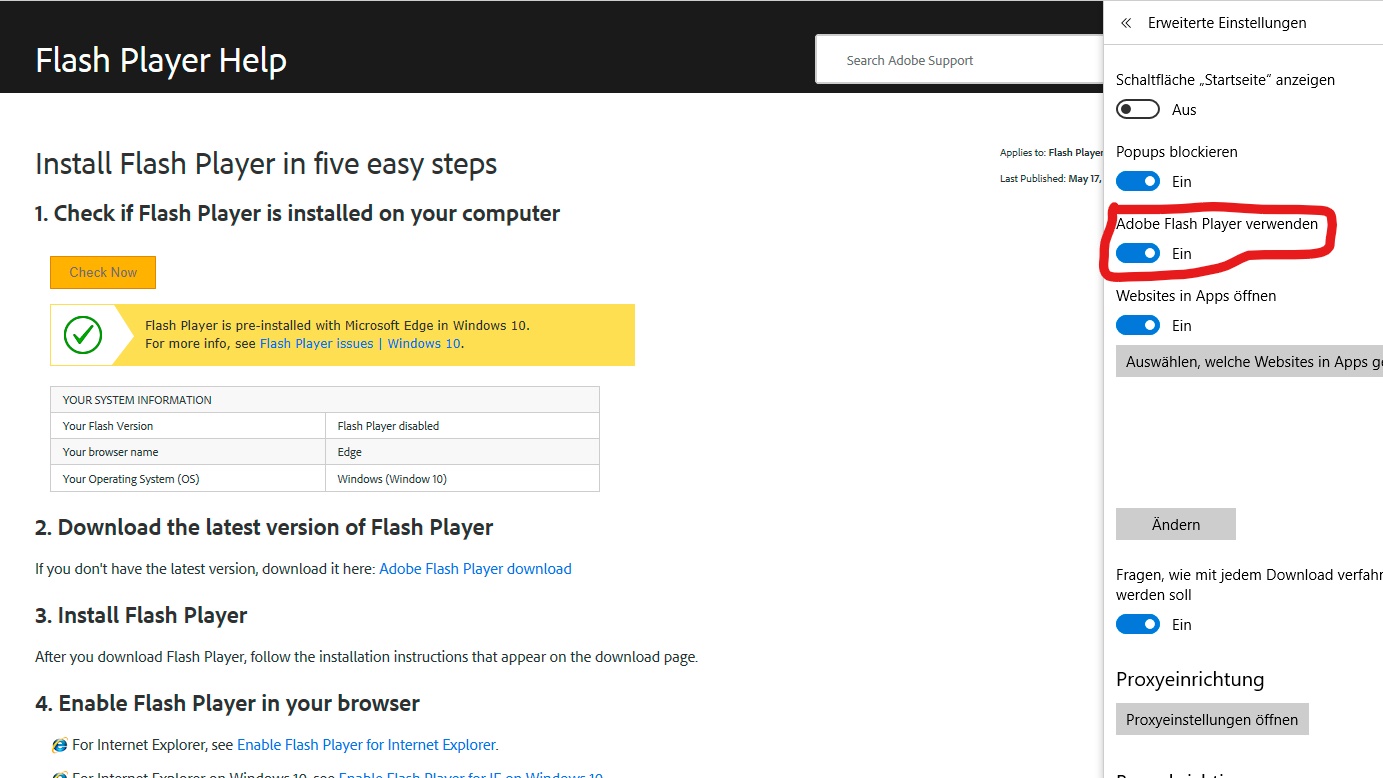
Also the Animation below isn't working as well..
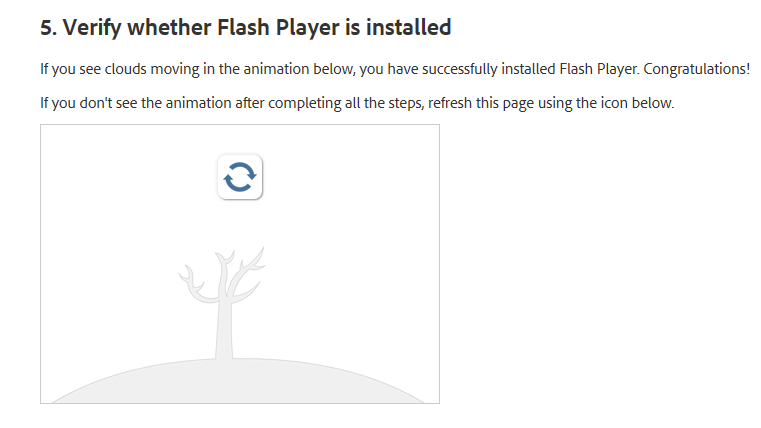
This Problems appeared some weeks ago. (I'm not sure if this Problem is related with the new update on Windows 10..)
Hope we can find a solution,
Tomas7
Copy link to clipboard
Copied
Hi,
Please go through Troubleshooting Flash Player on Microsoft Edge
and Adobe Flash Player issues with Windows 10 (Microsoft Edge)
Thanks!

Copy link to clipboard
Copied
did everything that was part of the solution still the same problem persists
Copy link to clipboard
Copied
Hi,
What version of Windows 10 OS are you using? To check the version installed go to Settings > System > About.
Thanks!

Copy link to clipboard
Copied
I went trough the first link and indeed, the puzzle Piece unlocks the Flash Player on certain Websites and after I went through the second link the Animation worked:
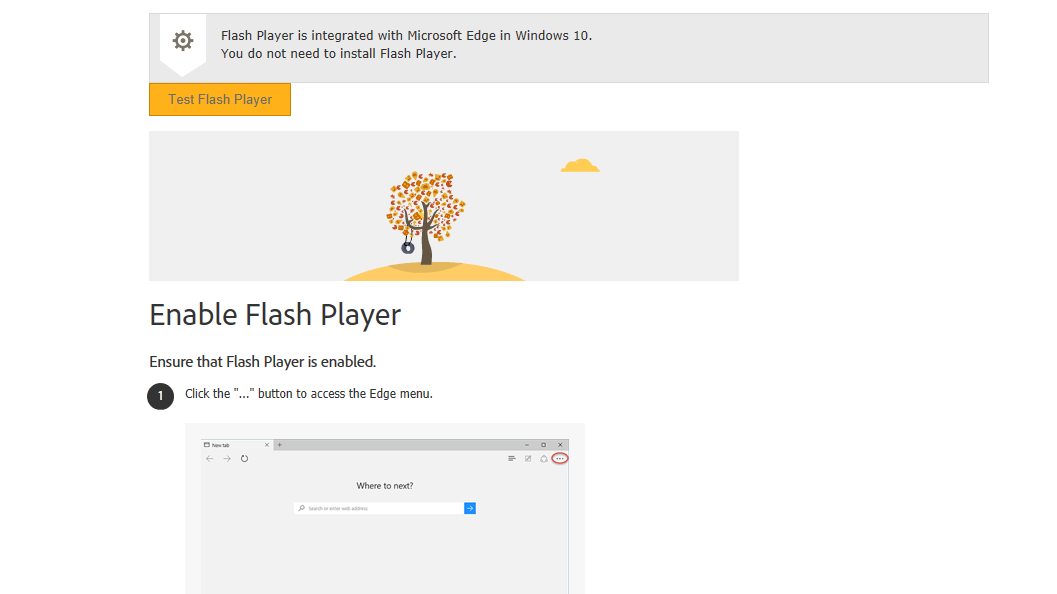
But still, there are some Websites which doesn't work and are without the puzzle Piece and where I can't follow step nr. 4 because there isn't such a text. (If the puzzle piece is not visible on the page, look for a ‘Download Flash’ or ‘Enable Flash’ link/button, or similar text/button on the page. Clicking on the link/text will display the ‘Adobe Flash content was blocked’ window, from step 2.)
Copy link to clipboard
Copied
You're describing a wide variety of symptoms, and some are strange and/or interesting. If you want to get a useful answer, we're going to have to talk in specifics.
Screenshots would be really useful, as would links to examples that demonstrate the problem.
How to create a screenshot in the Adobe forums:
https://forums.adobe.com/docs/DOC-7043#jive_content_id_How_do_I_attach_a_screenshot
To give you any useful advice, I'm going to need to know more about your computer and browser:

Copy link to clipboard
Copied
I'm using;
- Windows10 Home
- Version 1703
- Microsoft Edge 40.15063.0.0 (is this the Version you asked for?)
- I assume I have the latest Version of Flash Player, I tried to verify on this page and clicked for install the latest Version so..Flash Player Help
- Like I've written above, certain Websites just doesn't load/appear properly. For those who have this puzzle Piece it works, but some Websites doesn't have neither this or a link to activate Flash Player. Here is one of the examples:
_LI.jpg)
This is the Website: bear71.nfb.ca/
Thanks!
Copy link to clipboard
Copied
But still, there are some Websites which doesn't work and are without the puzzle Piece
Microsoft's click-to-play implementation is on a per-site basis. Meaning the 'allow Flash' setting only works on the site where you selected. In comment #5 you allowed flash on adobe.com, therefore, it'll work on adobe.com. you'll need to enable it on other sites to view Flash content
but some Websites doesn't have neither this or a link to activate Flash Player.
Please see Extending User Control of Flash with Click-to-Run - Microsoft Edge Dev BlogMicrosoft Edge Dev Blog for more information on Edge's implementation of click-to-play, and what to look for in a site to trigger the 'Flash content was blocked' dialog window. Unfortunately, it's not always obvious how to trigger the 'Flash content was blocked' dialog window to give users the option to 'allow Flash'. For the site in your screenshot, clicking 'Adobe.com' link will trigger it:
This implementation is from Microsoft, not Adobe. I would recommend contacting Microsoft (support.microsoft.com) if you have comments on it.
The Microsoft blog post I link to has more information on ways to 'identify' the content on the page that will trigger the 'Flash content was blocked' window. If it's not there, then the site doesn't comply with Edge's click-to-play implementation and they are the ones that need to fix their site. You can notify the site directly, or report it to Microsoft. Per the blog post I link to, "If the website you are visiting is trying to show you Flash content and you do not see the puzzle piece in the address bar please click the Ellipses, go to “Send Feedback” in the menu, then “Report site issue”, and write in the description that you believe this site is not working due to Flash Click-to-Run." You can contact the site directly and inform them that their site does not comply with Edge's click-to-play implementation resulting in Flash not working, or alternatively, you can report the site to Microsoft, as per the instructions in their blog post