 Adobe Community
Adobe Community
- Home
- Flash Player (read-only)
- Discussions
- Flash Player stops working with Rosetta Stone
- Flash Player stops working with Rosetta Stone
Flash Player stops working with Rosetta Stone
Copy link to clipboard
Copied
I will start by saying I don't "speak computer" so if any assistance will need to be spoken in laymen terms that I can understand. Thanks in advance.
Operating System: 64 bit operating system, x64-based processor, Windows 10 Home Version 1709
Web Browser & Version: Microsoft Edge 41.16299.15.10 HTML16.16299, 2017 microsoft
Flash Player Version: 270.0.187
Explanation: I downloaded and used the Rosetta Stone program in June. Used the program for 3 months will no problems. I moved so haven't used the program for a few months. Am now trying to start back up again and the program keeps freezing. Sometimes I will be able to complete several lessons, sometimes it freezes on the first screen. This doesn't make sense to me because shouldn't it either work, or not work - but not begin working and then stop after a while? FYI, Rosetta Stone uses features such as speaking (repeating phrases) and selecting options (touch screen or mouse). I will provide the information the forum indicated you needed. One thing I notice is that the Flash Player screen keeps popping up asking to allow once or allow always. And a small screen with several tab options at the top pops up. I have been to so many screens for help I'm sorry this will be disjointed, but I have been asked to enable Flash Player, but when I go to advanced settings to do so it is already enabled. Also, the freezing happens whether I am using the online program or the downloaded off-line program. One of the fixes told me to uncheck "enable hardware acceleration" which I did (shown below in screen shot 2) but it didn't help.
Direct link to web page that demonstrates the problem: https://totale.rosettastone.com/course/SK-ESP-L1-NA-PE-NA-NA-Y-3/PATH_76414867
(I hope this is what you mean. This is the page in the Rosetta Stone program that I am currently frozen on.)
Screenshots:
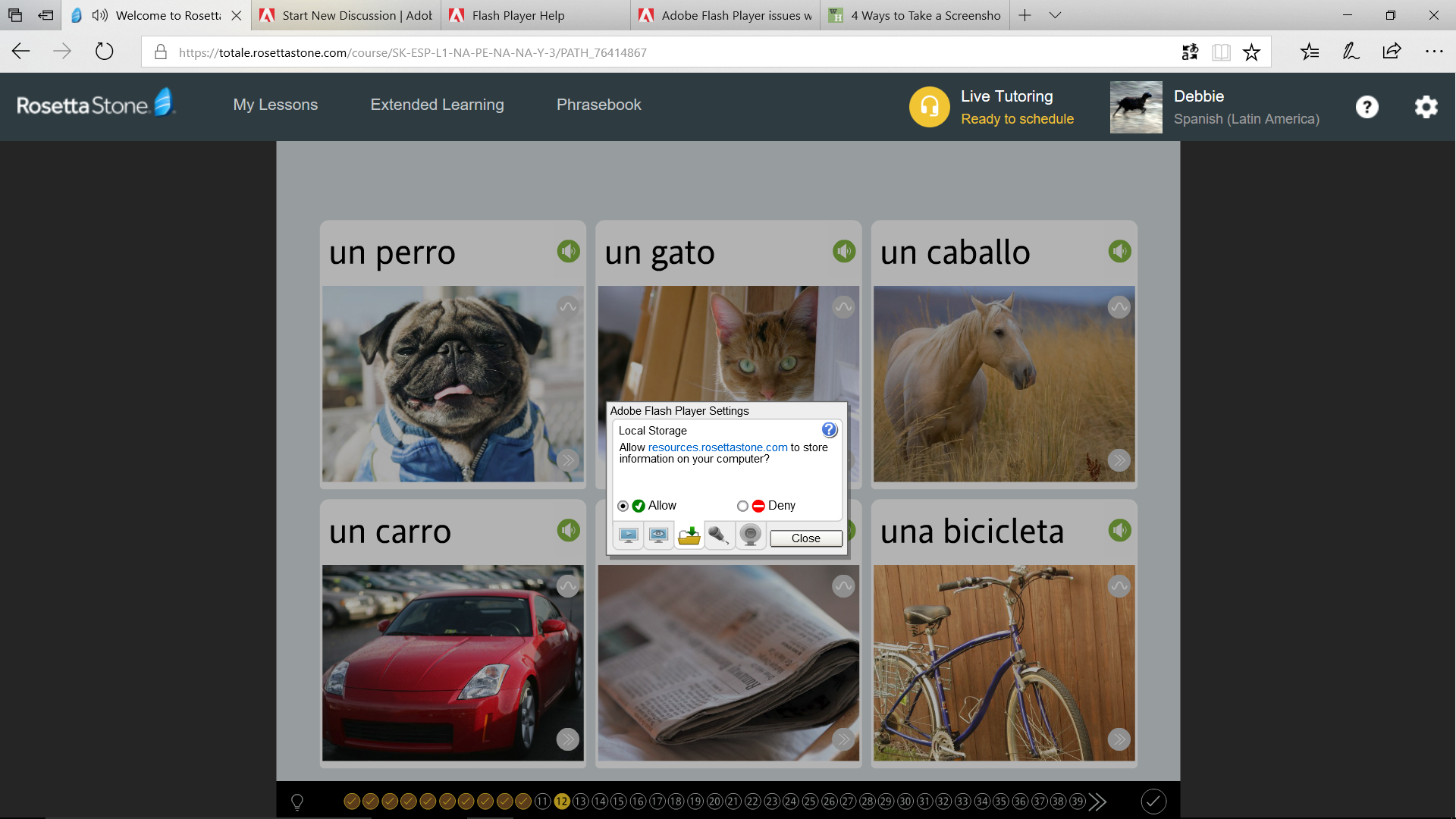

Copy link to clipboard
Copied
Yeah, that dialog can be problematic. There's a good reason for it, but it's technical.
Anyway, the best way to deal with this is to just avoid the dialog altogether. It actually isn't displayed by default. You, or someone trying to be helpful has probably followed instructions in an old article about security and privacy, which is largely superstition (and certainly ineffective) at this point, and they set the local storage settings to always ask. Again, the reasons that this technique is largely ineffective in 2017 is technical. I'm happy to share details if you care, but you can find other more eloquent posts about it in my activity history.
So, long story short, do this:
Go to Control Panel > Flash Player > Storage > Allow websites to store information on my computer
That's it. You won't get that prompt anymore, so you shouldn't have problems dismissing it.
Hope that helps!
Copy link to clipboard
Copied
Thanks for the reply. Unfortunately, that was not the problem. "Allow websites to store information on my computer" was already selected on the computer. I appreciate the attempt though.
Copy link to clipboard
Copied
Unfortunately, I can't get to that link without a Rosetta Stone account, so it doesn't really help me in terms of direct inspection. Someone from Rosetta Stone would need to toss me a test account. We'd totally be happy to incorporate Rosetta Stone into our regular testing. They can send me a direct message by clicking my name, and you're welcome to point them to this thread.
One thing I notice is that the Flash Player screen keeps popping up asking to allow once or allow always
I was guessing that the dialog that was popping up was the Local Storage Dialog, but you don't actually say what the thing that needed to be allowed was. That would be really useful to know. It sounds like my guess was wrong, but the right answer is pretty dependent on what you're getting prompted about. If it's just the browser constantly asking you to allow Flash Player to run, then this might help (and you may need to experiment with other browsers to find something that works best for you). It's also important to point out that in that instance, it's your browser interceding in Flash Player's ability to operate normally. It's not something we have control over.
Adobe Flash Player enabled but not recognized in Windows 10 Edge
Use or fix Flash audio & video - Computer - Google Chrome Help
Enable Flash Player for Firefox
And a small screen with several tab options at the top pops up.
This is what we call the Settings UI, and it opens when you right-click on Flash content and choose Settings from the context menu that opens. If it's opening spontaneously, that would be super weird. A screenshot of the actual problem dialog would be really helpful. You just gave me the pictures of the settings UI.