 Adobe Community
Adobe Community
Flash Popup Issue
Copy link to clipboard
Copied
Hello Team ,
We are facing an major issue on our win7 machines, More and more frequently a popup appears prompting me to download and latest release as soon we see some releases Published by Adobe.
I have checked the mms.cfg File having the below Configuration :
C:\Windows\SysWOW64\Macromed\Flash
SilentAutoUpdateEnable=1
AutoUpdateDisable=0
Services: Adobe Flash player service is set to "Manual"
Could you please let us know if we have anything in the source that is embedded to do a check over online in the latest releases which do the check and report clients to prompt the message (Refer attached)
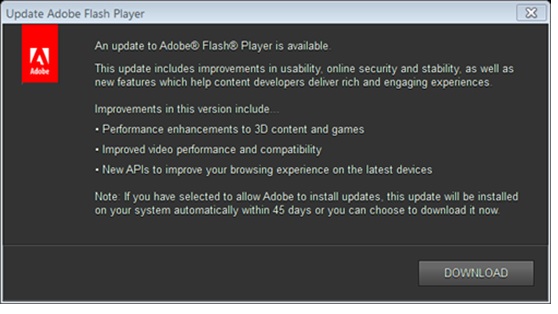
This Mostly users encounter during the startup of the machine to download the update. Is there a way we can disable this prompts to be appearing for user.
Regards,
Ram Prasad
Copy link to clipboard
Copied
Hi,
If you are not hosting the Background Update resources locally, there is no way to only have a system updated via Background Updates. If you use Adobe servers for Background Updates, there is a (slim) chance that users see the Notification Update window, but when this happens, it usually indicates there is an issue with the Background Update service. In order to troubleshoot we'll need to get the FlashInstall.log files, with verbose background update logging.
Background Update mechanism consists of a Service and a Task. You mention the Service (Adobe Flash Player Update Service) is set to 'Manual' which is correct (the Service is triggered by the corresponding Task, so it only runs when triggered by the Task). Please verify the Task also exists (on an impacted system):
- Launch Control Panel and go to Control Panel > All Control Panel Items > Administrative Tools > Task Scheduler
- In Task Scheduler select Task Scheduler (Local) > Task Scheduler Library > Look for Adobe Flash Player Updater
- Does the Adobe Flash Player Updater task exist?
- If so, go to the History tab and enable history for the task
Please do the following on the same impacted system that you verified the Adobe Flash Player Updater task exists on, and enabled Task History on:
- Enable versbose logging: add SilentAutoUpdateVerboseLogging=1 to the mms.cfg file
- Wait 24 hours
- After the time has elapsed, provide the FlashInstall.log file(s) saved at the following location:
32 Bit Windows:
- C:\Windows\system32\Macromed\Flash\FlashInstall.log
64 Bit Windows:
- C:\Windows\system32\Macromed\Flash\FlashInstall.log AND C:\Windows\syswow64\Macromed\Flash\FlashInstall.log
- Upload the file(s) to cloud.acrobat.com/send using the instructions at How to share a document
- Post the link to the uploaded file(s) in your reply
--
Maria
Copy link to clipboard
Copied
Most likely related to Flash Player Autoupdate doesn't work
Copy link to clipboard
Copied
You are correct the Flash player has some issues autoupdating due to the traffic is getting blocked at proxy level . To disable and move out of this weired problem will changing the config file to below setting will help .
C:\Windows\SysWOW64\Macromed\Flash
SilentAutoUpdateEnable=1
AutoUpdateDisable=1
or should we disable the service Adobe acrobat Update service. What would be the best suggestion to stop such prompts. Can those detection and running prompts for user can be controlled in any other way?
Copy link to clipboard
Copied
To disable ALL updates you just need to add AutoUpdateDisable=1 in the mms.cfg file. This will block ALL updates, Background and Notification. You will then be responsible to deploy updates via some other method.
or should we disable the service Adobe acrobat Update service
Adobe Acrobat Update service is not for Flash Player. You may be referring to Adobe Flash Player Update Service. Adobe Flash Player Update Service is the Background Update service, it has not impact on the Notification Update pop-up window.
Copy link to clipboard
Copied
Can you tell me if this fix your issue? We are having the same issue. We can't get the popup to stop everytime Adobe release an update. We don't automatically update flash and we need to stop this popup on all our client.

For years we have been using the same mms.cfg settings as below but they are not working any more or we are setting it wrong. Please let us know what we need to do to stop this popup completely and disable auto update for flash. We use another tool to deploy flash updates.
content of both C:\Windows\System32\Macromed\Flash\mms.cfg and C:\Windows\SysWOW64\Macromed\Flash\mms.cfg
AutoUpdateInterval=99
SilentAutoUpdateEnable=0
AutoUpdateDisable = 1
Please help.
Copy link to clipboard
Copied
We can't get the popup to stop everytime Adobe release an update.
What version did this start with?
What player type (ActiveX, NPAPI, PPAPI) do you deploy to your client systems?
Please upload the mms.cfg file to cloud.acrobat.com/send using the instructions at How to share a document and post the link to the uploaded file in your reply.
Thank you.
Copy link to clipboard
Copied
We first started seen this when update 24.0.0.186 was released
We currently have all of the player type (ActiveX, NPAPI, and PPAPI) deployed on each systems.
Uploaded link below:
Thanks
Copy link to clipboard
Copied
Thank you. I'll perform some testing using your mms.cfg file.
We first started seen this when update 24.0.0.186 was released
To clarify, was 24.0.0.186 the version that was installed on the system when the client received the update notification?
Also, I forgot to ask, which Windows version is this on?
Copy link to clipboard
Copied
Thanks.
We have Windows 7 and Windows 10. Both seen the same issue.
Copy link to clipboard
Copied
Thank you. I'll test on both systems.
To clarify, was 24.0.0.186 the version that was installed on the system when the client received the update notification?
Copy link to clipboard
Copied
The update was not installed on the system when the client first received update notification but we have continuingly receiving the update message every time a new update is release after that version. Right now the client has version 26.0.0151 installed and received the update notification as version 27.0.0.130 was released.
Copy link to clipboard
Copied
Thank you. I will test on both Windows 7 and Windows 10, using your mms.cfg file, posted to both locations like you have.
Copy link to clipboard
Copied
Unfortunately, I'm not able to reproduce, using your mms.cfg file. What, exactly, is your Flash Player deployment process/workflow?
Copy link to clipboard
Copied
I don't think you would be able to reproduce this right away. Usually the machines only show the popup if the following conditions are true:
1. A new update is release by Adobe
2. It has been 7days since the last time machine check for update/since release of the new update
3. Machine has not install the newly release update.
4. And lastly, machine has to be logoff/rebooted before you see the popup after all the conditions 1-3 listed above are true.
We use IBM Endpoint BigFix to deploy flash update after we have test it.
The main question is, why is it coming up if the mms.cfg is correct? Or is our mms.cfg not correct? This is what we want to know because it looks like Adobe flash documentation is conflicting. See below:
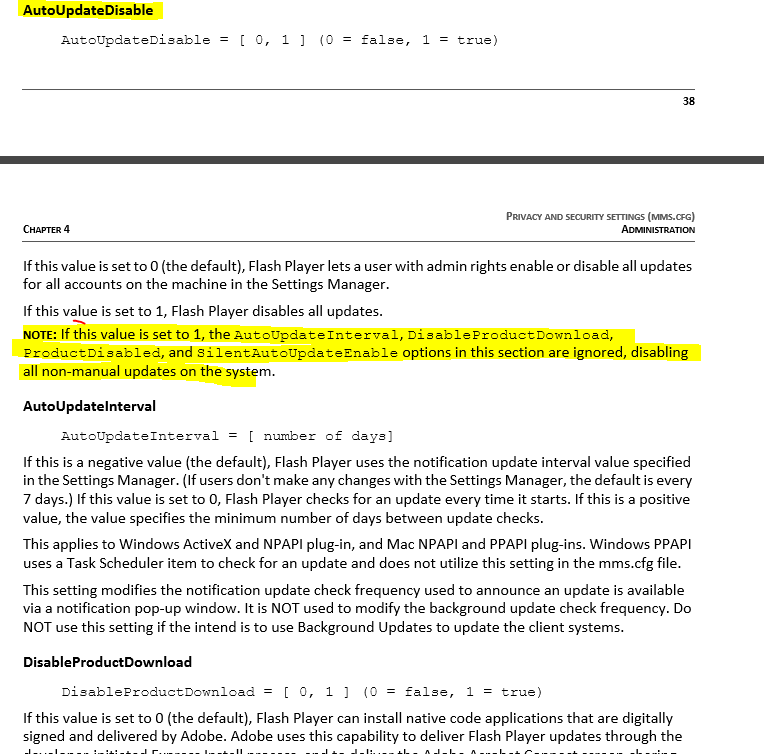
Can you clarify what we need to be setting in the mms.cfg file?
Thanks.
Copy link to clipboard
Copied
Yes, I'm well aware of the conditions that trigger the update notification dialog. There are ways to test around those conditions to invoke the dialog window. I tested again, and am still not able to trigger the update notification dialog window using your mms.cfg file.
I'm not familiar with IBM Endpoint BigFix. How is the tool configured to update Flash Player? For example, do you run the uninstaller before deploying the new version? Just deploy the new version over the old version? Deploy the mms.cfg file with each release? Which installer (EXE, MSI) are you using? In what order are the update steps taken?
Copy link to clipboard
Copied
Sorry I was out of office.
Below is the sequence we use in our BigFix Flash update deployment
1. Kill all browser (IE, Chrome, & Firefox) task
2. Install the update using EXE for ActiveX, NPAPI, and PPAPI in that sequence (No uninstall).
3. Copy mms.cfg file to both "C:\Windows\System32\Macromed\Flash\" and "C:\Windows\SysWOW64\Macromed\Flash"