McAfee conflict
Copy link to clipboard
Copied
Is there a way to automatically disallow McAfee installation for Flash updates? Installation with default leeches computer performance and causes occasional conflicts.
1. Our company uses other, REAL security software - managed by Active Directory - not a cheapo, substandard wannabe like the McAfee "cling-on" to Flash.
2. Contrary to Adobe arrogance, Flash is NOT a core component that warrants management as one of many available 3rd-party add-ons.
3. In all the posts I've read regarding the McAfee tag-along, not one has indicated that it has EVER been welcome or beneficial.
4. Adobe's stance regarding "offsetting development costs" for Flash as a free product is nothing but crap. Yes - it's a "free" product, but it is part of the Adobe family of products of which the cost of maintaining Flash functionality and security can and should be subsidized by the other Adobe products that continue to be sold for an immense profit (Stock grew over 500% in the last 5 years!!!).
Here's what I think would be a reasonable compromise - prompt for 3rd-party add-ons (aka "crapware") ONLY on a full installation (initial installation or complete re-installation), but automatically exclude or include it from any Flash updates or upgrades without a required installation choice selection - based on a user selectable setting in a currently installed version. In the case of a pre-existing installation, the default setting should be set based on the user's choice during the full installation.
Adobe has a "corner" on the market with their inherited Flash product from Macromedia, but Flash is NOT the only option for viewing related content...
C'mon, Adobe - don't you think it's about time you started accommodating your users instead of your pencil-pushers?
Copy link to clipboard
Copied
Optional third party offerings are only posted on the main download page. Once installed users can opt into background updates and have the system updated, usually within 24 hours of a new version being available (assuming an active internet connection) with no third party offerings.
Based on your comments, it sounds like you may be distributing Flash Player within your organization. If so, you can obtain a distribution license (free for the vast majority of use cases) and either use the MSI or EXE to distribute Flash Player via various software management tools, such as SCCM, Active Directory, etc. For more information see Adobe Flash Player Distribution | Adobe
Copy link to clipboard
Copied
Maybe in a perfect world, but at least in my case your information is incorrect. I had Flash installed - with "Allow Adobe to install updates" selected, and it neither automatically updated (it gave me a pop-up update prompt box), nor did the popup link to a version where McAfee was excluded, but still included McAfee with the installation option preselected.
Copy link to clipboard
Copied
I had Flash installed - with "Allow Adobe to install updates" selected, and it neither automatically updated (it gave me a pop-up update prompt box)
This can happen if Background Updates failed to update the Player. After a certain number of failed Background Update attempts, the system will revert to Notification Updates. If you provide the FlashInstall log files, I can see if it provides some information as to why this happened. By default, verbose logging for Background Updates is disabled, so it may or may not provide enough information to troubleshoot.
Flash install log files are saved at the following locations:
- 32-bit OS: C:\Windows\System32\Macromed\Flash\Flashinstall32.log
- 64-bit OS: C:\WIndows\System32\Macromed\Flash\FlashInstall64.log AND C:\Windows\SysWOW64\Macromed\Flash\FlashInstall32.log (both files are required from a 64-bit OS)
Upload the file(s) to cloud.acrobat.com/send using the instructions at How to share a file using Adobe Document Cloud , or some other file sharing service of your choice that doesn't require log-in to access and post the link to the uploaded file(s) in your reply.
(it gave me a pop-up update prompt box), nor did the popup link to a version where McAfee was excluded, but still included McAfee with the installation option preselected.
For Notification Updates, the default browser launches to the download page where optional third party offerings are posted.
Copy link to clipboard
Copied
Is there a way to upload the files (32 & 64 bit)? They comprise several thousand lines of text.
Copy link to clipboard
Copied
You should be able to upload them to cloud.acrobat.com/send, as per my previous comment.
Copy link to clipboard
Copied
Sorry -skipped over that part.
the 3 files have been uploaded: Shared Files - Acrobat.com
Copy link to clipboard
Copied
There are 2 FlashInstall32.log files posted. The md5 hash value is the same for both, indicating they are identical. Is this correct?
Copy link to clipboard
Copied
<edit>
Please provide the following additional information:
- What Windows version are the files from?
- Provide (upload to Document Cloud) the mms.cfg file, from the same system you provided the log files from, and post the link to the uploaded file.
- Please upload the file, do not copy/paste the contents into your reply
- On the impacted system, please check to see if the following exist on the system:
- Control Panel > Administrative Tools > Services > Adobe Flash Player Update Service
- Control Panel > Administrative Tools > Task Scheduler:
- Adobe Flash Player PPAPI Notifier
- If so, what is the Last Run Time and Last Run Result
- Adobe Flash Player Updater
- If so, what is the Last Run Time and Last Run Result
- Adobe Flash Player PPAPI Notifier
Thank you.
Copy link to clipboard
Copied
mms.cfg: Shared Files - Acrobat.com
Task scheduler mmc opens with errors - troubleshooting... (so far, running a query doesn't show any adobe products in the scheduler)
Running Windows 7 pro 64-bit
Copy link to clipboard
Copied
Thank you for providing the log files.
Please do the following:
- Go to Control Panel > Administrative Tools > Services
- Locate the Adobe Flash Player Update Service entry
- What is the entry in the Startup Type column?
Copy link to clipboard
Copied
Thanks for continuing to follow up with this. It is set to "Automatic".
Task Scheduler error continues.
Copy link to clipboard
Copied
You're welcome.
Can you please post a screenshot of the Adobe Flash Player Update Service > Properties dialog (right-click on Adobe Flash Player Update Service entry and select Properties).
Thank you.
Copy link to clipboard
Copied
Sure, bu it's not going to show you anything new. You didn't say which tab in the Properties, so I included them all...

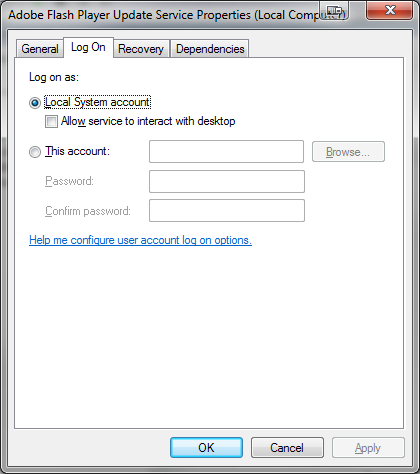
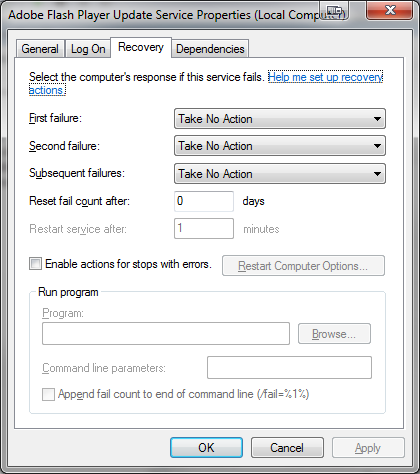

Copy link to clipboard
Copied
Thank you very much.
When the Service is created at install time the Startup Type is set to Manual and this is what it should be set to. On your system, the Startup Type is set to Automatic, which indicates something or someone changed the setting from Manual to Automatic.
The log file shows a lot of Background Update failures relating to the service, specifically:
2018-4-10+17-28-0.230 [error] 1223 1058
1223 = StartServiceFailed
1058 = corresponding Microsoft error code:
ERROR_SERVICE_DISABLED
1058 (0x422)
The service cannot be started, either because it is disabled or because it has no enabled devices associated with it.
This seems to indicate that the Service is disabled when Background Updates attempts to run. Are there policies (e.g. anti-virus, etc) in your environment configured to disable/modify the Services?
Can you try to reproduce by reverting Flash Player to the previous version and allowing Background Updates to run?
To revert to the previous version, use the standalone uninstaller posted at Uninstall Flash Player for Windows. Just download the uninstaller and execute it. Don't worry about deleting any files, especially the FlashInstall log files. Running the standalone uninstaller will remove all versions of Flash Player from the system (except those embedded in IE/Edge and Chrome, if installed).
Previous versions of Flash Player are posted at Archived Adobe Flash Player versions. You'll want to download the zip file for 29.0.0.113. Extract the contents of the zip file and navigate into the 29.0.0.113 directory. Use the EXE files to re-install Flash:
- flashplayer29_0r0_113_win.exe = NPAPI plugin for Firefox
- flashplayer29_0r0_113_winax.exe = ActiveX Control for IE
- flashplayer29_0r0_113_winpep.exe = PPAPI plugin for Chromium-based browsers
After re-installing, please make sure the Adobe Flash Player Update Service Startup Type is set to Manual.
Copy link to clipboard
Copied
Both 32 bit files are the same.
Copy link to clipboard
Copied
I agree!! Wholeheartedly. The default should not be checked to install McAfee along with the Flash Player update. It is not welcome. The default should be unchecked, and we should be asked if we want to install it along with Flash Player. Otherwise, it's deceptive on your part to sneak it in there. I agree with dhitson. Take it out!
Get ready! An upgraded Adobe Community experience is coming in January.
Learn more