 Adobe Community
Adobe Community
- Home
- FrameMaker
- Discussions
- Re: Extract all tables of a book to a seperate doc...
- Re: Extract all tables of a book to a seperate doc...
Copy link to clipboard
Copied
Hello,
one of our customer wants an extract of all tables of the delivered book we created.
I found the possibility to create a list of tables, but i just get some kind of an index, not the whole tables.
Is there any possibility to create a new document (semi-)automatically with all tables of a specific element type from a whole book?
Thanks a lot!
 1 Correct answer
1 Correct answer
Here is a Quick & Dirty solution for the unstructured FM 2017:
A simple test page:

- Add a new conditional tag named 'All' (Style, color, and background -> whatever you want).
- Add a new conditional tag named 'Tables' (Style, color, and background -> whatever you want. I chose: Color -> Red).
- Select the complete FM file (Ctrl + A).
- Assign 'All'.
- Select the paragraph containing the first table:

- Assign 'Tables'.
- Use Edit > Copy Special > Conditional Text.
- Use the FM Find/Change pod:
- Select in Find: Paragraph T
Copy link to clipboard
Copied
in my opinion this is only possible with a script.
Copy link to clipboard
Copied
Hi,
As Klaus notes, some sort of scripting would be required. Alternatively, my FrameSLT plugin could do it with a Node Wizard Script. If you installed the trial version and wanted some help with the script, just ask.
FrameSLT - West Street Consulting
Russ
Copy link to clipboard
Copied
Here is a Quick & Dirty solution for the unstructured FM 2017:
A simple test page:

- Add a new conditional tag named 'All' (Style, color, and background -> whatever you want).
- Add a new conditional tag named 'Tables' (Style, color, and background -> whatever you want. I chose: Color -> Red).
- Select the complete FM file (Ctrl + A).
- Assign 'All'.
- Select the paragraph containing the first table:

- Assign 'Tables'.
- Use Edit > Copy Special > Conditional Text.
- Use the FM Find/Change pod:
- Select in Find: Paragraph Tag (Insert into the input field beneath Paragraph Tag the name of the paragraph tag the tables are anchored in.)
- Select in Change: By Pasting (Paste the clipboard into the input field beneath By Pasting. You'll see nothing happen, but believe me, it happened!)
- Press Change All. The conditional tag 'Tables' was assigned to all paragraphs with tables in it:

- Open the Show/Hide Conditional Text pod.
- Select Show as per Condition.
- Select in Show: Table.
- Select in Hide: All.
- Press Apply. All content is gone, except the tables:
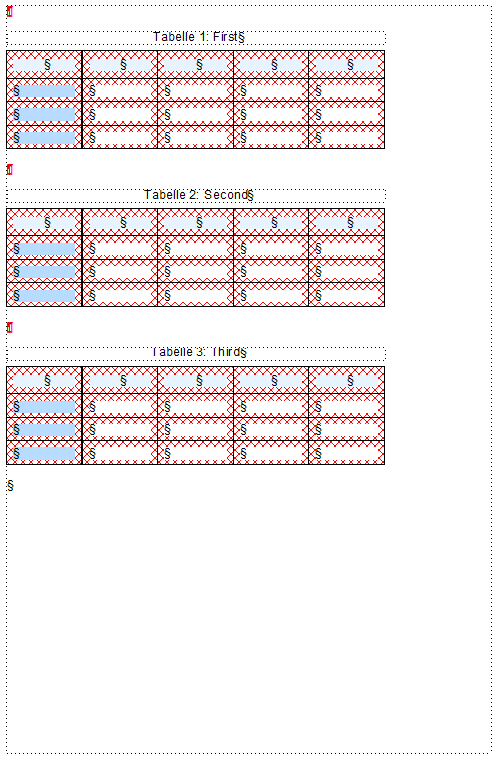
Is this, what you are looking for?
Copy link to clipboard
Copied
Hello Lothar,
Thanks a lot for your GREAT description of your solution, i just test it if it works without any side-effects in our documentation (1000+ pages, structured FM and a lot of conditions in use).
Copy link to clipboard
Copied
In principal it works ...
But because we use the structured FM, when i hide "All" and show "Table", all HEADs are also gone so the structure is partially destroyed an invalid. Adding all HEADs in the "Table" condition generates new structural problems...
But with some manual rework the solution works great!
Copy link to clipboard
Copied
If your structured documents come from XML source files there is a relatively easy built-in way to achieve the results you need...
Switch to XML view then apply a pre-defined XSL transformation which can create a new file with the tables extracted from the source XML. It's a very powerful but often overlooked feature.
Of course it does require some knowledge of XSLT but it's well worth having a look at. I can provide more information if it would help?
Ian
