 Adobe Community
Adobe Community
Copy link to clipboard
Copied
I have a big document where I need to find all text which has been formatted in bold. The "bolded" does not have a character style applied though and that is what I need to do. I need to find all instances of text which is bold and apply a character style which makes the text bold.
I can't figure out a way to search for bold text only and I can't find a script which will help me either.
Any suggestions for this task?
 1 Correct answer
1 Correct answer
Hi StudioSm:
Start by creating a Character Style for bold. Manually remove one instance of already-bold text and assign the Character Style. Make sure it is working as expected
From there:
- Click inside the newly-assigned Character Style
- Edit > Copy Special > Character Format
- Edit > Find/Change:
- Find: Character Format. Sh+F8 to Set Window to As Is. Choose Bold from the Weight menu
- Change: By Pasting (the character format/style is in the clipboard)
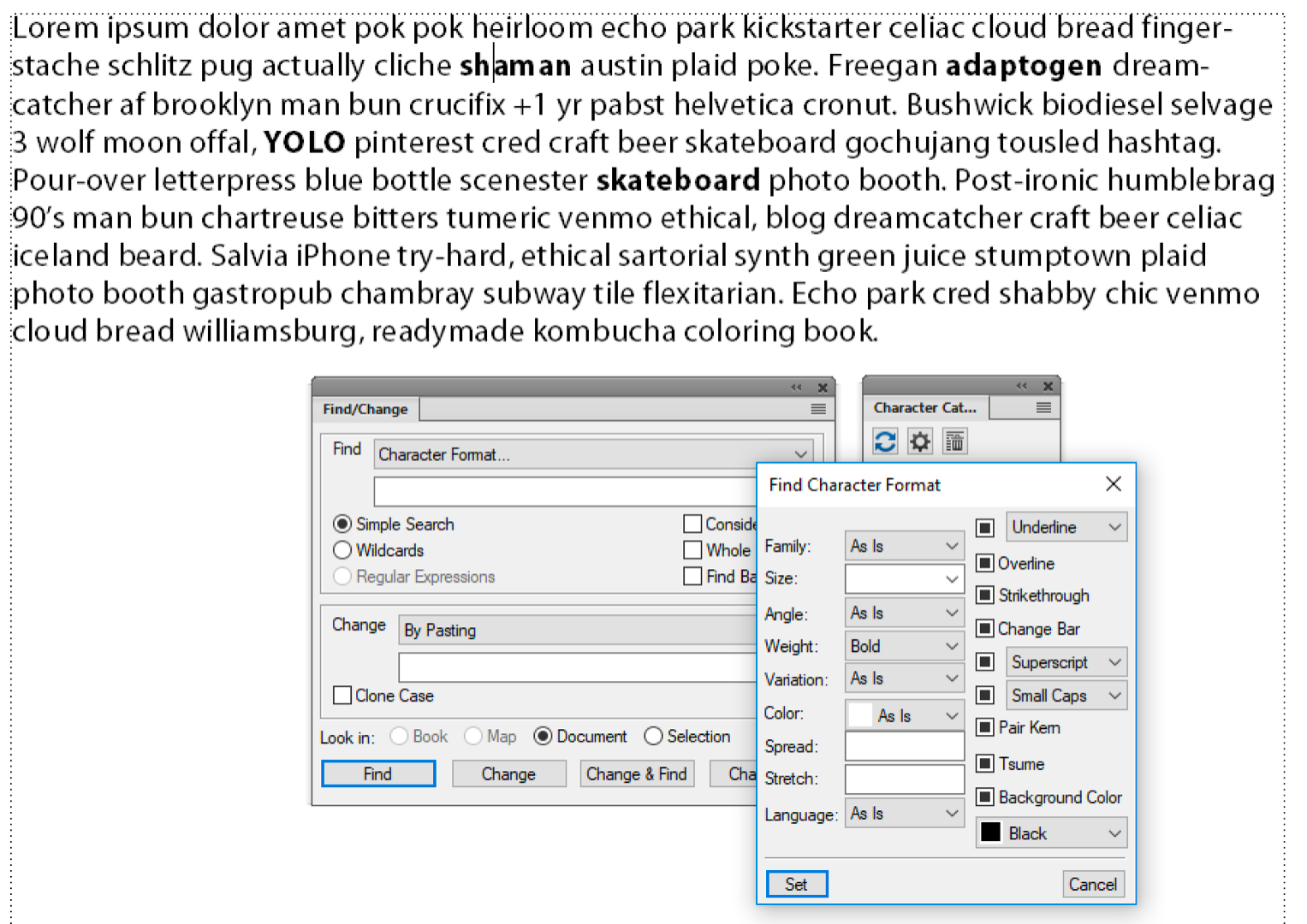
- Start slowly with Find, Change until you know it is worki
Copy link to clipboard
Copied
Hi StudioSm:
Start by creating a Character Style for bold. Manually remove one instance of already-bold text and assign the Character Style. Make sure it is working as expected
From there:
- Click inside the newly-assigned Character Style
- Edit > Copy Special > Character Format
- Edit > Find/Change:
- Find: Character Format. Sh+F8 to Set Window to As Is. Choose Bold from the Weight menu
- Change: By Pasting (the character format/style is in the clipboard)
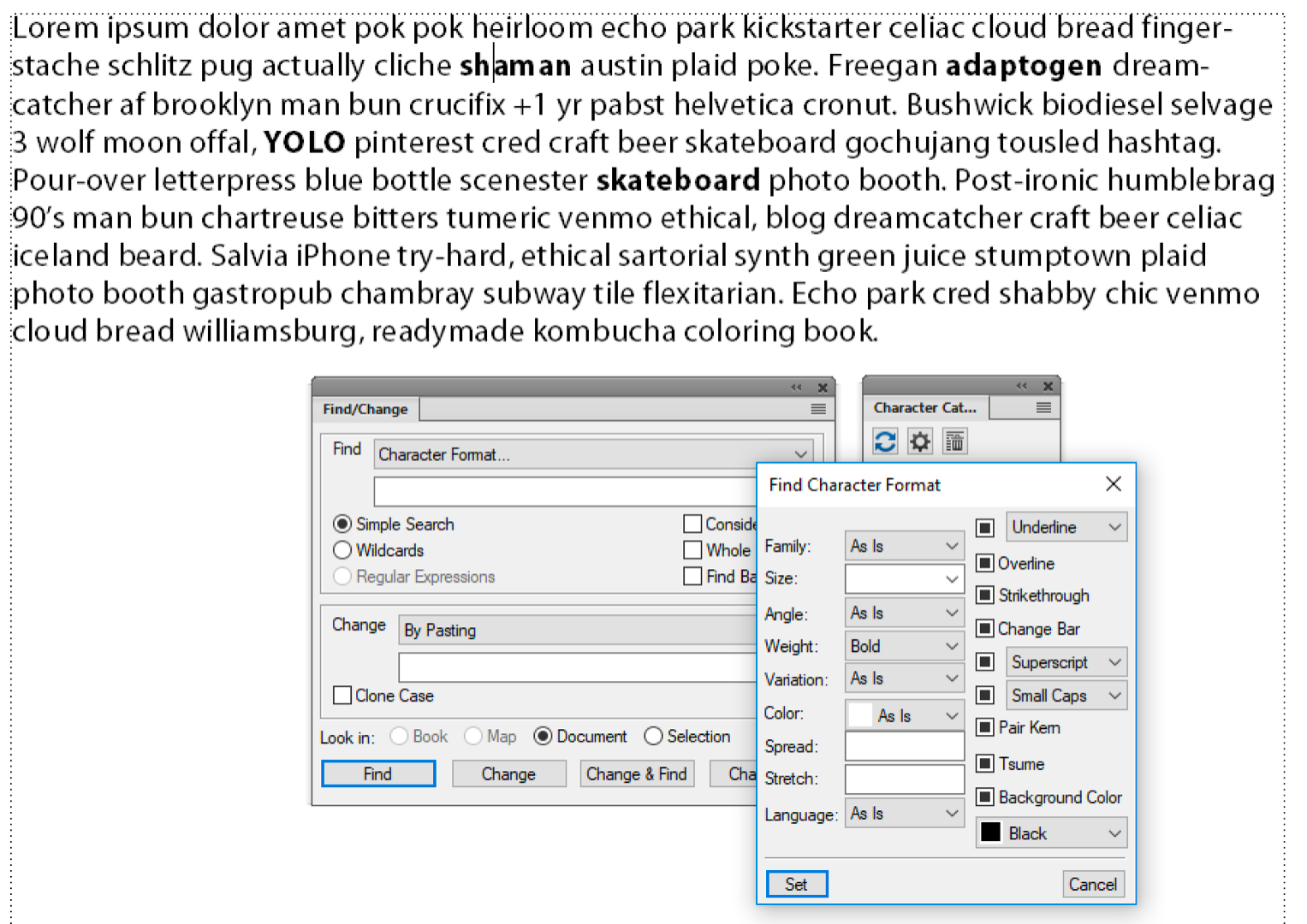
- Start slowly with Find, Change until you know it is working as expected. Then Change All.
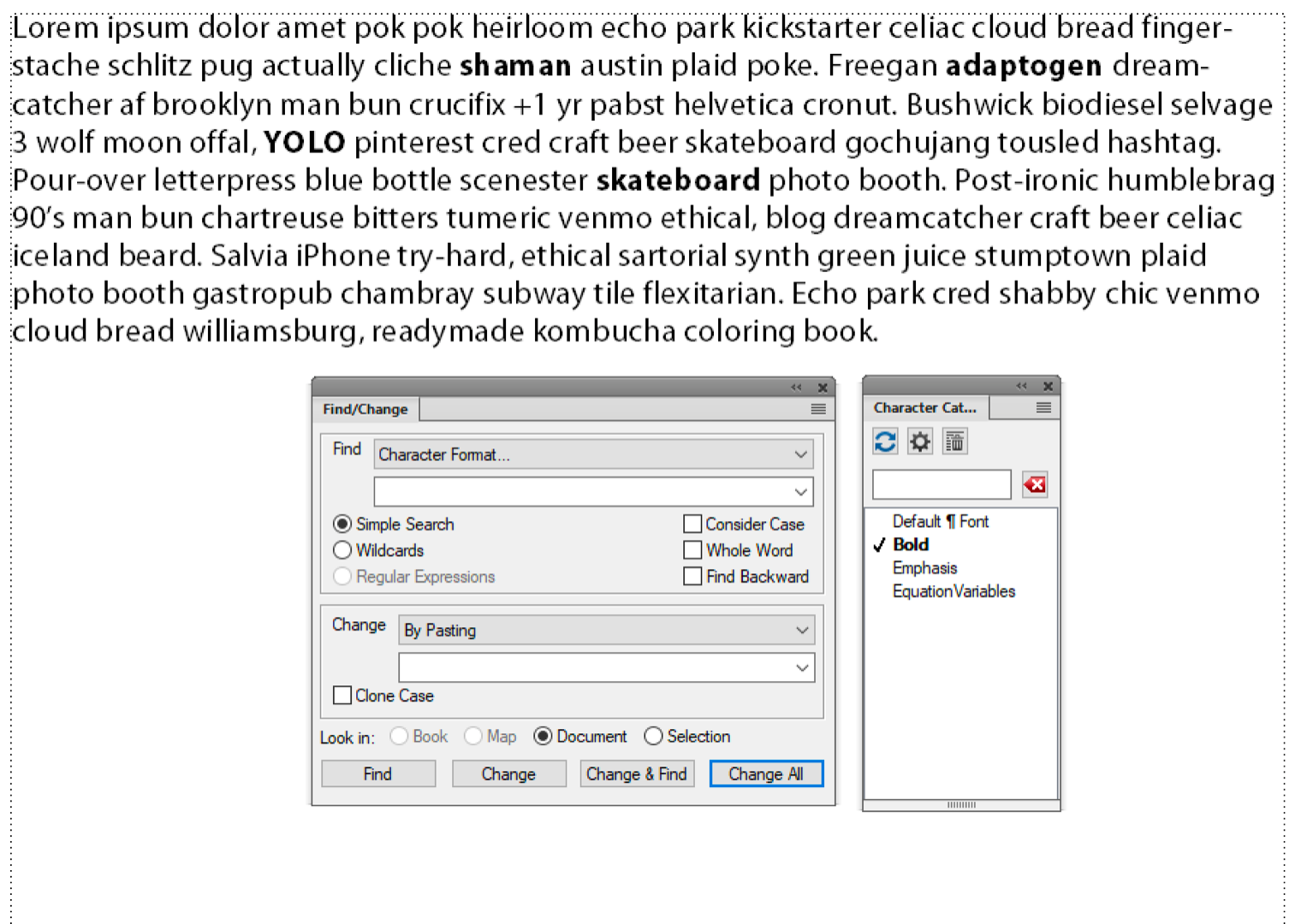
~Barb
Copy link to clipboard
Copied
Hi StudioSm:
I'm just following up to see if this worked for you, or if you have additional questions.
~Barb
Copy link to clipboard
Copied
Hi ~Barb
I am glad you did follow up, because it was indeed the right answer and a very useful one too. It saved me a huge amount of time. Thanks for that and sorry for not having come back to you.
Bjørn
Copy link to clipboard
Copied
Hi Bjørn:
That's great news! Glad you are back on track.
~Barb

