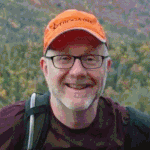Adobe Community
Adobe Community
- Home
- FrameMaker
- Discussions
- FrameMaker 2019 Create and Name PDF from part of a...
- FrameMaker 2019 Create and Name PDF from part of a...
Copy link to clipboard
Copied
We recently upgraded to FrameMaker 2019. I create chapters that can be several pages long, however, I frequently need to create PDFs for only a portion of that chapter and I need to name that section according to the heading. For example, I have a 20-page chapter and need to create a review PDF for pages 10-12 and name that output Widgets Counters. The name of the Frame file is Widgets. How do I do this? So far I've seen videos and posts on using the Publish feature which would be great if I needed to publish the whole chapter quickly, but we frequently need to send sections of the chapters out for review. We've been using FrameMaker since about 2003 and have always been able to use File > Save as PDF, enter the File Name, click Save, and then select the page range in the PDF Setup dialog. How can I do something similar to this? Cleaning the output up (i.e. deleting the pages that don't need to be reviewed) in Acrobat Pro is a cumbersome workaround.
Thanks!
Ken
 1 Correct answer
1 Correct answer
Hi Ken:
The recommended way to create a PDF in 2019 is to use the Publish pod, but you will need to edit the PDF .sts file to set the page range (see below). Note that File > Save as PDF will use last settings from the Publish pod.
~Barb
Copy link to clipboard
Copied
IIRC you can still print to PDF (the Adobe PDF printer instance) and Save to PDF along with the new Publish to PDF engine. Make sure you're all patched up because there were PDF issues initially.
Copy link to clipboard
Copied
I'm on the most current version, no patches available. Can you provide specific instructions? I tried a few different methods without achieving the desired result. Thanks!
Copy link to clipboard
Copied
Try using the Print to PDF method - Save As PDF seems to skip the PDF Setup page that used to appear.
Copy link to clipboard
Copied
Hi Ken:
The recommended way to create a PDF in 2019 is to use the Publish pod, but you will need to edit the PDF .sts file to set the page range (see below). Note that File > Save as PDF will use last settings from the Publish pod.
~Barb
Copy link to clipboard
Copied
Hi Ken,
Apply a condition to the section which you do not need and hide this condition before saving as PDF.
When you have the latest update, then Save As PDF (which uses the Publish feature). This opens a dialog to change the file name. I do this regularly.
You can also print to a PostScript file and distill this to a PDF. In the Print dialog you can select the pages.
Best regards
Winfried
Copy link to clipboard
Copied
I appreciate everyone's quick responses...the Adobe Community is always a great source of information. I think @barbbinder probably had the best idea (which was something I figured out before posting). It still requires me to rename the PDF output, but this will work. Thanks, everyone!
Cheers from Troy, Michigan!