 Adobe Community
Adobe Community
- Home
- FrameMaker
- Discussions
- Re: From what I see, Acrobat Standard DC behaves d...
- Re: From what I see, Acrobat Standard DC behaves d...
How do I make the document title show up in the PDF header tab?
Copy link to clipboard
Copied
I want to be able to set the text that appears in the title tab for PDFs when they open, and have this text be different to the filename.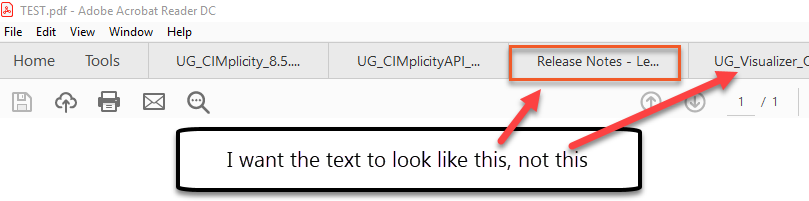
How do you do this?
Ideally I want a way to populate this field based on the bookmap file I start from, second best would be from imported variables. I'm just not sure what to set (in Word the Title property controls it, but manually setting File info > Title, then doing save as PDF from an fm file didn't work, so I'm confused), and how to make that apply to the final PDF...
Help appreciated ![]()
Kat
Copy link to clipboard
Copied
Hi Kat,
When you want to display the document title in the title bar, then you must change the Show setting in Acrobat in the Document Properties (in the File menu or just press CTRL+D) in the Initial View tab.
When you change from File to Document Title the Title value from File info is displayed.
Also the next files which you open will display their Title values.
I do not know, if you can set this Show property via pdfmarks, so that you could set this in FrameMaker via a PostScript text frame. I did not find anything in the pdfmark documents on the web.
I'd say that this is something which the user does or does not.
Best regards
Winfried
Copy link to clipboard
Copied
Hi Kat,
I had to change the initinal view settings for about 400 files. Therefore I tried to find more infos about this issue.
Acrobat has "Actions" which you can configure to do something for single files or folders of files.
There are some predefined actions, but also some which you can download. And there is also one to change the initial view settings and also the Show Title setting which you need.
See here:
https://acrobatusers.com/actions-exchange
https://helpx.adobe.com/acrobat/using/action-wizard-acrobat-pro.html
Best regards
Winfried
Copy link to clipboard
Copied
Hi Winfried,
I only have acrobat reader, not acrobat pro, and it does not include this option. Is there no way to set it in FrameMaker? The PDFs I generate in Word that contain titles show the title by default, I would like the FrameMaker generated PDFs to do the same.
Thanks for your help!
Kat
Copy link to clipboard
Copied
Good morning,
In Frame 2019, you can set the PDF tab title using "File Info" in the book file.
- Open the book file and choose File > File Info. The File Info window opens.
- In the Title field, type the tab title.
- Choose Set to commit the change. Save the file.
Now, when you generate the PDF, the new title should appear in the PDF tab title.
I hope this helps ![]()
-Forest
Copy link to clipboard
Copied
From what I see, Acrobat Standard DC behaves differently depending on the PDF publishing engine. When I open a PDF published by the new-for-FM 2019 native PDF publishing engine, the content from the FM 2019 > File > File Info > Title field appears in the Windows title bar. However, when I open a PDF published by Distiller, the file name appears in the Windows title bar. In both cases, though, the content from the FM 2019 > File > File Info > Title field appears in Acrobat Standard DC > File > Properties > Title.
Before you ask, I am using Distiller because it publishes documents with file sizes 10-33% compared to the native PDF publishing engine.
Copy link to clipboard
Copied
I now see that, when I open a PDF published by Distiller in Google Chrome, the content from the FM 2019 > File > File Info > Title field does appear as the docment title in the browser tab and in the browser window.
Maybe it's an Acrobat Standard-specific issue.
Copy link to clipboard
Copied
Get this, though: When I open PDFs from either engine in SharePoint using Google Chrome, the file name appears as the docment title in the browser tab and in the browser window - not the content from the FM 2019 > File > File Info > Title field.
Funny.
