 Adobe Community
Adobe Community
- Home
- FrameMaker
- Discussions
- How to get proper runaround/spacing for inline gra...
- How to get proper runaround/spacing for inline gra...
Copy link to clipboard
Copied
Hi,
(FM2015, Windows 7, structured documents)
I have yet to figure out how to get automatic runaround (or better yet, automatically-adjusted line spacing) for an "At Insertion Point" anchored frame. Is this possible? See the sample pic... the anchored frames always overlay any surrounding content. Can this be fixed? The runaround properties of the graphic inside don't seem to change anything.
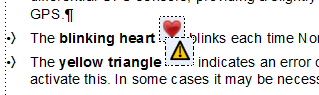
Thanks,
Russ
 1 Correct answer
1 Correct answer
That overlap is probably due to Paragraph Format > Basic
Line Spacing:
being selected. Unselect it and see what happens.
You might also consider, for those little Anchored Frames:
* tighten up the cropping
* set Distance Above Baseline to zero or even slightly negative
Copy link to clipboard
Copied
That overlap is probably due to Paragraph Format > Basic
Line Spacing:
being selected. Unselect it and see what happens.
You might also consider, for those little Anchored Frames:
* tighten up the cropping
* set Distance Above Baseline to zero or even slightly negative
Copy link to clipboard
Copied
Bob, that did the trick, thanks. I guess I don't really know what "Fixed" setting really means. Maybe just that if you uncheck it, the specified line spacing is a minimum only?
Russ
Copy link to clipboard
Copied
re: I guess I don't really know what "Fixed" setting really means.
It means use the Line Spacing as specified, period, and do not adjust for anchored frames, oversize text in the line, content from adjoining lines, and probably other intruders.
Copy link to clipboard
Copied
It's not easy to understand even for typo specialists 😉
What is called “Line Spacing” in FrameMaker is called “Leading” in classic typesetting (in InDesign it's actually called "Leading"). The corresponding CSS property is line-height. It specifies the vertical distance between the baselines of successive lines of type.

FrameMaker allows to specify this leading (distance between baselines) and automatically change this for a single line (to avoid lines colliding) where necessary. Or you can set Line Spacing to "Fixed". Personally I prefer the fixed setting. FrameMaker offers self-calculated "Single", "1.5" and "Double" line spacings, but you can enter any value of your choice.
When setting line spacing to "Fixed", it's important to calculate the value carefully and balance between visual appearance of the text (readability) and typographic needs. The minimum should be the size of the distance between ascender height and descender height, if you want to be sure that that a descender in one line never overlaps with a ascender of a succeeding line. But that's not enough:
- Some ascenders (like the "h" in the example), can exceed the cap height (ascender height).
- In some languages text will have additional diacritics on top of that (like ĥ (latin small letter h with circumflex (U0125)). Consider this especially, when you plan to get your manuals translated into one of these languages to avoid additional post-translation design changes.
- Some languages like Vietnamese like to stack multiple diacritics on top of each other (like "ế" (latin small character e with circumflex and acute accent above) which can exceed ascender height dramatically.
- Also make sure that if you have superscript and subscript formatting or footnotes in the text, that it does not clash with descenders and ascenders (or stacks of diacritics) of preceding and succeeding lines. Note, that sup and subscript formatting can exceed the ascender heights as well. (Note: you can specify the way how superscript and subscript are formatted in a document via > Format > Document > Text Options …).
A "rule of thumb" is to calculate with 120% of font size (which is actually what InDesign does). For a 12 Point Times New Roman, this will result in 14.4 Line Spacing. FrameMaker calculates this differently and goes for only 14.0 Points. However, it always depends on the font anyway. While 120% is fine for many fonts (like Times New Roman, Arial etc.), it's not enough for e.g. "Big Caslon" (descender of Line1 and ascender with diacritics will nearly glue) and in Futura, they will already overlap. So, you will always have to test it.
Cheers,
*Stefan.
Copy link to clipboard
Copied
Stefan, that was way beyond the call of duty. Thank you for all that.

