 Adobe Community
Adobe Community
PPI, DPI, and scaling confusion
Copy link to clipboard
Copied
I have a few questions about scaling a JPEG (or other raster file) in FrameMaker.
One of the other technical writers at my company, who joined our company recently, thought that the sizes of our PDFs were pretty large. He thinks that this may have something to do with the size of the JPEGs in our FrameMaker files. When we started looking at JPEGs in FrameMaker files that I created last year, I became confused.
Here's what I am seeing. Let’s suppose that I want to import a JPEG that is 5 x 2.5” at 300 ppi. I set the W x H x ppi in Photoshop and crop the JPEG.
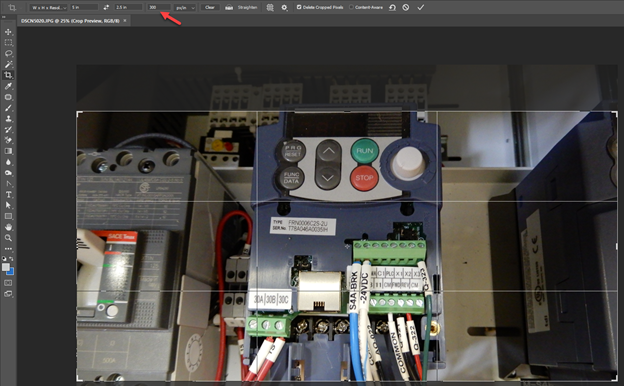
I create a 5 x 2.5” anchored frame in FrameMaker. Then I choose to import the JPEG by reference into FrameMaker.
When FrameMaker imports the JPEG, a window appears to ask about scaling. I choose to scale the graphic at 300 dpi (I'm a little confused about why this isn't ppi, but that's perhaps a tangent).
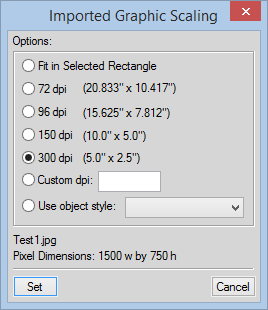
I assume that the JPEG should be 5 x 2.5” in the document. In essence, I don’t want the dimensions or resolution to change when I import it.
However, when I select the Object Properties window, I see that the image is scaled at 24 percent with 300 dpi (again, I thought ppi had to do with scaling, not dpi).

If I change the scaling to 100 percent, my JPEG is now roughly 21 x 10” with unknown dpi.

If I want to shrink the JPEG back to 5 x 2.5", I can select 300 dpi from the dropdown (again, I am confused as to why this isn't ppi).
My coworker suggests cropping JPEGs to a smaller size (in this case, 3.54 x 1.76" at 300 ppi), importing those JPEGs into FrameMaker, and then using the scaling to increase the physical dimensions of the JPEGs on the page.
I have three questions:
1. Would my coworker's suggestion reduce the size of the PDFs without reducing image quality?
2. Why is FrameMaker showing the scaling on JPEGs as 24 percent when I import them? Shouldn't that be 100 percent?
3. Shouldn't scaling be affected by ppi settings, not dpi?
Thanks in advance for help.
Copy link to clipboard
Copied
Hi Gregory,
When placed at 300 dpi, are your 5" x 2.5" images displaying at 5" x 2.5" in FrameMaker?
If so, you're all set, regardless of an odd % number in Fm. Produce a Press Quality (or other non or minimally compressed) PDF and you'll be able to confirm that your image is not trashed to 24% of the original pixels.
Or, even better, save your graphic as a PSD, import into Fm, then double-click on the file to open the original (not a 24% scale) image in Photoshop. Not only will this reassure you regarding image quality, but you'll avoid the loss that occurs when saving your image as JPG.
For what it's worth, yes, the dialog should be labeled as PPI, not DPI, but I've been fighting that battle since the early 90s, no luck yet.
-Matt
Copy link to clipboard
Copied
When placed at 300 dpi, are your 5" x 2.5" images displaying at 5" x 2.5" in FrameMaker?
Yes. I've been exporting PDFs by selecting the High Quality Print.
Or, even better, save your graphic as a PSD, import into Fm, then double-click on the file to open the original (not a 24% scale) image in Photoshop. Not only will this reassure you regarding image quality, but you'll avoid the loss that occurs when saving your image as JPG.
I didn't realized that Photoshop supported PSDs. I'll try that.
Copy link to clipboard
Copied
Yep, here's a mini lesson on the topic
TCS5 Video: FrameMaker 12 Integration with Photoshop and Illustrator (2 of 4) - Tech Comm Tools
Copy link to clipboard
Copied
Thanks, Matt. I haven't solved the puzzle, but thanks to your video, I'm going to start using Illustrator files instead of JPEGs. That eliminates an step in which I had been exporting Illustrator files.
Copy link to clipboard
Copied
Oh, for Illustrator files especially!!
If not AI, then at least use a vector format like EPS or PDF.
Glad to help.
-Matt
