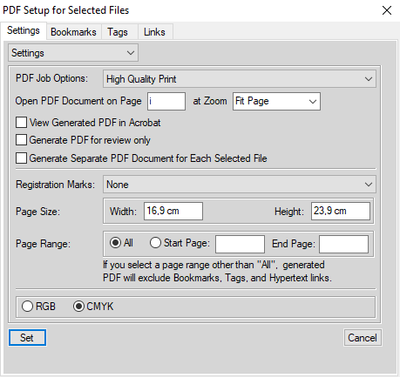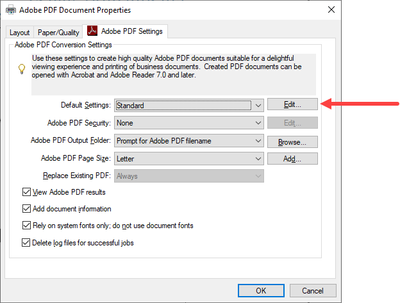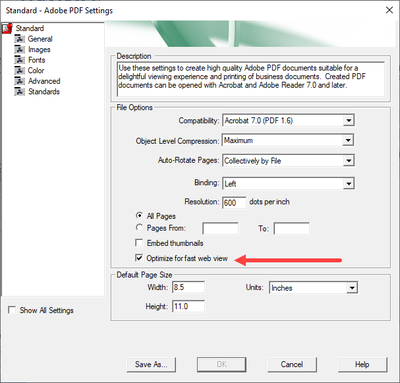Adobe Community
Adobe Community
- Home
- FrameMaker
- Discussions
- Betreff: Problem with opening a pdf generated from...
- Betreff: Problem with opening a pdf generated from...
Copy link to clipboard
Copied
Hi
Recently we have had problems with pdfs generated from Framemaker 12, edited in Acrobat, uploaded to a web portal, and then opened in Google Chrome browser. Only the first page is shown, the rest is blank.
The reason for why I think the problem is Framemaker is because I have the latest version of Acrobat and Chrome but an old version of Framemaker. So some change might have made them incompatible.
Has anyone else experienced this? Or anyone has a solution?
One workaround is to download the pdf first, then open it, or open it in another browser, but I get people error reporting on this all the time and I can't tell them one by one how to open it.
 1 Correct answer
1 Correct answer
Does toggling this in JobOptions make any difference?
☐ Optimize for fast web view
It sounds like Chrome, over an internet connection, is loading and displaying the first page, but fumbling on the load-more-pages-in-background bit.
Copy link to clipboard
Copied
Hi,
How do you create the PDF?
Do you print to a PostScript file (with Adobe PDF as the printer)?
Or do you Save as PDF?
Which job options did you select in Acrobat Distiller?
When other browsers can open this PDF, I would assume that's a Chrome issue. Or possibly the extension to open the PDF?
Can Chrome open the PDF, when the PDF is on your local hard drive?
Best regards
Winfried
Copy link to clipboard
Copied
1. I use Save as PDF.
2. I select High Quality Print as Job Option.
3. Tried again and it works in Internet Explorer but not Edge or Chrome.
4. Yes, Chrome can open the pdf when it's on the local hard drive.
Copy link to clipboard
Copied
Does toggling this in JobOptions make any difference?
☐ Optimize for fast web view
It sounds like Chrome, over an internet connection, is loading and displaying the first page, but fumbling on the load-more-pages-in-background bit.
Copy link to clipboard
Copied
Hi, I just got the same suggestion from our IT support, it seems that all documents we have problem with has this Fast Web View setting enabled.
However, I cannot find the setting for this in the PDF setup in Framemaker.
Copy link to clipboard
Copied
That's not a FrameMaker setting, that's a setting for the Adobe PDF printer.
1. Click File > Print Setup
2. Make sure Adobe PDF is selected from the Name drop-down list
3. Click Properties
4. Ensure the correct job.options file is selected in the Default Settings drop-down
5. Click Edit next to the Default Settings drop-down.
6. Uncheck Optimize for fast web view
7. Click Save As and update your job.options file, or you'll have to keep doing this.