 Adobe Community
Adobe Community
- Home
- FrameMaker
- Discussions
- Spread (FM10) <-> letter spacing (FM2017)
- Spread (FM10) <-> letter spacing (FM2017)
Spread (FM10) <-> letter spacing (FM2017)
Copy link to clipboard
Copied
Hello,
In FM10 the spread -10% (and font color Red) was used for hide tekst (Titles) used by HF/R. See picture. The black box is the Title, it stands outside the text frame.
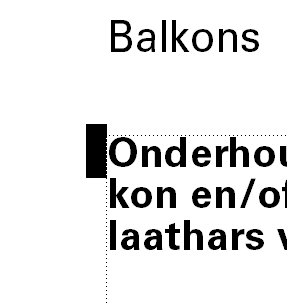
In FM2017 the spread (Letter Spacing) can't handle the -10% as FM10 does. How do I hide the text, align the text outside the text frame?

Or are there better solutions to hide text?
Please help...
TIA. Belinda
Copy link to clipboard
Copied
Addition: I use Side Heads, so that is not an option.
Copy link to clipboard
Copied
The best way to "hide" text, but still make it available for running headers/footers or cross-references is to use FM's Color Views (Views > Color > Color Views or <esc> v c v).
First, create a new colour (make it something bright that will stand out) and give it a name, something like "myInvisible".
Then switch to the colour views. You will see that there up to six different views available. In View 1, select your "myInvisible" colour in the left-side "Normal" column and use the arrows to move it to the right-side "Invisible" column.
Click Set to establish this an invisible colour.
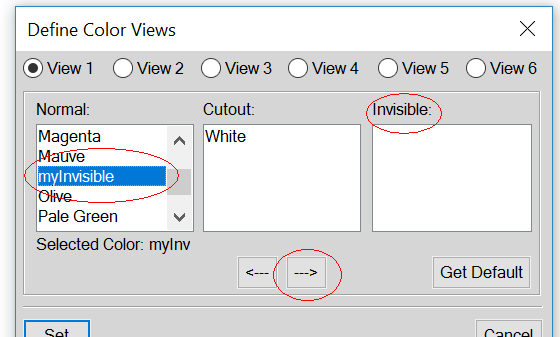
You can now use this colour in your Paragraph or Character designers to apply to any text that you do not want shown, but still want FM to be able access.
Once you've applied the tag and the text disappears, the fastest way to "see" it again is to switch to a different colour view. Use <esc> v 2 (or any number up to 6) to toggle to a view where the "myInvisible" colour is not set to Invisible. Make your edits and then toggle back to View 1 using the <esc> v 1 shortcut.
Copy link to clipboard
Copied
I do hide it with the colour Red, but this is even better. Thanx.
Copy link to clipboard
Copied
Thanx for the answers.
I have found the solution for now. I save the file to MIF, look up for the Paragraph tag and set in <Pgffont the <FDX -100%>. Reload in Framemaker and save it as FM-file.
I use Structured Framemaker, can I use conditonal text also with Structured Framemaker?
Greetings Belinda
Copy link to clipboard
Copied
re: Or are there better solutions to hide text?
When no re-flow is required when making invisible/visible, use Color Views as Arnis suggested.
Where re-flow is desired/required, use Conditional Text.
Copy link to clipboard
Copied
You might also want to consider the H/F Markers for this: Put the "hidden" text into a marker of type "Header/Footer" (here: "Balkons"):

On the master page in the header you use the variable "Running H/F 1" and change the definition to "<$marker1>":

This might be a more robust solution.
Copy link to clipboard
Copied
Thnx, Stefan! I'll try this.
Is this also possible for a image (pictogram)?
I really want to add pictograms to a header, with the change of a chapter, the pictogram also changes.
Copy link to clipboard
Copied
I thought I had a solution, but it works only for one HF/R. When I have 3 HF/R on the same line, the space is reserved so the text start with an indent. How can I tell FM2017 not to do that?!
First HF/R

Second HF/R (not used in this book but in the dtd required; is empty)

Third HF/R

I use the same values for the paragraph formats.
Line space = 10,678 pt, fixed
Direction: Inherit


Edit in MIF: <FDX -100.0%>

When the text starts, the space (red arrow) is still there.



Or shall I post this as a new issue?!
TIA!
Belinda

