 Adobe Community
Adobe Community
Copy link to clipboard
Copied
Hello all,
Is there some reason I do not see the para tag TableTitleLOT in the list of tags in the paragraph designer?
Thanks in advance/.
Regards,
Ben
FM2017
 1 Correct answer
1 Correct answer
Hi Ben:
In the Set Up dialog box, choose TableTitle. See that suffix at the top of the dialog box? FrameMaker will copy the TableTitles from the source files (Chp1_Intro.fm) and will assign a new tag name called TableTitleLOT to the resulting list.
After you update your book, open the LOT file and click on any of the entries. They will automatically be tagged as TableTitleLOT at that point.
~Barb
Copy link to clipboard
Copied
Hi Ben:
It's been a while! ![]()
Are you in the generated LOT file and looking at the paragraph catalog?
If you click in a paragraph on the page, what do you see in the status bar in the lower left corner of the page? Fm creates new paragraph tags for the generated files (original tag name plus suffix) and adds it to the catalog, so you should see ¶: TableTitleLOT. We can delete tags from the catalog but they will retain their original names and then appear with an asterisk in the same location. Does it show ¶: *TableTitleLOT?
More details and screenshots will help here.
~Barb
Copy link to clipboard
Copied
Yes it has been a while. This is a symptom of wearing so many hats....
That's just it. There is no TableTitleLOT in the selection list:
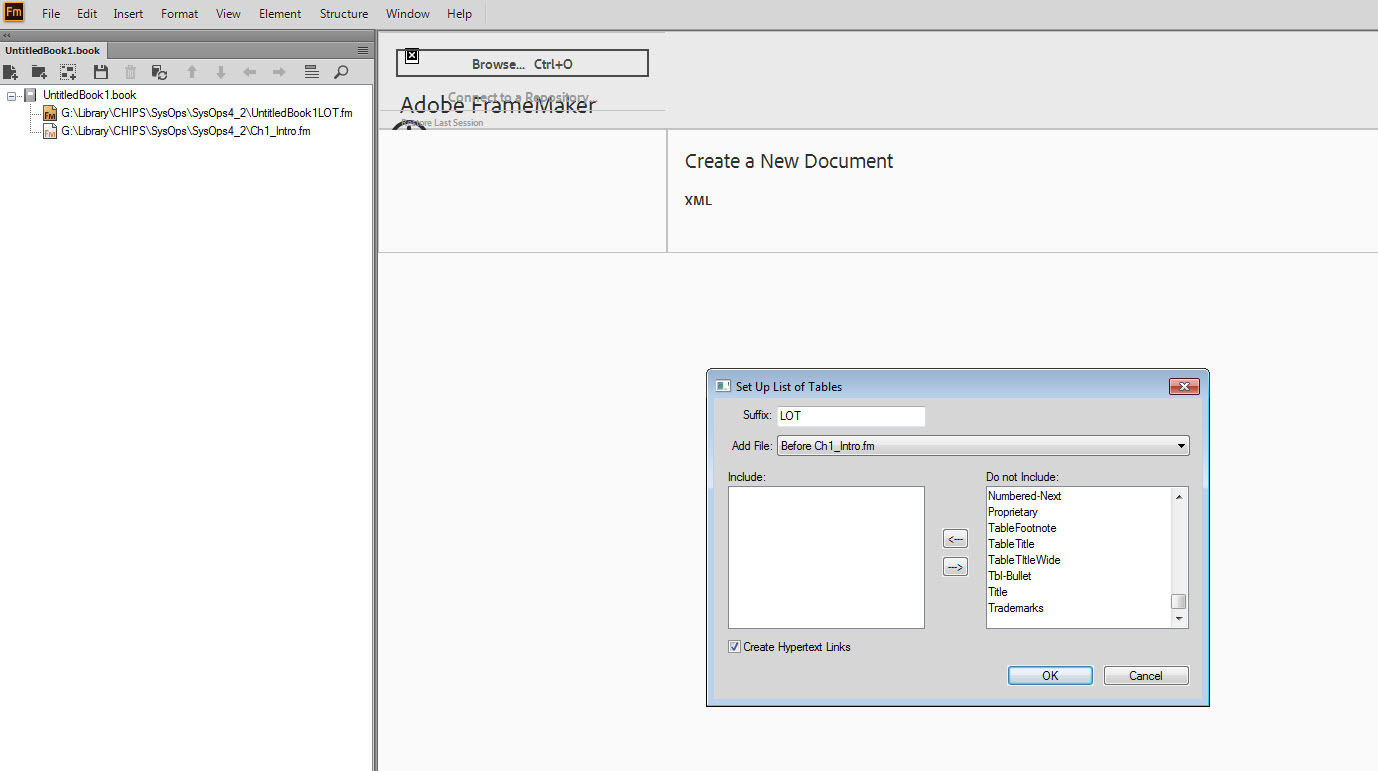
Copy link to clipboard
Copied
Hi Ben:
In the Set Up dialog box, choose TableTitle. See that suffix at the top of the dialog box? FrameMaker will copy the TableTitles from the source files (Chp1_Intro.fm) and will assign a new tag name called TableTitleLOT to the resulting list.
After you update your book, open the LOT file and click on any of the entries. They will automatically be tagged as TableTitleLOT at that point.
~Barb
Copy link to clipboard
Copied
OK. Before your reply, I did something that I think affected the contents in the list (TableTitleLOT is now showing). I pulled in a LOT file from the FM templates....
To add, the Reference page does not show anything with regards to a LOT
Copy link to clipboard
Copied
Hi Ben:
If you have already generated the LOT, then you will see the tag listed in the dialog box, because it lists all of the tags from all of the chapters in the book list. You don't want to select it though. You want to select TableTitle. When you generate an LOT, Fm adds the LOT Reference page to the end of the existing reference pages.
Your last response provided an important piece of information—you are trying to reuse an existing LOT in a new project.
I pulled in a LOT file from the FM templates
If you want to reuse an LOT from another project, you need to follow a specific set of steps, outlined here: Adobe FrameMaker: Reusing a TOC or Index - Rocky Mountain Training. This post has been around a while, but it's all still the same.
Start by reading the post, then remove the LOT from your book window, move a fresh copy of the old (working) LOT into the project folder, rename it to match the expected name (book name + suffix.fm). Then add the LOT to the book. Fm will find it and it will work automatically.
~Barb
Copy link to clipboard
Copied
Not exactly trying to use an existing LOT....
Just pulled one in from the supplied FM template files in order to see what happens.
However, I would like to create a standard LOT that we can use (we have none up to this point).
Here is the "look" of what I'd like to create as the LOT:
List Of Tables
Table 1-1: Sample Edits . . . . . . . . . . . . . . . . . . . . . . . . . . . . . . . . . . . . . . . . . . . . . . . . . . . . . 1
Table 1-2: Sample Code . . . . . . . . . . . . . . . . . . . . . . . . . . . . . . . . . . . . . . . . . . . . . . . . . . . . . 2
etc...
Copy link to clipboard
Copied
Hi Ben:
Not exactly trying to use an existing LOT....
If you have an LOT (from the supplied template folder) and you want to use it in a different project (your project), then this falls into the category of reusing a generated file. If you follow the steps I outlined, it will work.
Otherwise, remove the LOT from the book and folder and just start fresh. Once the LOT is generated, you can:
- Format it manually from scratch to achieve the look you are showing above, or
- Import the formats from the one you found in the templates, and if it doesn't exactly match the look you are after, manual tweak it.
~Barb
Copy link to clipboard
Copied
So I have built the LOT but the line items do not show the table ID. For example, "Table 4-1: Transfer Funding" on page 4-5 only appears as "Transfer Funding 5". But I need it to display as "Table 4-1: Transfer Funding . . . . . . . . . . . . . . . . . .4-5" and I'm not sure how to do this. I checked the reference page but do not see anything regarding the LOT.
I wonder does something need to be done to the Format for the tag (tag applied to the table heading is TableTitleWide?
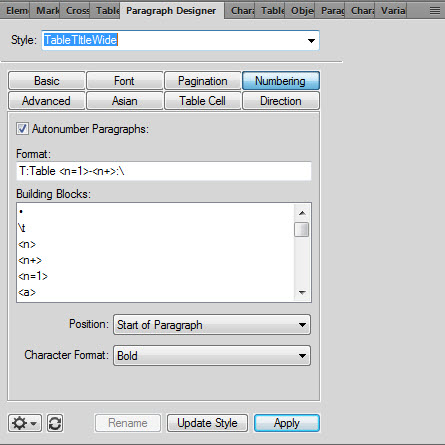
P.S. should I consider learning how to read these formats? (like what the heck does "T:Table <n=1>-<n+>:\" do?
Copy link to clipboard
Copied
Hi Ben,
You nailed it in your P.S.!
On your LOT reference page you need to add the building blocks to insert your numbering. Add <$paranum> in front of the <$paratext> block. Then you also need to add a \t<$chapnum>- in front of your <$pagenum> block.
Copy link to clipboard
Copied
T is the series identifier.
<n=1> is a building block that resets the numbering to 1, and you probably want that to read as <chapnum> instead, since it looks as if you are labeling your tables with the chapter number as the first set of digits.
<n+> is another building block and it tells Framemaker to increment by 1 each time the tag is used. The problem here is that it will continue to increment from the first chapter to the last without resetting. This is fine if you're okay with the first table in, say, chapter four being labeled 4-16, but not so good if you want it to be 4-1.
If you want the table number included in the generated LOT, you have to go into the reference pages for the file and find the one labeled LOT. Then you have to find the line tagged TableTitleWideLOT and set it up to include the paragraph number. It'll probably look something like:
<$paratext> <$pagenum>
And you need to add the <$paranum> tag in front so it looks like:
<$paranum> <$paratext> <$pagenum>
This is also where you set up the formatting for the TableTitleWideLOT tag, so that it will do things like right-align the page number or add a dot leader, if those happen to be what yo want to do.
I suggest you take a look for some of the papers that have been written on how to use autonumbering blocks in FrameMaker.
Dan Emory's is still available here: http://www.microtype.com/resources/articles/AUTONUM_DE.PDF and is quite good. There's another by Lester Smalley which doesn't seem to be available on the web anymore but I have a copy if you want. Sadly, when I tried to find out if it was OK with Lester to distribute it, I found instead his obituary. ![]()
Copy link to clipboard
Copied
Forgot to say that Dan's and Lester's papers were both written before Adobe added the following variables:
<$chapnum>
<$sectionnum>
<$subsectionnum>
<$volnum>
These variables pull information from the system and where a file is located in a book. The most useful one (as far as I am concerned) is <$chapnum>, but they work about the same way as the rest of them. <$chapnum> for instance, will use the number of the file's location in a book ... err, that sounds bad.
If you're using <$chapnum>, and you're in the file labeled Example 2, then the value of <$chapnum> is 2 because it's the second file in the book (assuming you didn't restart the chapter numbering at this file, but that's another kettle of fish).

Copy link to clipboard
Copied
When you guys are talking about updates to the reference page, I am not sure where the updates should be applied. The bit highlighted in yellow is what seems to work (still need to right justify the page numbers and precede them with ". . . . ." though.

Copy link to clipboard
Copied
Excuse me. The bit you have highlighted is MOSTLY correct. If the table number includes the chapter number, your reference page should show:
<$chapnum>-<$paranum>: <$paratext> <$chapnum>-<$pagenum>
I don't think you want the \t, though, that's a building block from the autonumbering. Just put a tab in between the <$paratext> and the second <$chapnum>, and when you set up your paragraph tag it'll be where it's supposed to be.
Copy link to clipboard
Copied
The bit you have highlighted configures the information that is included when the LOT is generated, so yes, it is now correct. Now you have to set up the way the information will look once the LOT is generated.
Do NOT use autonumbering with this paragraph tag. You'll wind up a lot of weirdness. ![]()
1. Open the paragraph designer for the LOT TableTitleWideLOT tag.
2. Click the Basic button and click Edit under the Tab Stops panel:
This opens the Edit Tab Stop panel, where you can add a right-aligned tab stop (around 6.2 or so?) and then give it a dot leader.

3. Click Continue to save and close these changes.
4. Click Update Style to apply the changes to the paragraph.
5. Regenerate your LOT.
Copy link to clipboard
Copied
You guys have been busy! I didn't think I was gone that long! ![]()
Are you all set Ben? If not, I'll add the following:
For this look, based on your screen shot of your current table number properties in post #9:
Table 1-1: Sample Edits . . . . . . . . . . . . . . . . . . . . . . . . . . . . . . . . . . . . . . . . . . . . . . . . . . . . . 1
Table 1-2: Sample Code . . . . . . . . . . . . . . . . . . . . . . . . . . . . . . . . . . . . . . . . . . . . . . . . . . . . . 2
The LOT Reference page should show the text tagged TableTitleLOT (with View > Text Symbols activated)
<$paranum><$paratext>><pagenum>¶
The bold indicates the non-printing characters: tab and hard return. There is no space between the first two building blocks because you have spacing built into the source document tag.
linsims did a great job explaining how to set the tab with a leader dot. Once you set the tab it will look like this on the reference page.
![]()
Update your book and it will look as described above on the body pages.
~Barb


