 Adobe Community
Adobe Community
Text Insets and Conditional Text
Copy link to clipboard
Copied
I use text insets for individual software features and then import each one into a Release Note template - a sort of building block process. However, some features are not available for all versions of software due to hardware dependencies. How can I make my text inset conditional? I tried selecting just the text inset and a dialogue box appears asking if I want to make the text unconditional or delete the text. I tried selecting an empty paragraph marker before and after the text inset, and the same dialogue box appears. Also, with tables, is there anyway to remove the hash (xxxx) marks from the table when making them conditional?
Copy link to clipboard
Copied
You can click on the text inset (the whole thing highlights with a single click) and then assign the condition tag using either the Ctrl 4 shortcut (works in all versions) or via the Conditional tags pod. The pod looks different in the various versions, so here are a screen shots for FM 2017. If you are on an earlier version and need additional clarification, just let me know.
1. In the document below, the sentence and table are added as a text inset. click once to select the inset. In the Conditional Tags pod, click the checkmark for the tag you want to add, and the checkmark to apply. I assigned the default tag called Comment, which is defined as red and underlined.

2. The condition indicators show that the inset is now conditional. If you don't want to see cross-hatching on the table, disable the condition indicator checkbox:
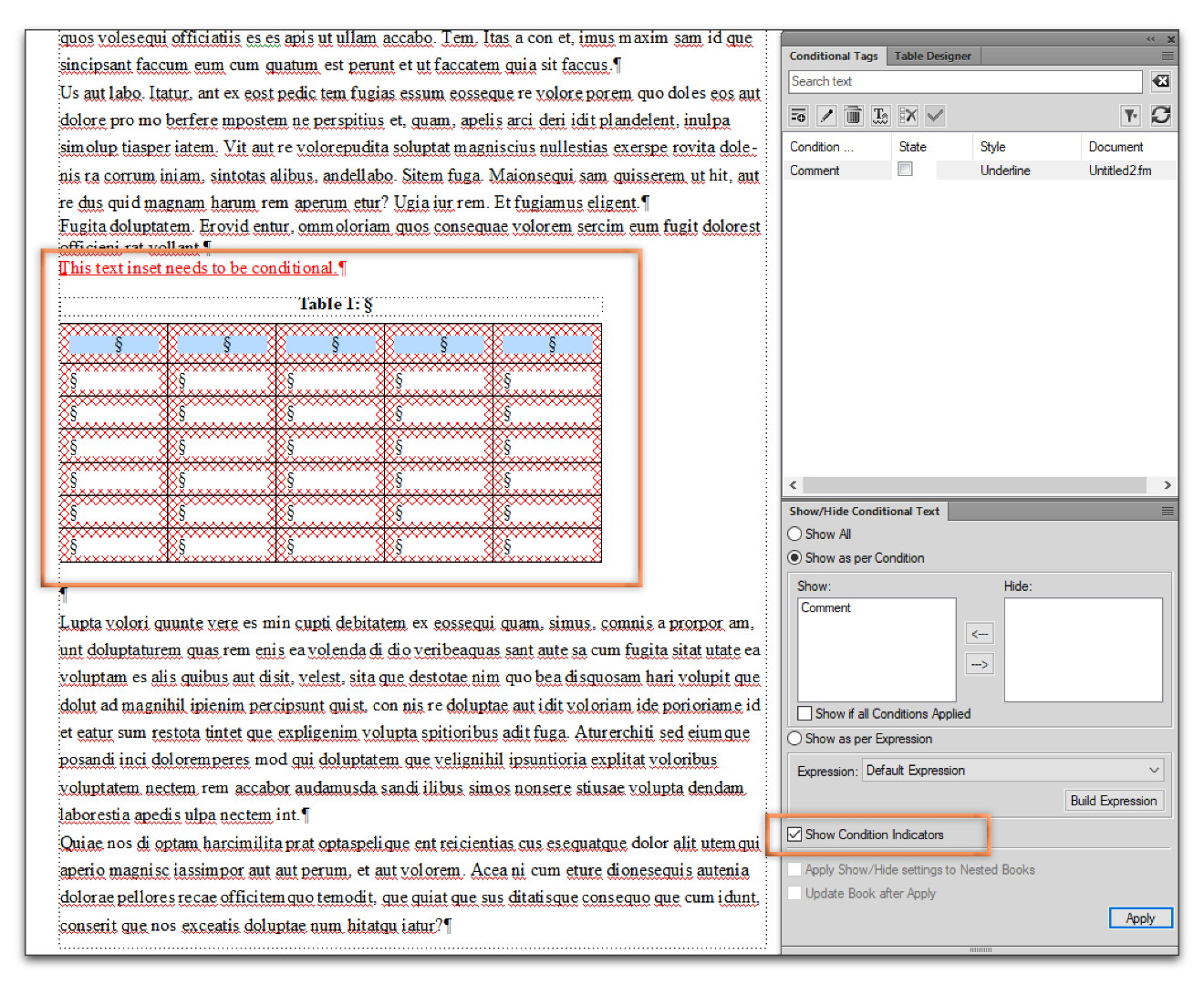
3.) Move the condition tag into the Hide column to hide the condition, and into the Show column to make it visible again.
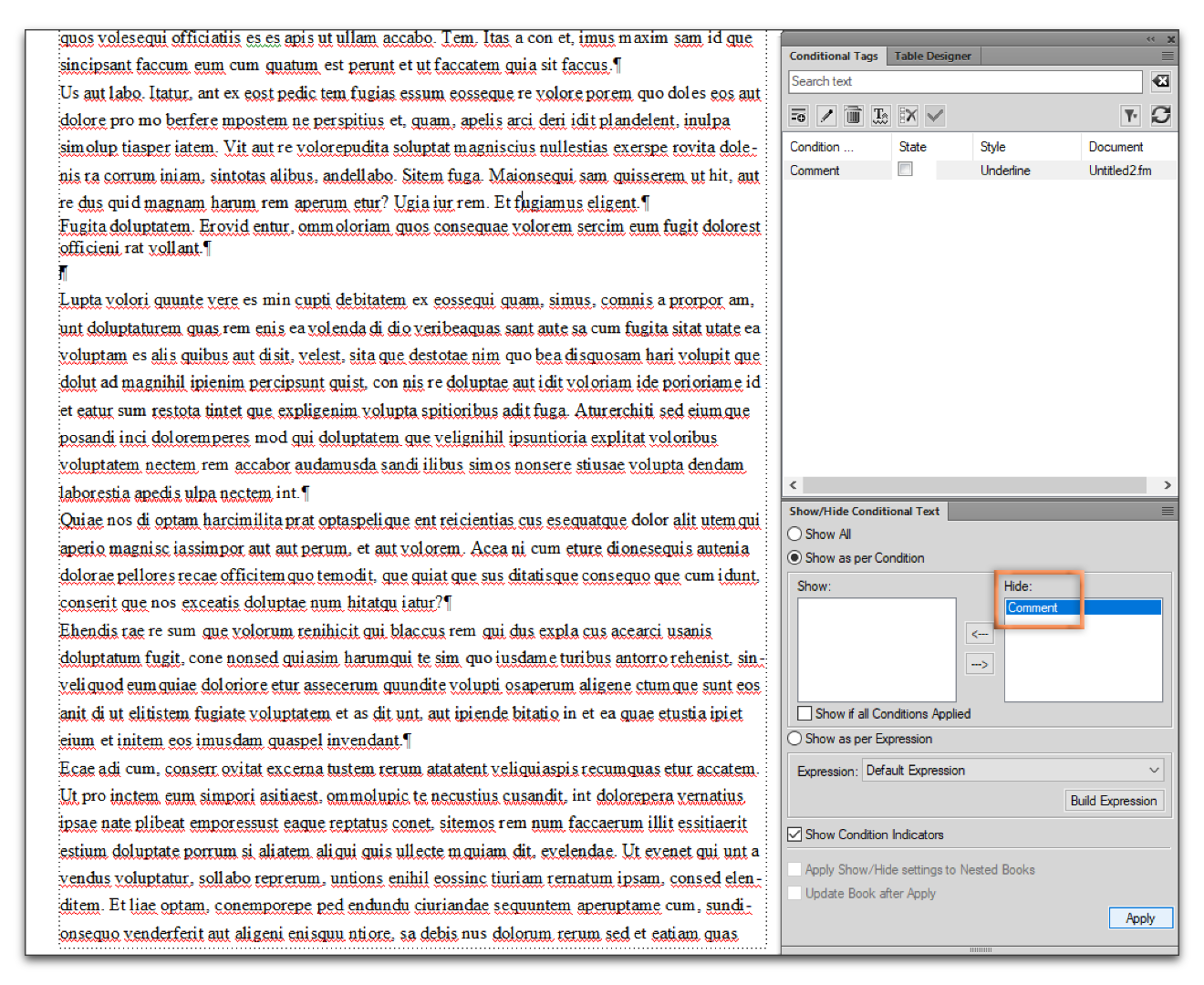
Copy link to clipboard
Copied
Well, there must be a bug in FM15 - I select the text inset, then apply the condition tag, hide that condition, but the text inset still appears in the main document. Also, what you're showing for the table is what I can do now. But because the hashing appears in the table, when I select Show for the condition tag, I have to remember to go back through the document and remove the condition tag so no hashing appears in the table.
I went back to FM15 because FM17 just seems to be too buggy and doesn't play well with my laptop when I try to remote desktop into it.
Copy link to clipboard
Copied
Hi Urthie2011 ,
Well, there must be a bug in FM15 - I select the text inset, then apply the condition tag, hide that condition, but the text inset still appears in the main document.
Any program can have bugs, but this is not one I have run across personally in 2015, or any version FrameMaker. Here is the same sequence in 2015:
The inset is selected with a single click. To assign a condition tag, click the 2 checkmarks in the Conditional Tags panel.
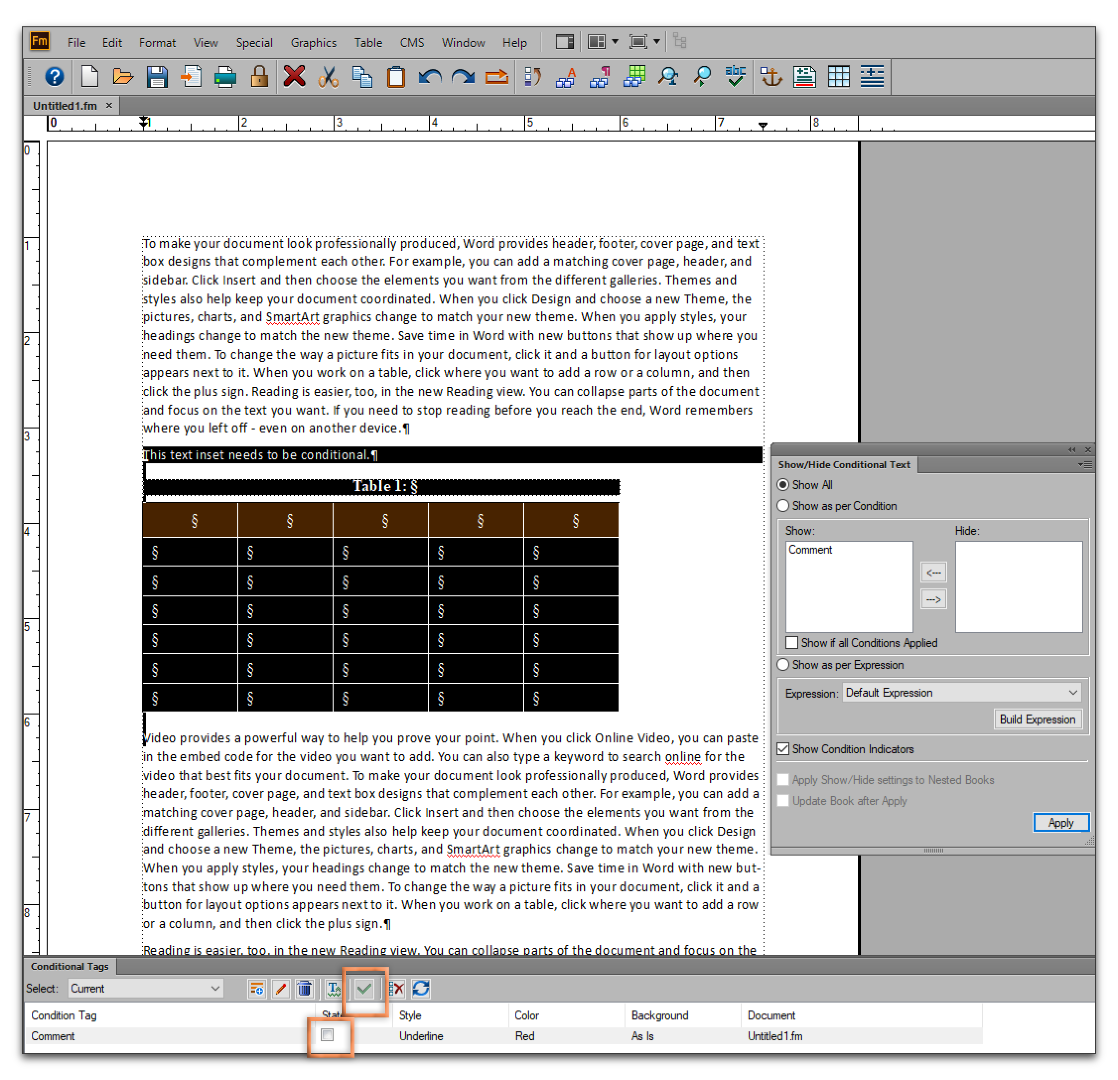
Once assigned, the red/underline/cross-hatching appears to show that is is now conditional.
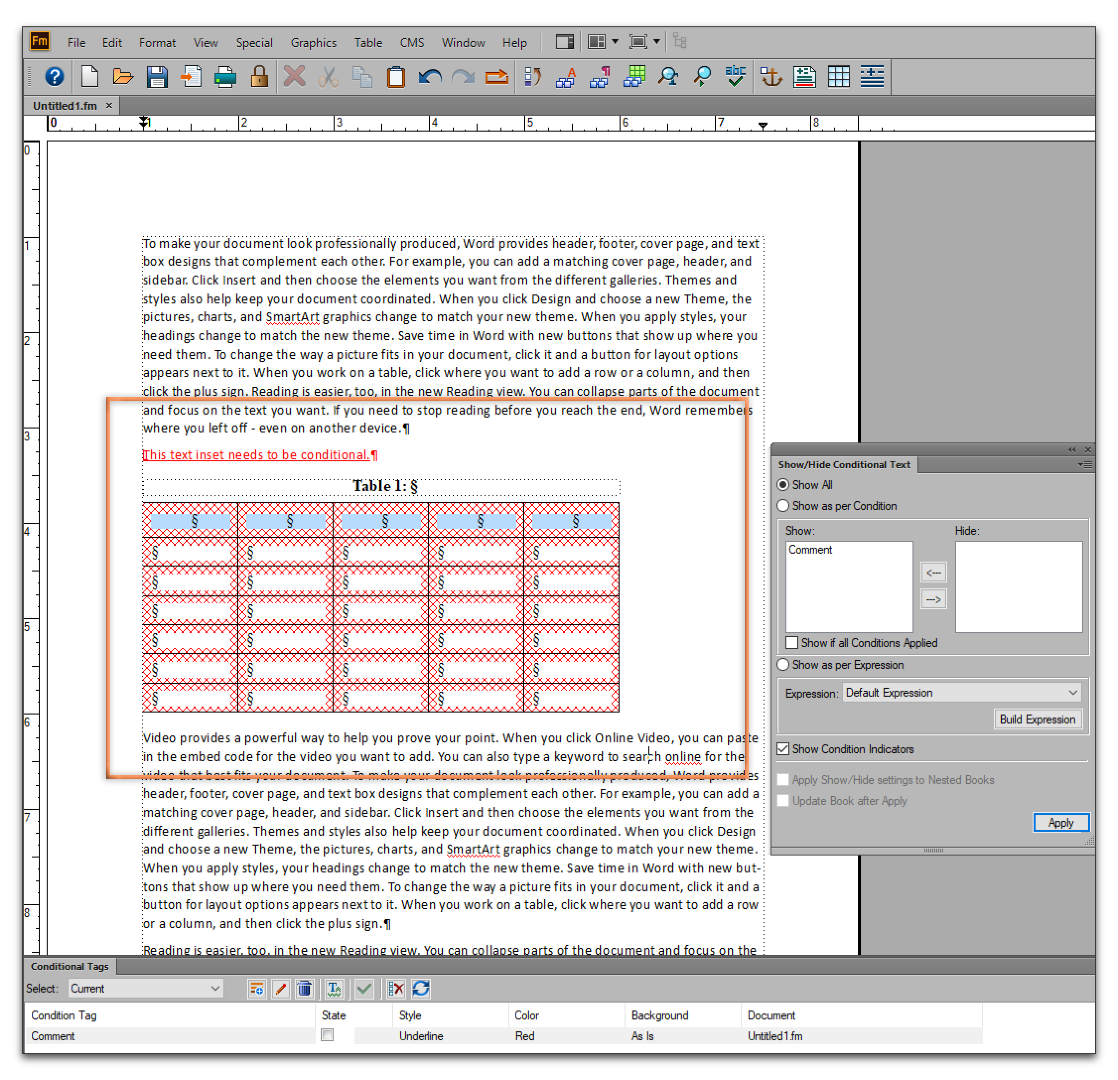
If I shift Comment to the hide column, it disappears.
But because the hashing appears in the table, when I select Show for the condition tag, I have to remember to go back through the document and remove the condition tag so no hashing appears in the table.
As for the table cross-hatching, this is a conditional indicator. You don't have to delete the tag to remove it, simply uncheck Show Condition Indicatiors and click apply. You can see that it is still tagged by glancing at the lower left corner of the screen. (Comment) appears in the status bar.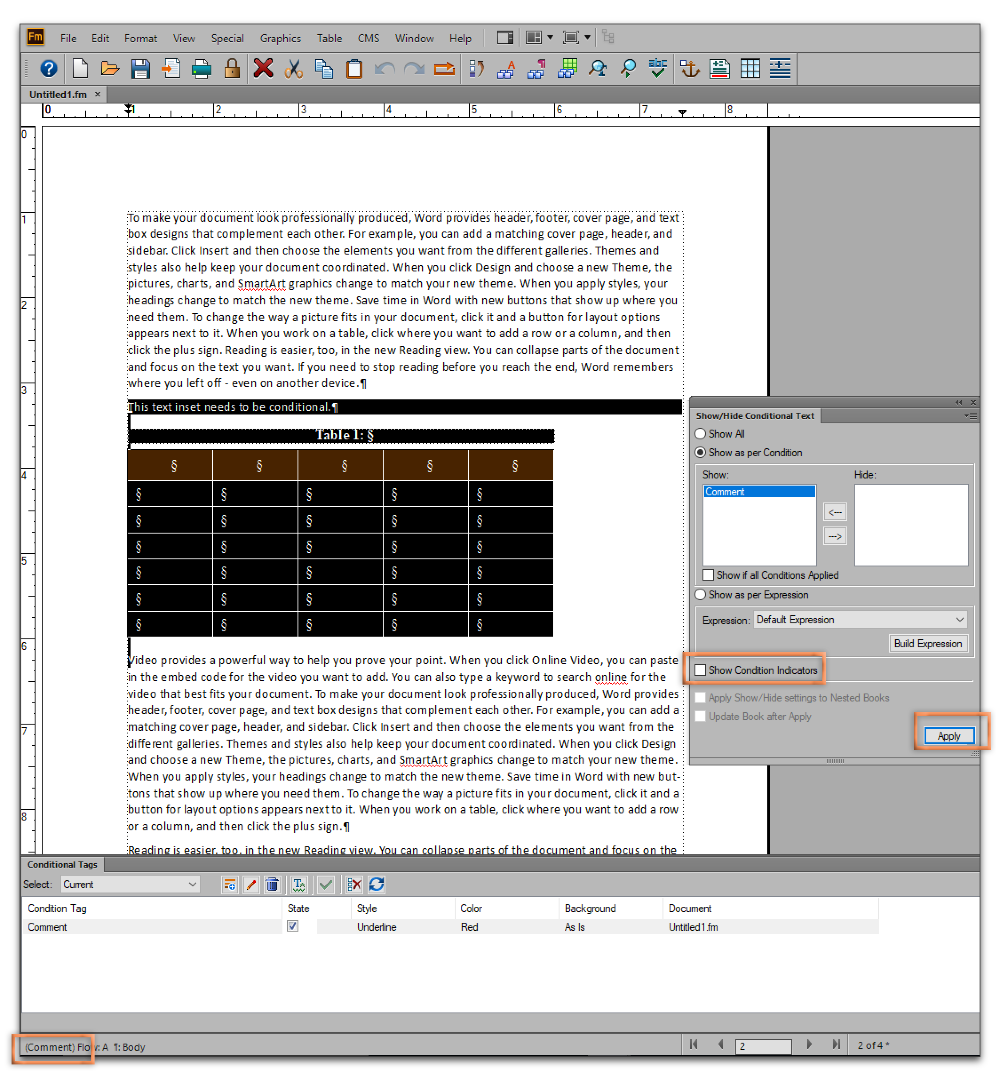
Copy link to clipboard
Copied
thanks for the reply - the second part of your response is very useful. However, I keep getting this dialogue box even though the text inset doesn't contain any conditional text.

Clicking the first option doesn't seem to do anything. Clicking the second option deletes all of the text except the headers. I searched the text inset for every possible condition tag and it returns "Not Found". I tried deleting the text inset and re-importing it, but still the same message.
Copy link to clipboard
Copied
Barb's example is applying conditional tags to the entire text inset, not within it - are you trying to apply conditioning to the entire text inset or within it? Or both?
Copy link to clipboard
Copied
I have a conditional tag - New that I use for the feature bug number and two different platform condition tags. Usually, I put the feature number in the text inset and then import it into the main file. After the review is complete, I hide the condition New in the main file which removes the feature number in the text inset and in the main file. I have two features that don't apply to both platforms, so I want to use the condition (platform name) tag to be able to show and hide these two features. But when I select the text inset in the main file and try to apply the condition tag, I get the dialogue box that I mentioned. I even removed the feature number from the text inset to see if that was causing the issue, but no, I still get the same message. In response to Barb's question, yes, that's how I searched for any conditional text in the text inset but the search results came up empty. This is a very long document, about 80 pages. Another issue that I see is when I update the x-refs, all of my spacer formats (7pt font) are converted to Heading2 formats which results in a lot of white space between text insets.
Copy link to clipboard
Copied
Let's work through these issues one at a time. (Really, new questions like why are the spacer formats converting to heads should be a separate thread since it doesn't pertain to conditional text or the original question.)
One can put condition tags in document that is inset in another document, and Show/Hide will work correctly. One can assign a condition tag to the entire inset and Show/Hide will work correctly. Are you doing both at the same time?
Copy link to clipboard
Copied
So I realized that incorrect template was used by the writer who created the document. Once I copied and pasted the text into the correct template it is now working fine. Thank you for your patience and time.
Copy link to clipboard
Copied
Excellent. We are always happy to help.
~Barb
Copy link to clipboard
Copied
What exactly are you doing to generate that message?
And which document are you in? The inset or the file the inset was added to?
Do you know you can use Edit > Find to search a file for conditional text, non-conditional text and conditional markers (which don't care if the tags are showing or not?)
Copy link to clipboard
Copied


